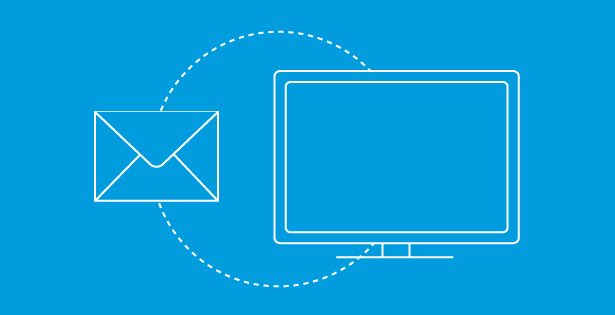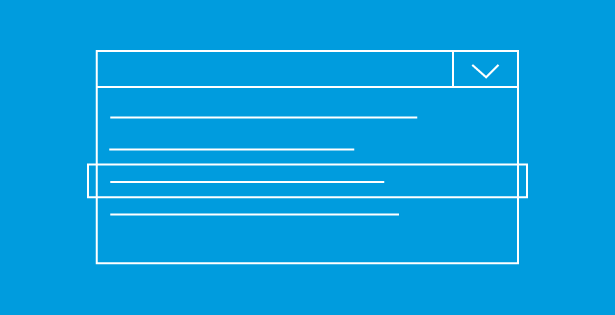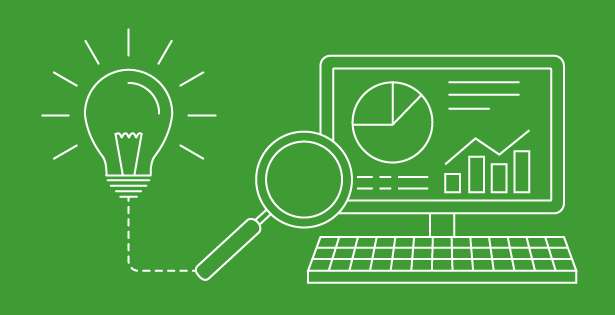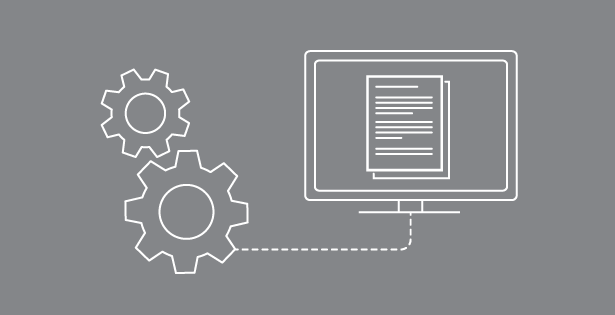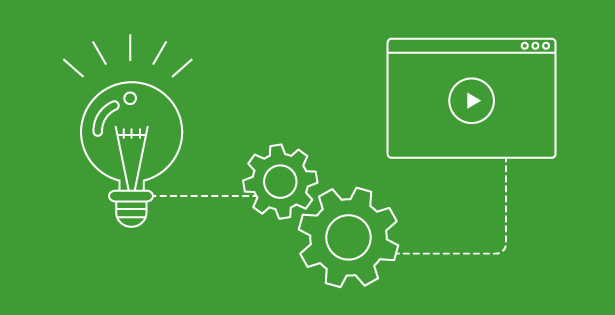What is a Private channel?
Private channels in Microsoft Teams have long been a top requested feature in Teams user voice. This has been requested due to users wanting to limit a team creation but allow for focused and permission-based channel communication and collaboration.
A private channel is a subgroup of a team with its own set of settings and members. Channel members, including guests, must first be a member of the “parent” team before they can be made a member of a private channel. The functionality of a private channel is the same as a public channel, with the only exception being only the private channel members can participate. The same permissions apply if someone leaves the parent team, they also lose membership of any channels (private and public) in that team. If your organization allows for guest access on the parent team, then guest access is supported for any private channel belonging to the team.
How does this work with SharePoint sites?
One of the important items to understand is that behind every Team is a SharePoint site. What makes private channels different is that every private channel has its own SharePoint Site collection. The sites follow the settings from the parent Team site, including region and classifications. Any future changes are not replicated to this Private Team (channel) site.
What are the limitations?
– Up to 30 private channels in a team
– Maximum number of site collections supported by an Office 365 tenant from 500,000 to two million
– When a private channel is created, it’s linked to the parent team and can’t be moved to a different team
– Private channels can’t be converted to standard channels and vice versa
How do I manage these channels?
Using the SharePoint admin center will not work. Management of these sites should be done through Teams. Member access to SharePoint sites used by private channels should be managed by Teams membership. This is because Teams synchronizes the channel members to the owners and members SharePoint groups for the site every four hour. If you need to customize access to a private channel’s site for some reason, use the Visitors group or create another SharePoint permissions.
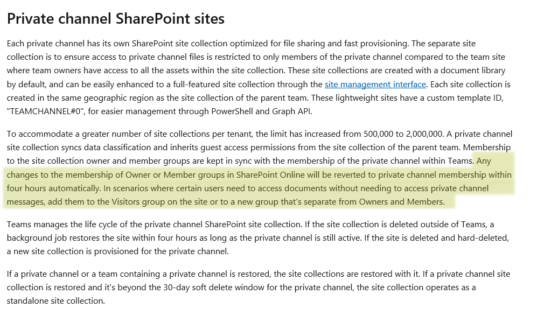
https://docs.microsoft.com/en-us/MicrosoftTeams/private-channels
Who “owns” a private channel?
This is one to be careful of… Team owners can see the names of all private channels in their team and can also delete any private channel in the team. If a channel is deleted, the Team owner can restore a channel within 30 days. Team owners can’t see the files, conversations, or membership, but they can see that a channel exists. Perhaps adding a channel called “IT Restructuring” under the Information Technology team is a bad idea.
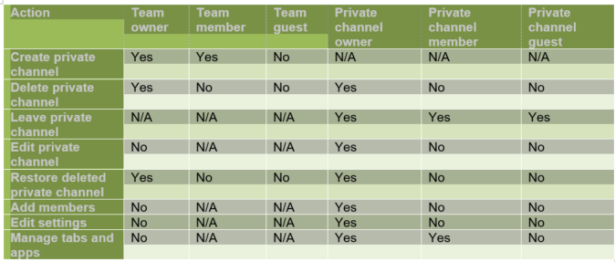
Should I create private channels?
Creating private channels has some advantages, mainly stopping the spread of Teams/O365 groups, but it does increase the spread of SharePoint site collections (that can’t be managed from the SharePoint Admin Center).
It comes down to a few items on if you should create a private channel. You should only create private channels if:
1. The members exist in another team already
2. The work needs to be confidential from the others members of a team (files, conversations, tabs)
3. There is a specific topic to discuss
If you only need files to be private, then just create a folder or a new document library and manage permissions appropriately on SharePoint or OneDrive.

 RSMUS.com
RSMUS.com