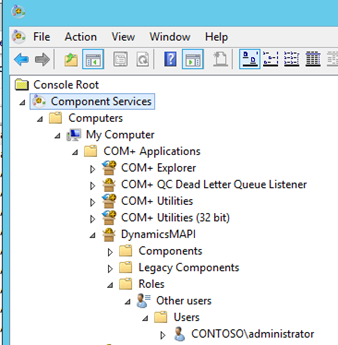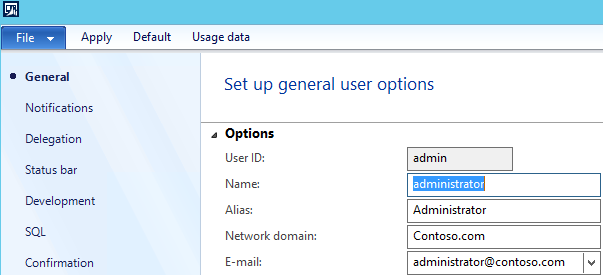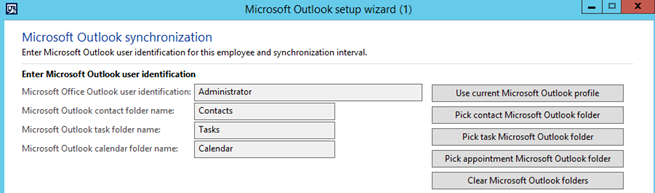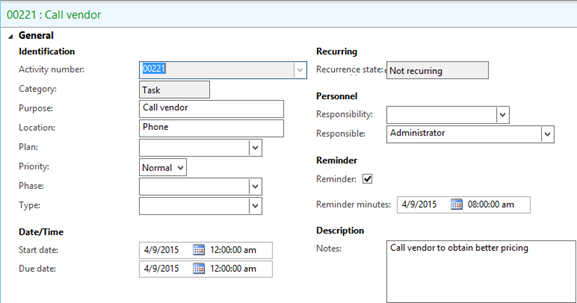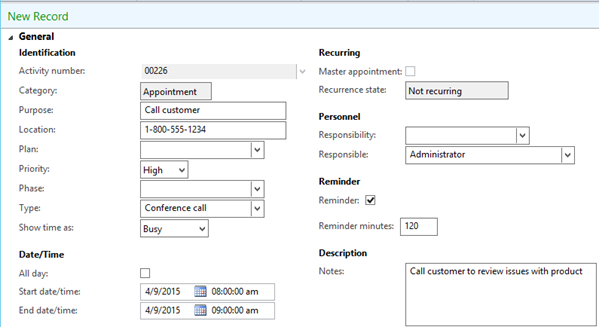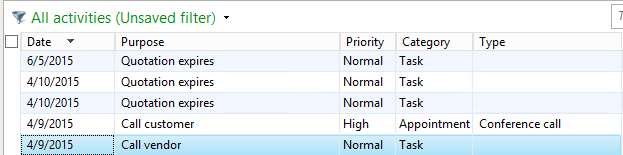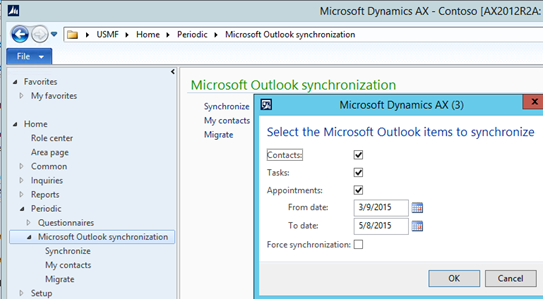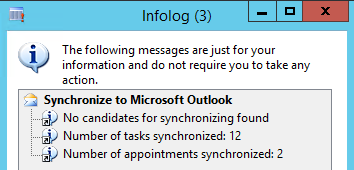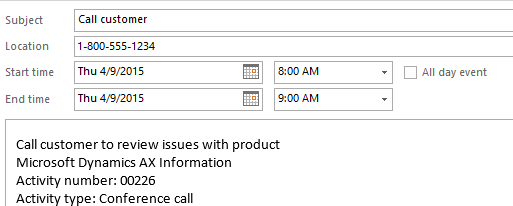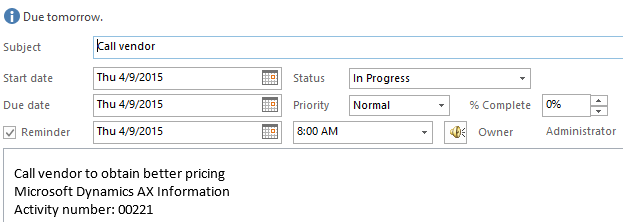While working with a client to propose Microsoft Dynamics AX as a solution to replace a legacy CRM and ERP system, the following questions arose: “Is it possible to enter tasks and calendar appointments into Dynamics AX, and once those tasks and appointments have been entered into Dynamics AX, can they be synced to Outlook?” The answer is yes! Below I will review the required setup components, how to add tasks and appointments within Dynamics AX and how those tasks and appointments will be synced to Microsoft Outlook.
NOTE: this setup was conducted in a general sandbox where users are logged in as Administrator.
Required Setup
Setting users up in the COM+ Applications Service
While in the remote desktop:
- Click on the start button (flag)
- Begin typing Administrative Tools and select Administrative Tools
- Double click on Component Services
- Click the arrow for Component Services, Computers, My Computer, COM+ Application, DynamicsMAPI
- Right click on the folder Roles and select New and then Role
- Type in a role title for the users you are planning to add to the Component Services, e.g., Sales, Admin, Other users, etc
- Click the arrow for the role title that was just created
- Right click on the Users folder and select New and then User
- Enter the name of the user that needs to be added into the enter the object names to select field
- Click the Check Names button and select the user to add and click OK
- Once all users are added, close out of all screens, including Dynamics AX

Ensure the user’s email address is an exact match in Dynamics AX and Outlook
Reopen Dynamics AX and perform the following steps:
- Select System Administration, Common, Users, Users
- Search for the desired user and select
- Click the Options button
- While on the general tab find the email field and ensure that email address matches the Outlook email address
- If the email address does not match make the change so they do match
- Press Ctrl+S to save and close

Setting up Microsoft Outlook Synchronization Wizard
Perform the following steps to setup the synchronization between Dynamics AX and Outlook:
- In the remote desktop, open and minimize Outlook
- In DAX, click Home, Setup, Microsoft Outlook Setup Wizard
- A welcome screen will display, click Next
- Employee setup screen will display, click Next
- Click the use current Microsoft Outlook profile, this will be populated with the user name
- Click the pick contact Microsoft Outlook folder, and select Contacts
- Click the pick task Microsoft Outlook folder, and select Tasks
- Click the Pick appointment Microsoft Outlook folder, and select Calendar
- Click Next and then Finish

The integration of Dynamics AX and Outlook
Adding Tasks and Appointments in Dynamics AX
While in Dynamics AX perform the following steps to create a task:
- Click Home, Common, Activities, All Activities
- Click the Task or Appointment button
- Add information that is needed
- Add a reminder if needed and close

Adding Tasks and Appointments in Dynamics AX Sales & Marketing
While in Dynamics AX, perform the following steps to create an appointment:
- Click Sales and Marketing, Common, Customers, All Customers
- Click the General tab
- Click Activities and then Tasks or Schedule Appointment button
- Add information that is needed
- Add a reminder if needed and close

Viewing and editing all tasks and appointments in Dynamics AX
While in Dynamics AX, perform the following steps to view and edit tasks and appointments:
- Click Home, Common, Activities, All Activities
- Filter to find a task or an appointment
- To make a change, select the line and click the Edit button
- Change information that is needed and close

Syncing Dynamics AX with Outlook
While in Dynamics AX, perform the following steps to sync Dynamics AX tasks and appointments with Outlook:
If you like this tip, then you may also enjoy a subscription to our Dynamics Community News publication. Each edition includes technology announcements and special promotions on Microsoft Dynamics. Our experienced professionals not only understand the issues facing your industry and provide fresh insights with tailored services, they also are certified Microsoft Professionals for Dynamics AX.
By: Jason Greto – Top ranking national Microsoft Dynamics AX partner

 RSMUS.com
RSMUS.com