In the twentieth version of Business Central, the new email setup functionality that was once optional is now the required way to set up email. Now email setup is done via the page below – Email Accounts. Most are already familiar with this page and setting up, but some may only have recently set this up since the old SMTP Email Setup page is no longer available.
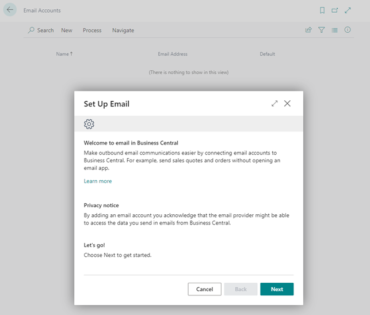
This new email functionality includes the ability to view any sent emails directly from within Business Central. Locating sent emails is done by searching for the Sent Emails page below.
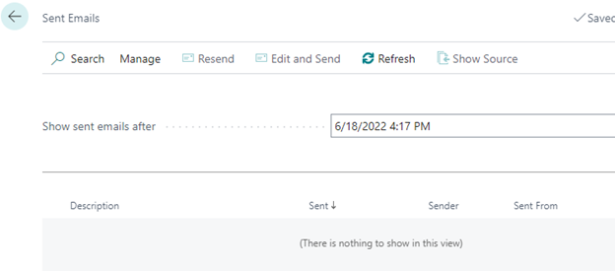
In this blog, I wanted to share an additional feature related to emails in Business Central: the User Email Policies page. This page can be accessed by searching for it via the Tell Me Icon:
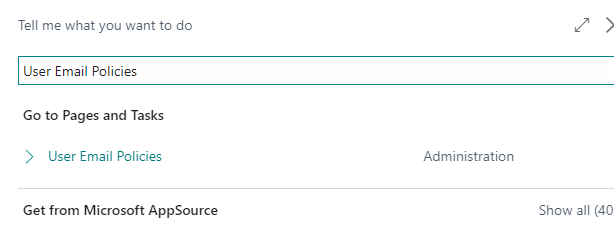
The user email policies page is also accessible from the Users page below:
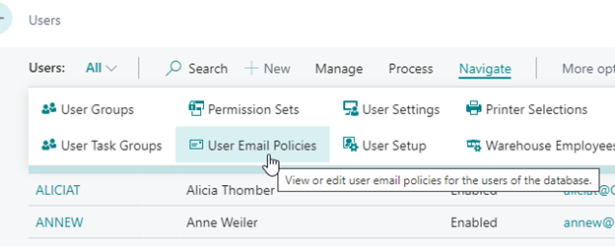
Once opened, you will see the page:
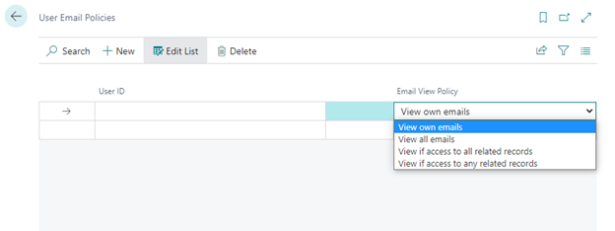
The purpose of this page is to set up various ways your different users can view the Sent Emails page. A brief explanation of each choice is as follows:
- View own emails: Policy allowing users to view their emails only.
- View all emails: Policy allows users to view all emails sent out of Business Central.
- View if access to all related records: Policy allowing users to view emails if they have direct permissions to all its related records. Authors can always see their emails.
- View if access to any related records: Policy allowing users to view emails if they have direct permissions to one or more of its related records. Authors can always see their emails.
There are different ways you can set this up as well. A sample scenario:
- You can set up the first line with a blank User ID field and a policy of View if access to all related records. All users in the system can only view the email if they have access to ALL related records.
- Then, add additional lines for users that you want to be able to View ALL emails. Users with this setting will override the first line and therefore be able to view all emails sent from within Business Central, including those sent by other users and any automated processes (i.e., overdue email notifications sent from a job queue).
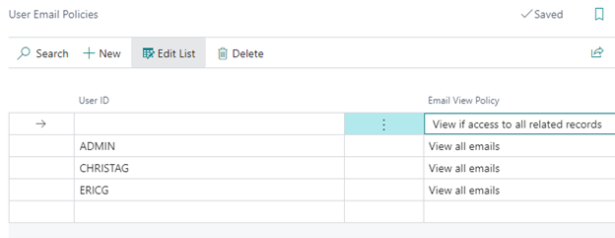
The previous example is just one scenario you can implement with this feature. Hopefully, this helps with any controls you want to put in place for viewing sent emails out of Business Central. If you have further questions regarding this or any other feature in Business Central, please contact Spencer.Coulter@rsmus.com

 RSMUS.com
RSMUS.com