When implementing requisition approval workflow, you can make several adjustments beyond the standard entry fields. Now, you can set your workflow approval hierarchy based on a field, condition or indicator as well.
Rename or re-purpose the ‘user-defined one’ or ‘user-defined two’ field on the requisition entry window. This can be used as a condition in your requisition approval workflow hierarchy. For example, you can rename the user-defined one field to Department.
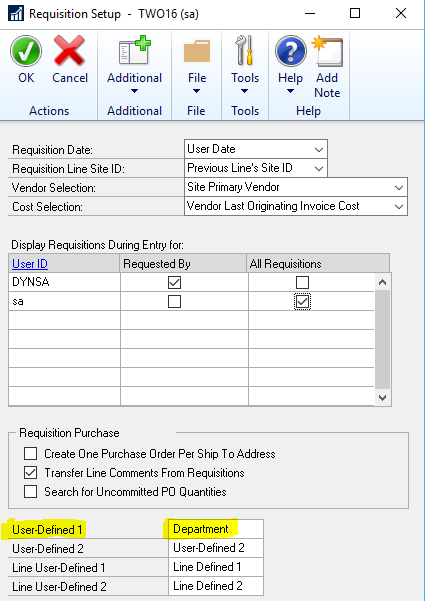
Initiators or creators of requisitions should be informed that the department number must be included on every requisition submitted. If you have access to customizing the requisition entry window, you can make the user-defined one field a required field. This will greatly assist in ensuring that the department number is always included on the requisition.
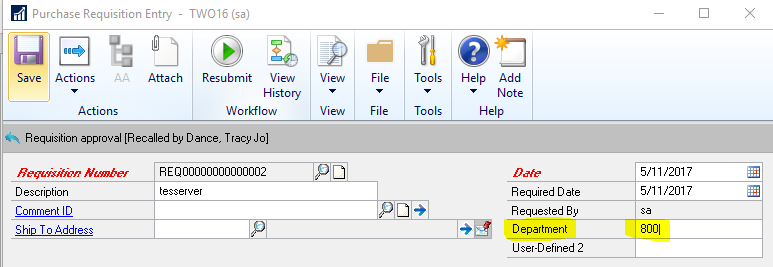
When creating the workflow step, add the condition of department number using the user-defined field. Choose the user-defined one field, equal to or contains ‘<insert department number>’ in the workflow condition editor window.

Select OK to lock in this condition.
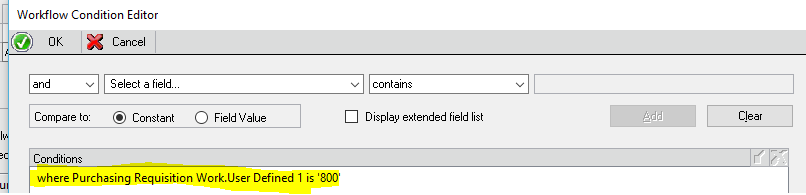
You are not limited to renaming the user-defined one field to Department, but this is an example of the way that a requisition can be routed through workflow using a field or variable other than what’s available on the requisition entry window.
To learn more about how you can take advantage of this and other Dynamics GP features, visit RSM’s Microsoft Dynamics GP resource. To make sure you stay up to date with the Microsoft Dynamics Community, subscribe to our Microsoft Dynamics Community Newsletter. For more information on Microsoft Dynamics 365, contact us.
By: Tracy Jo Dance

 RSMUS.com
RSMUS.com