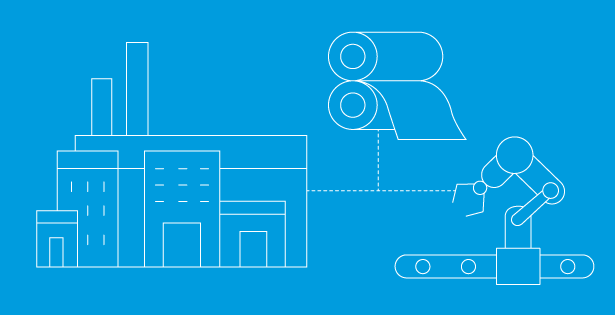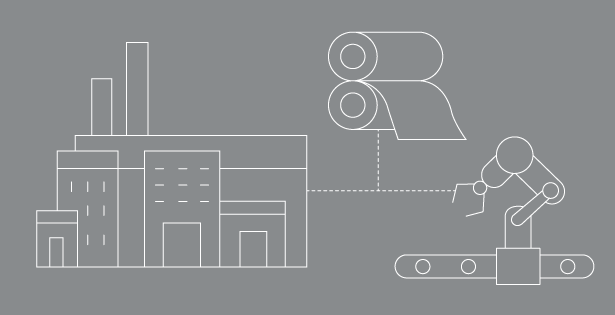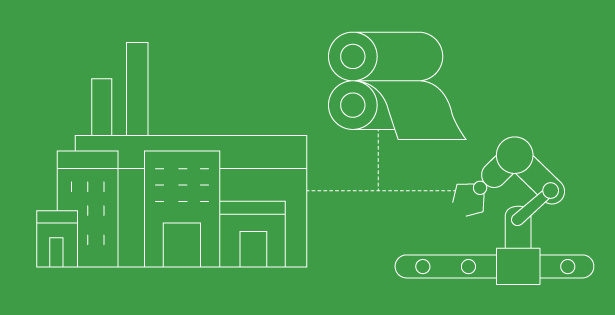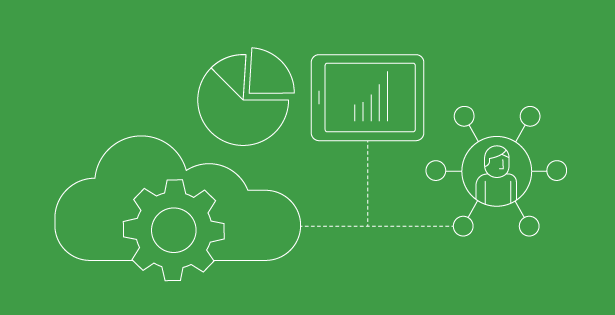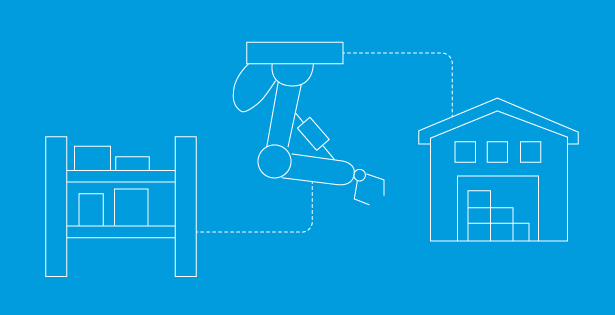Introduction:
Managing intercompany inventory transfers seamlessly becomes crucial for companies operating across multiple subsidiaries or entities. NetSuite offers a robust solution for managing these transfers efficiently and effectively.
In NetSuite OneWorld, the Automated Intercompany Management feature enables you to manage intercompany transactions and generate elimination journal entries automatically. This feature, previously known as Intercompany Auto Elimination in NetSuite, has been enhanced to include intercompany sales, purchases, and inventory transfers.
In this blog post, we will discuss how the Automated Intercompany Management process can help manage intercompany inventory transfers efficiently. We will highlight intercompany inventory transfer methods and scenarios, situations when they are being used, and their impact on books of accounts.
What is Intercompany Inventory Transfer?
Intercompany Inventory transfer refers to the movement of goods from one entity or subsidiary within a company to another entity. This could involve transferring finished goods, raw materials, or other Inventory items between different locations or business units. A user can transfer inventory from a location for one subsidiary to a location for another subsidiary. If one subsidiary falls short of stock and another subsidiary has sufficient stock to fulfill the needs, then the intercompany inventory transfer feature can be used to transfer inventory between locations and subsidiaries.
The inventory transfer feature can be used by every industry, including those in manufacturing and trading activities and those maintaining inventory stocks.
Challenges faced in Intercompany Inventory Transfer:
Traditionally, managing intercompany inventory transfers manually or through disparate systems poses several challenges. NetSuite can help address these challenges by ensuring proper transfer management.
- Complexity: Coordinating transfers across multiple entities manually is time–consuming and can lead to numerous errors.
- Inefficiency: The absence of real-time visibility into inventory levels and transfer statuses can significantly hamper operations, leading to delays and inefficiencies that could be mitigated with automation.
- Compliance: Ensuring compliance with tax regulations and accounting standards for intercompany transactions can be challenging without proper automation.
What are the advantages of NetSuite Intercompany Inventory Transfers?
- Seamless Integration: NetSuite’s unified platform allows seamless integration between different subsidiaries or entities, enabling smooth data flow and real-time visibility.
- Automated Workflows: With NetSuite, the entire intercompany transfer process, from initiating the transfer to updating inventory records and generating relevant financial transactions, can be automated.
- Real-time visibility: NetSuite can help you make informed decisions and optimize inventory management by gaining real-time visibility into inventory levels across all entities.
- Compliance and Reporting: NetSuite ensures compliance with tax regulations and accounting standards for intercompany transactions, simplifying financial reporting and auditing processes.
What are scenarios for Intercompany Inventory Transfers?
- Intercompany Inventory Transfers—Non-Arm’s Length: Non-arm’s length transactions are those where the relationship between subsidiaries influences prices. Profits are not considered when determining the transfer price. This would use the Intercompany Transfer Order, where the user just moves the inventory between two subsidiaries.
- Intercompany Inventory Transfers—Arm’s Length: In an Arm’s length transaction, Subsidiaries are the trading entities for the inventory transfer. This means a Sales Order and a Purchase Order are involved, and two subsidiaries have an “arm’s length“ sales transaction. Intercompany inventory transfers begin with the creation of an intercompany purchase order. Intercompany customers and vendors must be created to represent the subsidiaries involved in the transaction.
The user must differentiate between the scenarios to determine what feature to use for inventory transfer.
Intercompany Inventory Transfers-Non-Arm’s Length:
For Non-Arm’s Length transactions, users can use intercompany transfer orders. Intercompany transfer orders enable users to track items in transit between the two subsidiary locations. Below we will show you how this is done.
- Go to Transactions > Inventory > Enter Intercompany Transfer Orders.
- Select “From Subsidiary, From the Location, To Subsidiary, and To Location.”
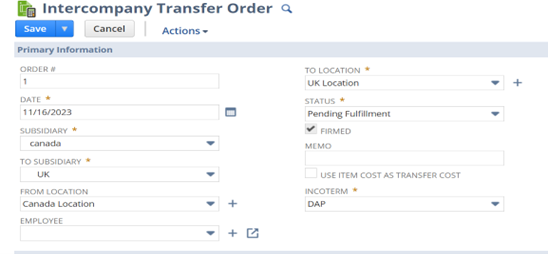
Figure 1: Create an Intercompany Transfer Order.
3. The user must consider the following points:
-
- Incoterms define when the transfer of ownership occurs for items being transferred between locations. Two types of incoterms are:
- Ex Work (EXW) – Inventory ownership is transferred at the shipping point.
- Delivered at Place (DAP) – Inventory ownership is transferred at the destination point.
- The incoterm user selects impacts accounting.
- The user can choose the Use Item Cost as Transfer Cost preference individually on the transfer order. If item cost is used as transfer cost, then the GL impact on fulfillment and receiving will be made at item cost. In that case, the system will not calculate gain/loss. If an item cost is not used as transfer cost, then the transfer price shown on the transfer order will be used as cost, and the system will calculate gain/loss.
4. Select the Item to transfer and enter the quantity. The Transfer Price field defaults to the value in the Transfer Price field on the item record. If no value is available on the item record, the user can enter a value in the “Transfer Price” field.
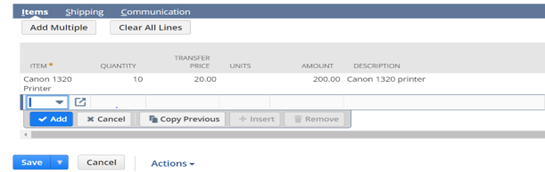
Figure 2: Selecting item to transfer.
5. On save of transfer order, fulfill button will appear. Click on it to fulfill the transfer order.
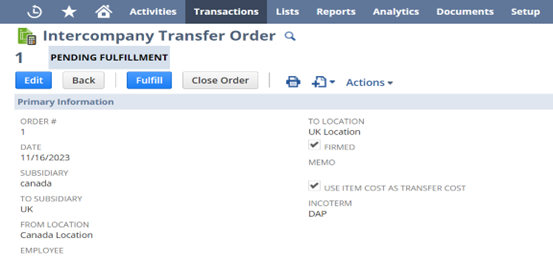
Figure 3: Intercompany Transfer Order created.
6. On fulfilling the transfer order, NetSuite will reduce the value of inventory and park the value in the “Transit account” as inventory ownership is transferred at the destination point.
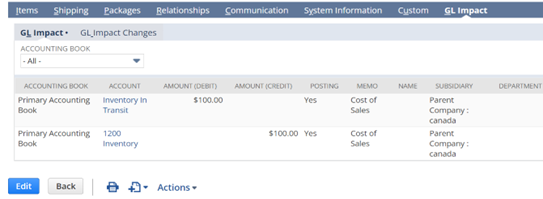
Figure 4: GL Impact on Transfer Order Fulfilment.
7. Now, receive the transfer order by clicking the “Receive” button on the transfer order.
8. On receiving, NetSuite will introduce a clearing account. Inventory will increase in a destination location, and transit accounts will be reduced in the shipping location.
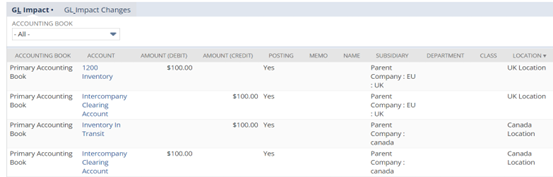
Figure 5: GL Impact on receiving the Transfer Order.
Intercompany Inventory Transfers – Arm’s Length
The workflow for intercompany inventory transfers involves the following steps.
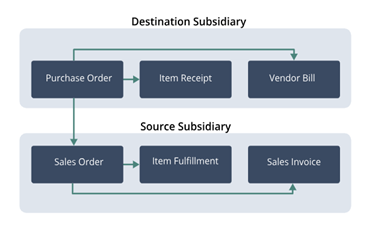
Figure 6: for intercompany inventory transfers Workflow
Intercompany inventory transfers begin with creating an intercompany purchase order for Arm’s length transactions. Intercompany customers and vendors must be created to represent the subsidiaries involved in the transaction. Inventory items must be accessible by both subsidiaries involved with the transfer.
- As a starting point, destination subsidiary must create an intercompany purchase order.
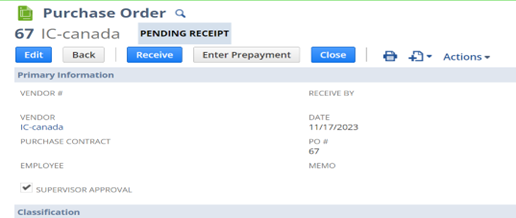
Figure 7: Intercompany inventory transfers Workflow
2. The Source subsidiary will now generate an intercompany sales order through the Manage Intercompany Sales Orders page. Go to Transactions > Sales > Manage Intercompany Sales Orders to generate intercompany sales orders.
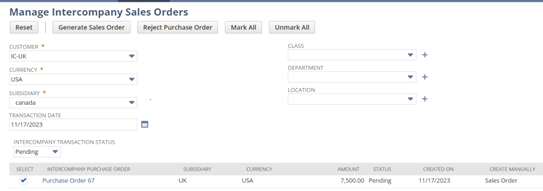
Figure 8: Generating Intercompany Sales Order
3. After generation, the Source subsidiary fulfills the order and creates an item fulfillment. Inventory will reduce in the source subsidiary, and transit inventory will increase in the destination subsidiary.
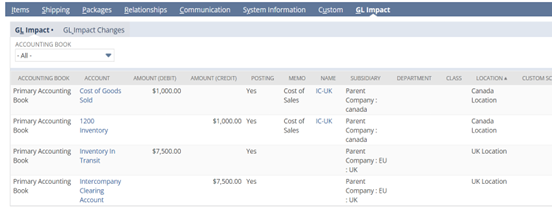
Figure 9: Item Fulfillment GL Impact at Source Subsidiary
4. The destination subsidiary will enter an item receipt for the purchase order. Inventory will increase, and inventory in transit will reduce by the amount of the purchase order.
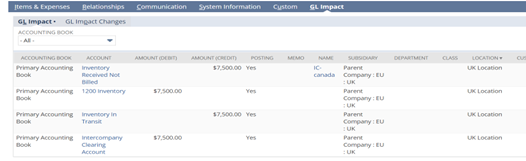
Figure 10: Item Receipt GL Impact at Destination Subsidiary
5. After the order is fulfilled and received, subsidiaries can generate the vendor bills and invoices.
Conclusion
NetSuite’s Intercompany Inventory Transfer feature empowers businesses to streamline inventory management processes across multiple subsidiaries. By automating workflows, providing real-time visibility, and ensuring compliance, NetSuite enables companies to optimize supply chain operations, reduce costs, and drive business growth. With NetSuite, managing intercompany transfers has never been easier.
Whether you’re a small startup with ambitious growth plans or a large multinational corporation, NetSuite’s robust capabilities are adaptable to your unique business needs. They can help you simplify operations and stay ahead of the competition in today’s fast-paced business environment, giving you the control you need to succeed. Please contact our team to learn more about NetSuite Fixed Asset Management SuiteApp and how to install it in your NetSuite environment. You can also visit our NetSuite manufacturing page to learn more about what industry specific solutions we can offer.
This blog is co-authored by Nikita Kumari and Priya Pandey.

 RSMUS.com
RSMUS.com