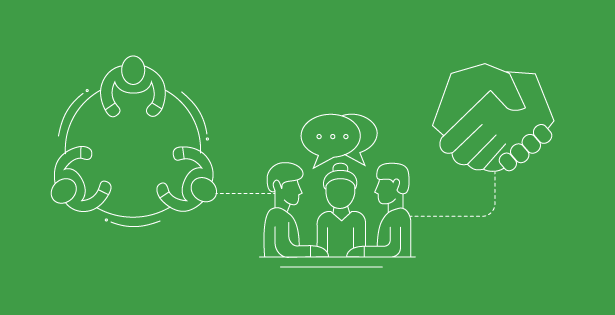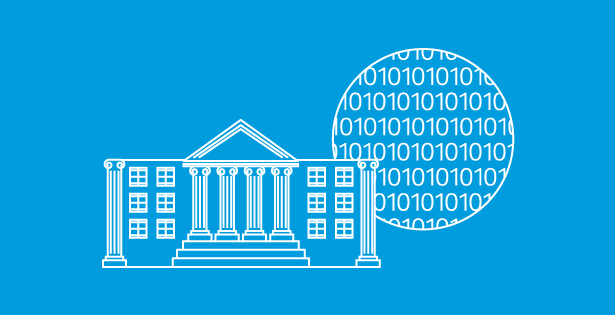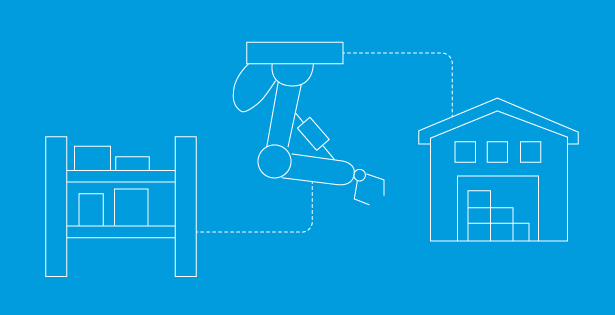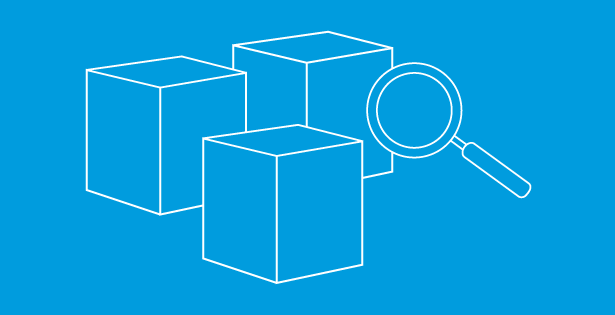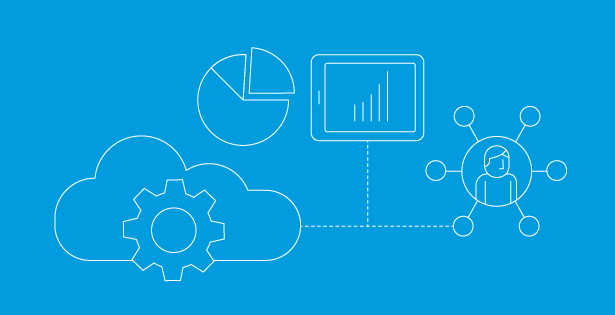Let’s talk about High-level Process Bank Reconciliation Process
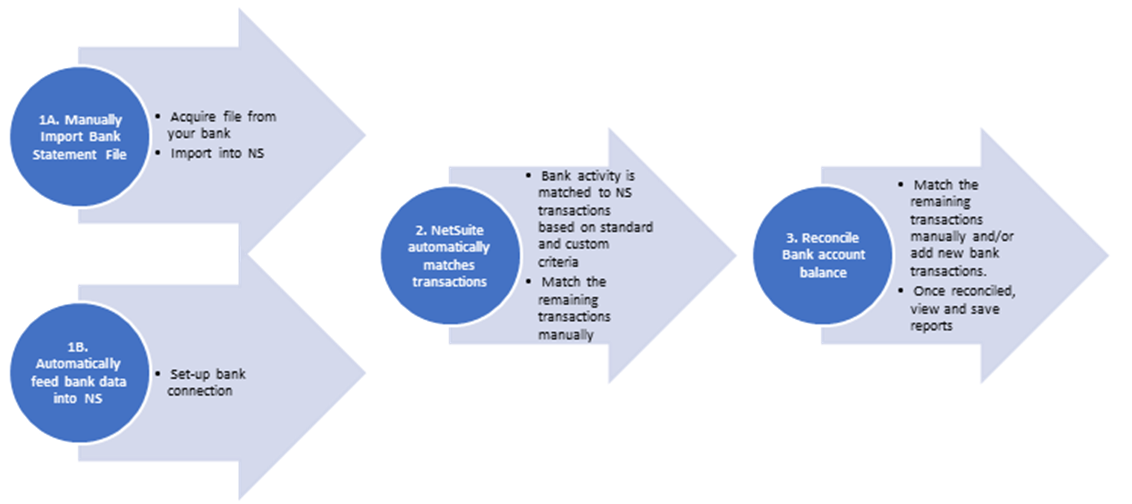
Now the question arises Why we need to setup a Financial Institution record – It is required to automatically feed bank data into NS from Bank by doing the connection.
How to setup Financial Institution Record –
- Financial institution records are used for storing format profiles, which enable you to configure settings necessary for importing financial institution data. You can use format profiles to configure imports of the following:
- Bank or credit card data for bank reconciliation
- Corporate card charges for expense reporting
- If you use the Bank Feeds SuiteApp or AMEX Corporate Card Integration SuiteApp, NetSuite automatically creates a financial institution record and associated format profile or profiles.
- Go to Setup > Accounting > Financial Institution.
- NetSuite displays the Financial Institution page.
- In the Financial Institution field, enter a financial institution name.
- In the Description field, enter a description to help you identify this financial institution.
- To inactivate the financial institution record, check the Inactive box. The box is clear by default.
- Click Save.
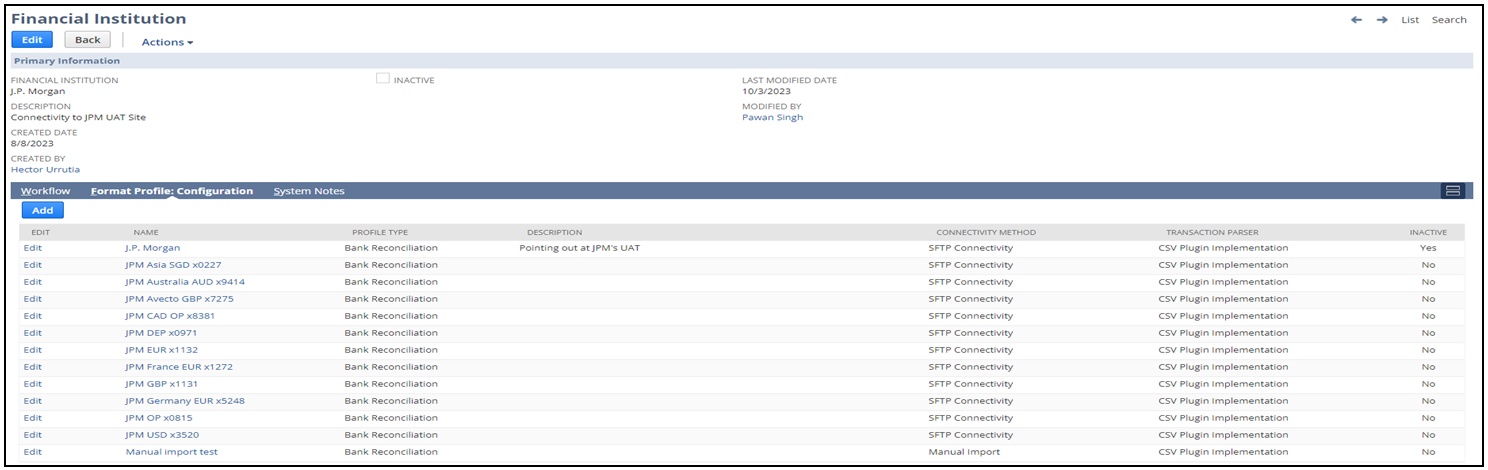
Why we need Auto Bank Statement Import SuiteApp
The Auto Bank Statement Import (ABSI) SuiteApp enables you to automatically import bank statement files into NetSuite daily which are not supported by Bank Feeds app.
This feature uses a Financial Institution Connectivity Plug-in to securely connect to your financial institution’s server through SFTP (Secure File Transfer Protocol) connectivity.
The ABSI SuiteApp works together with the Bank Statement Parser Plug-ins to read imported bank statement files content. Using a transaction parser, the SuiteApp identifies the transactions associated with the file and extracts them into NetSuite for matching and reconciliation.
The SuiteApp enables you to perform the following tasks:
-
- Configure your SFTP connection directly on your format profile record.
- Connect to your financial institution’s server by setting up your banking credentials. Specify a file name pattern that the system will use to match from your financial institution to import bank statement files into NetSuite.
- Automate the daily importing of bank statement files into NetSuite.
- The first time a format profile for SFTP connectivity is saved, a schedule is created to import your bank statement files automatically. Every day, NetSuite imports any new data from your financial institution into your accounts on the Match Bank Data page. This added functionality lets finance users to focus more on reconciling the bank and credit card transactions between NetSuite and your financial institutions.
- Perform manual trigger of the bank statement files import process for real-time bank data update.
The ABSI SuiteApp supports all available language in the Multi-Language feature of NetSuite
What is the use of Transaction Parser Configuration
This section explains the options for the Transaction Parser dropdown list. From the list, you can select either a standard or custom parser:
- Standard parser – Available through either the Bank Statement Parsers SuiteApp or AMEX Corporate Card Integration SuiteApp:
- Bank Statement Parsers SuiteApp – Includes OFX/QFX , BAI2, MT940, CAMT.053, and CSV file formats. After you select the BAI2, MT940, or CAMT.053 parser and save the format profile record, the Parser Configuration subtab values appear and is populated with configuration settings.
- AMEX Corporate Card Integration SuiteApp – Includes the AMEX Parser Plug-in, which you use to parse corporate card charges for expense reports
- Custom parser – Created using the Financial Institution Parser Plug-in interface. For a custom (non-standard) parser to be available in the Transaction Parser list, you must develop and upload one to NetSuite.
If you are creating a new format profile, you need to save first before performing parser configuration.
Why we need to configure Format Profiles
Configure a format profile to import bank or credit card data automatically or manually for bank or credit card reconciliation.
Format Profile for Automatic Import – Uses a connectivity plug-in and transaction parser to configure a direct connection to a financial institution to retrieve bank data automatically. You can use standard plug-ins available through the Bank Feeds SuiteApp (see Bank Feeds SuiteApp). Alternatively, you can use custom plug-ins built using the Financial Institution Connectivity Plug-in and Financial Institution Parser Plug-in interfaces.
Format Profile for Manual Import – Uses a transaction parser to manually import a bank file you have downloaded from a financial institution.
Both manual and automatic import format profiles enable you to do the following:
Link financial institution accounts to corresponding accounts in NetSuite
Map custom bank codes to corresponding bank data types
Configure a parser plug-in.
To do the following procedure, you need the Financial Institution Records permission.
To create a format profile for bank reconciliation:
- Go to Setup > Accounting > Financial Institution > List.
- NetSuite displays the Financial Institutions page.
- Next to the financial institution record for which you want to add a format profile, click View.
- NetSuite displays the Financial Institution page.
- In the Format Profile: Configuration subtab, click Add.
- You must be in View mode to enable the Add button. The button is not available in Edit mode.
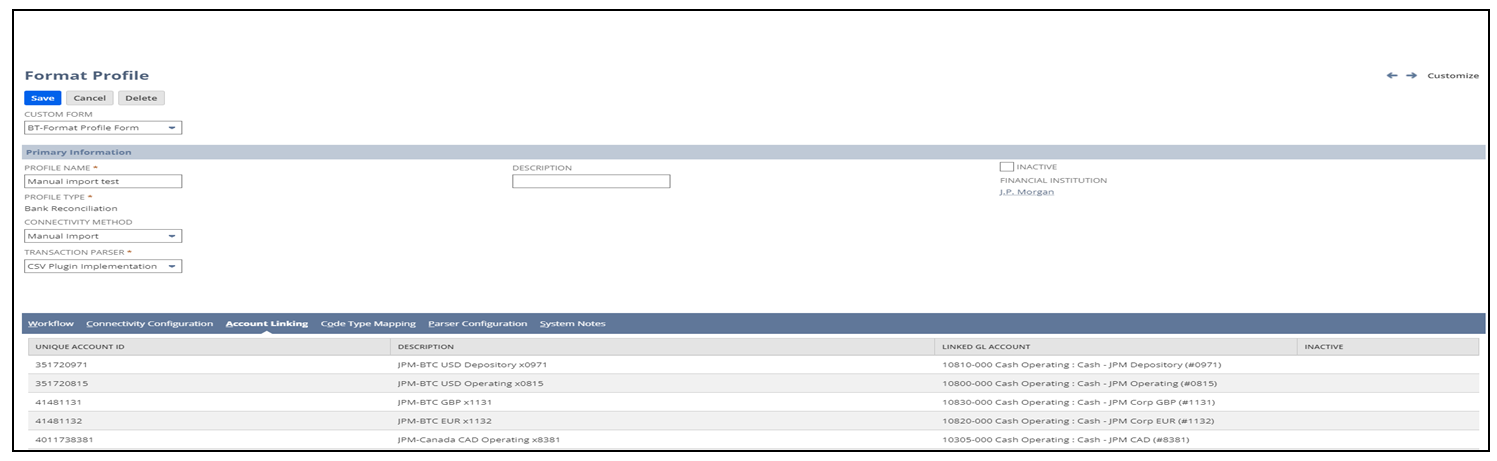
- In the Profile Name field, enter a name for your format profile. For example, Wells Fargo – BAI2.
- In the Description field, enter a description to help you identify this format profile.
- From the Profile Type dropdown list, select Bank Reconciliation. This profile type is the default.
- You cannot modify the profile type after you save.
- From the Connectivity Method dropdown list, select a Financial Institution Connectivity Plug-in or select Manual Import.
- From the Transaction Parser list, select a parser.
- If you selected a connectivity plug-in from the Connectivity Method list, do one of the following in the Connectivity Configuration subtab:
- If you selected Manual Import from the Connectivity Method list, this step is not applicable.
- Link financial institution accounts to corresponding accounts in NetSuite.
- (Optional) Map custom bank codes to corresponding bank data types in NetSuite.
- (Optional) If parser configuration fields are available, configure your transaction parser.
- Click Save.
Once data is automatically from Bank Server to NetSuite, the user can perform Match Bank Data and Reconcile statement in the NetSuite.
Author
Ritesh Aggarwal
Supervisor – NetSuite Practice
Bio Link – Ritesh Aggarwal Bio.pptx (sharepoint.com)

 RSMUS.com
RSMUS.com