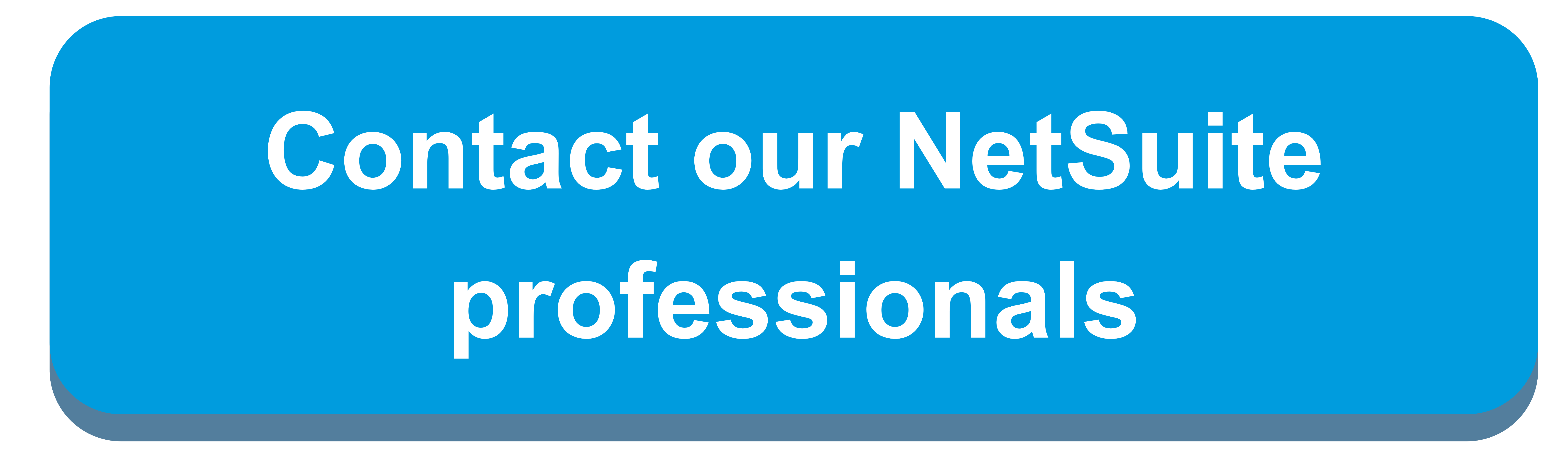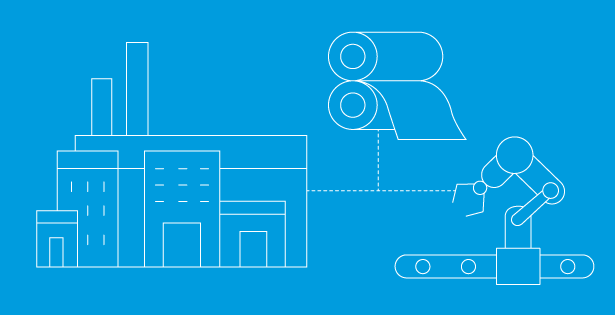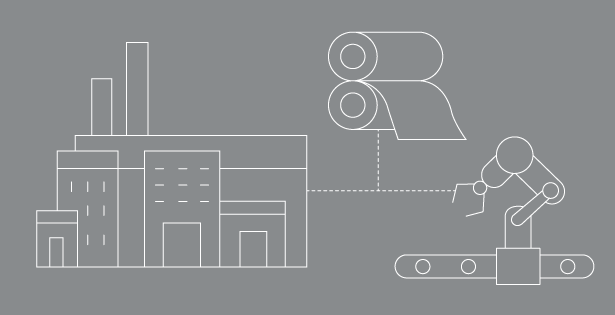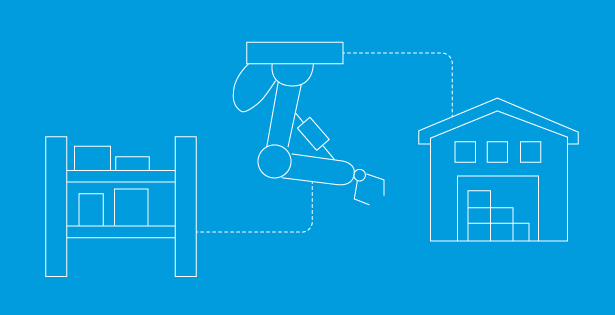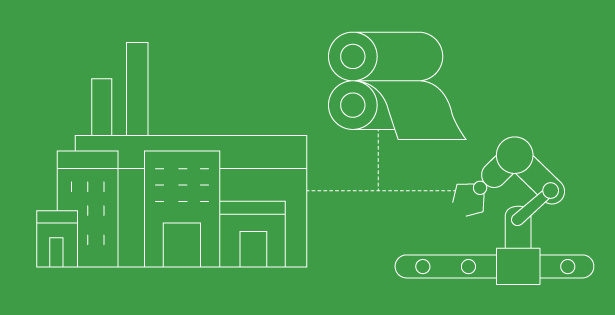NetSuite recently rolled out the new 2023.1 release for WMS, SCM Mobile, and MFG Mobile, which may cause errors in your environment if you’ve customized roles, center menu tabs, or changed any of the default preferences. This article detailed instructions on the first steps you should take to resolve errors for the following:
- Center Tabs Missing from a Role’s Center Menu Bar
- WMS Mobile, SCM Mobile, or MFG Mobile Crashing Upon Open
- ‘Submit Work’ Button missing from the MFG Mobile’s screen.
- New Script Error Message Displaying on the Mobile
Center Tabs Missing from your Center Menu Bar:
If you are using a customized role (i.e., ‘Custom’ – WMS Warehouse Manager), a center tab may have reverted to the standard audience of only the standard role. Follow these steps to expose the tab again to the custom role:
- In the administrator role, navigate to Customization > Centers and Tabs > Center Tabs
- Click ‘Edit’ on the Center Tab’s name that is missing from your bar
- Under the ‘Audience’ tab, click on the custom role that is missing this tab (tip: hold down the control key to select multiple roles)
- Click ‘Save’
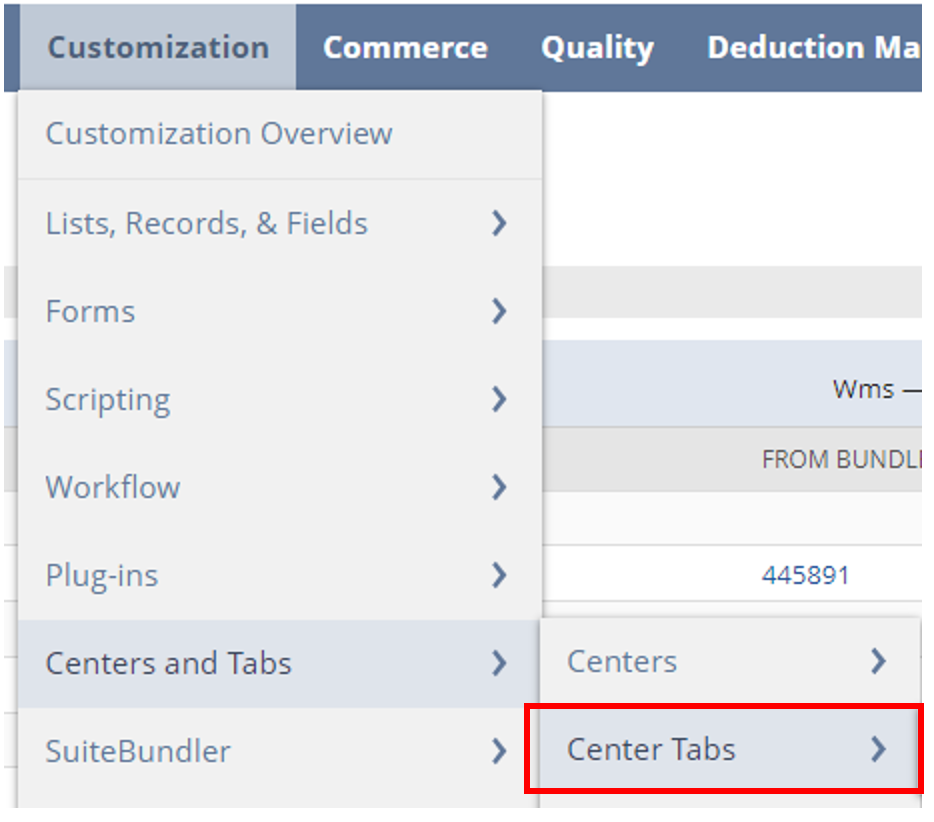
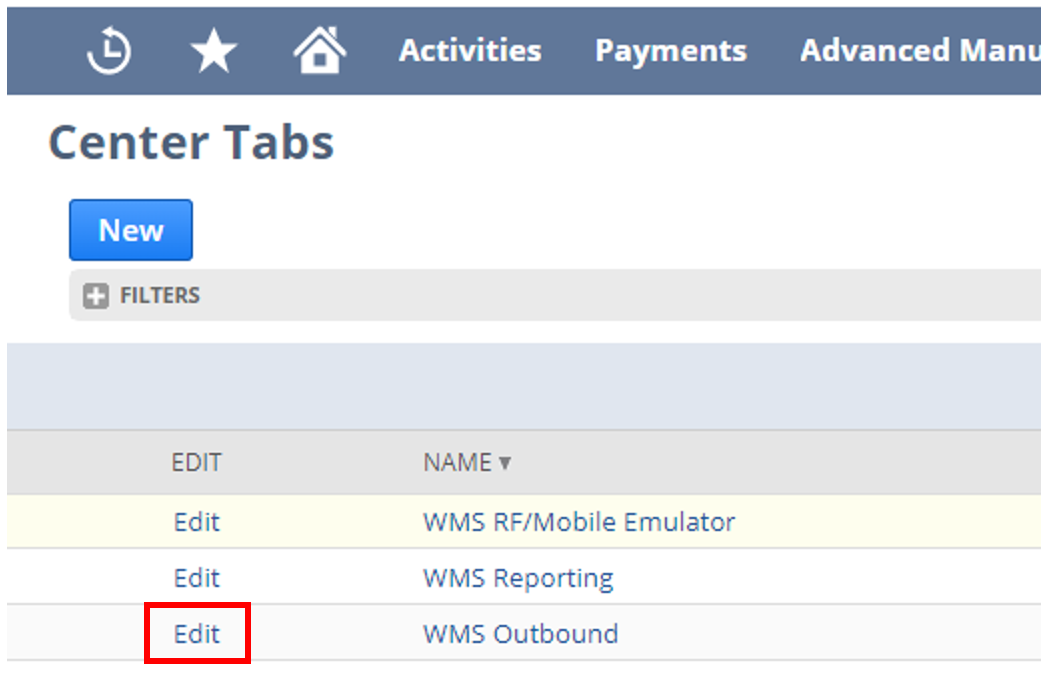
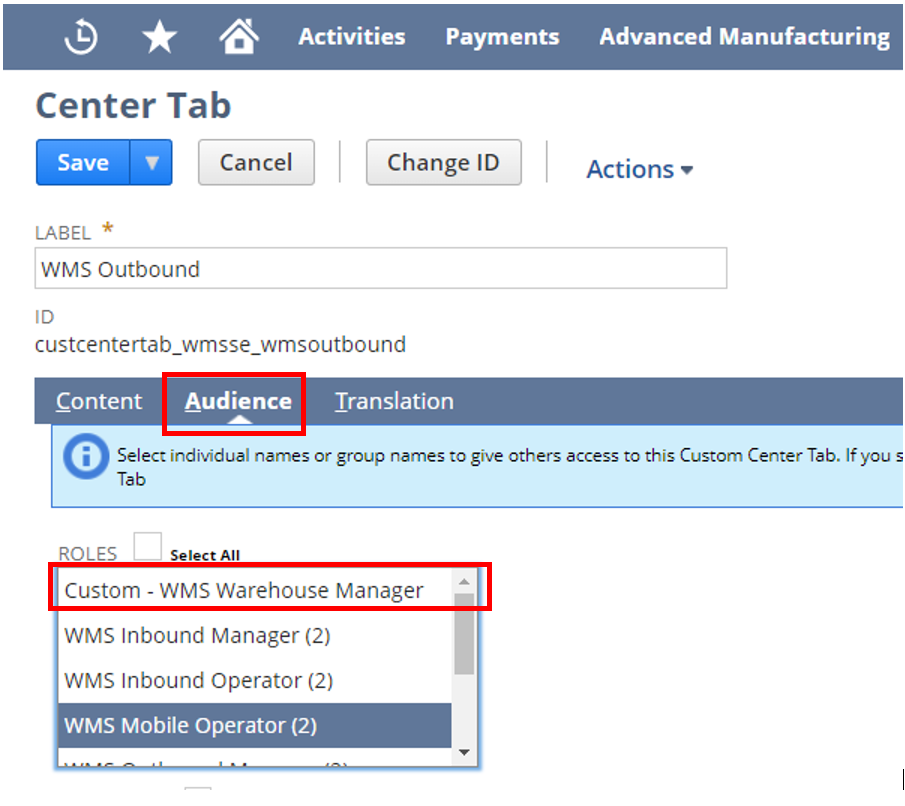
WMS Mobile, SCM Mobile, or MFG Mobile Crashing Upon Open
If the mobile emulator upon open is immediately crashing, this may be caused from a bundle erroring while updating with the new release. Follow these steps to update the bundle:
- In the Administrator role, Navigate to Customization > SuiteBundler > Search & Install Bundles > List
- Locate the WMS Bundle, SCM Mobile, and/or the MFG Mobile bundles on the page
- Check the ‘Version’ column and ‘Status’ column – if either the version column has an exclamation mark (!) icon or the ‘Status’ column as a red (x), the app needs updated.
- To update, hover over the green icon in the ‘Action’ column > click ‘Update’
- On the Preview Bundle Update screen, click ‘Update Bundle’
- Confirm bundle updated by repeating steps 1-3 and checking if exclamation mark or red x is still displayed.
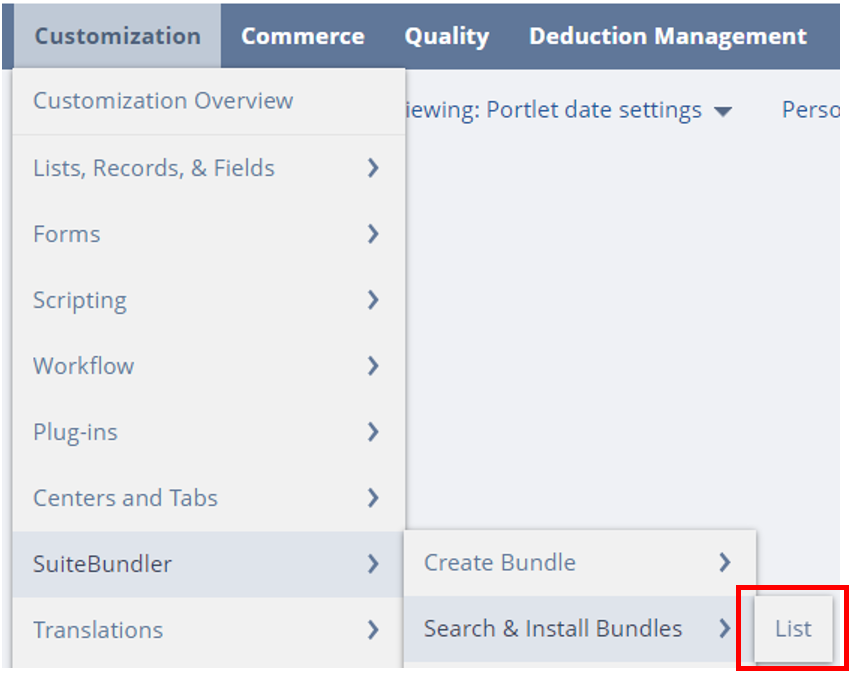
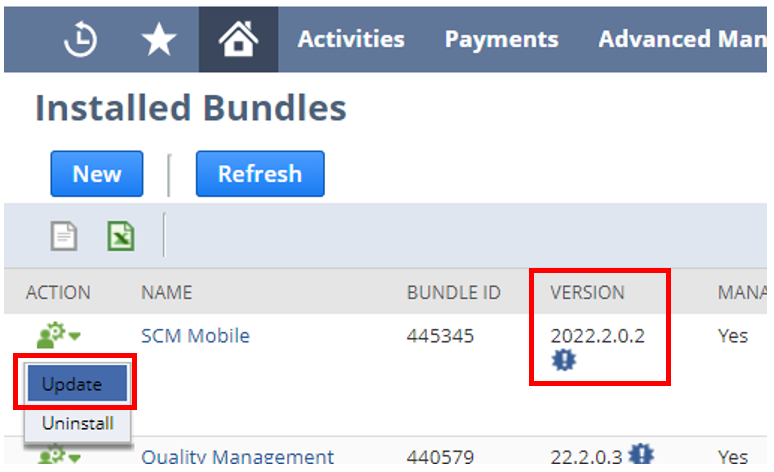
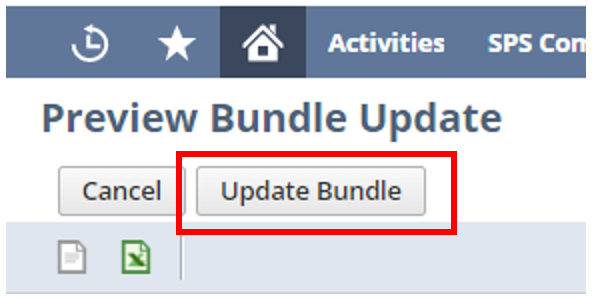
Manufacturing Mobile is Missing the ‘Submit Work’ Button
If the ‘Submit Work’ button is no longer available on the MFG mobile, then the preference ‘Default Real Time Build for Work Orders’’ was updated to ‘True’ from the release. Follow these steps to turn off ‘Real Time Build’ at global setting and at a Work Order level:
At a Global Setting:
- Navigate to Customization > Lists, Records, & Fields > Record Types
- Locate the Record Type ‘Mfg Mobile – Preferences’ and click on the hyperlink ‘List’ on its line.
- On the Preferences List, click ‘Edit’.
- Uncheck the checkbox ‘Default Real Time Build for Work Orders’.
- Click ‘Save’.
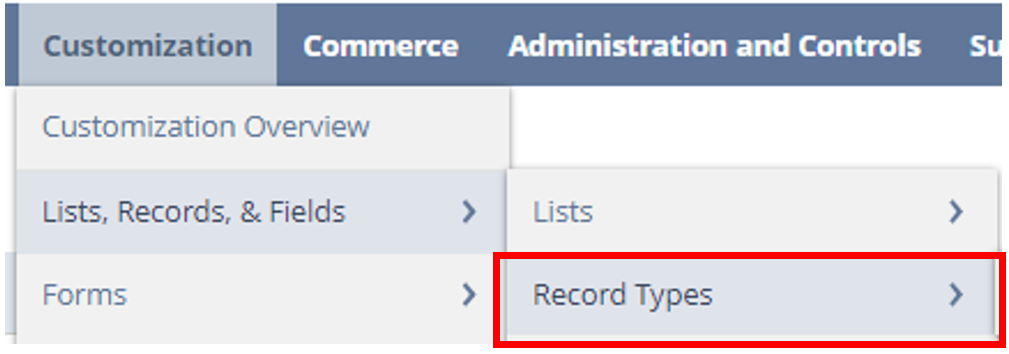
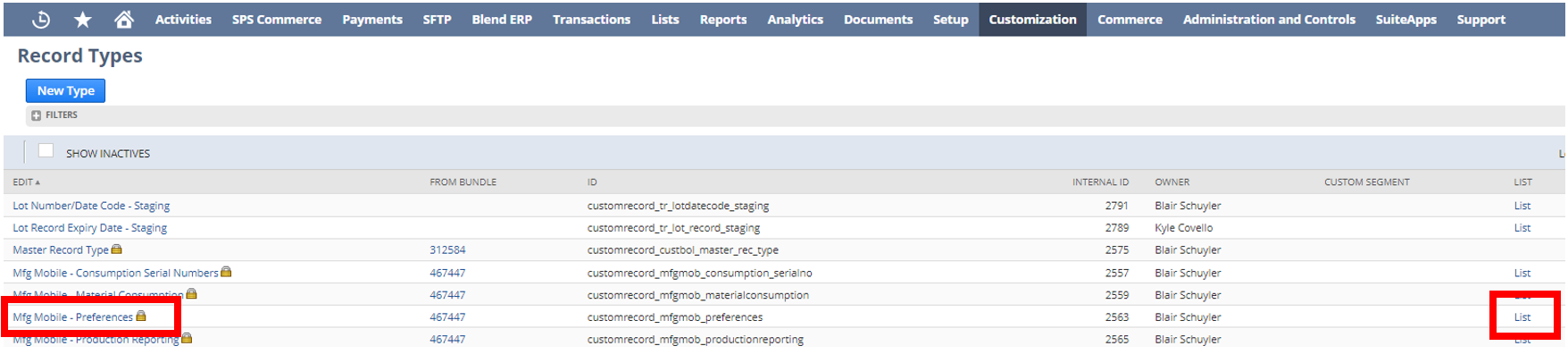
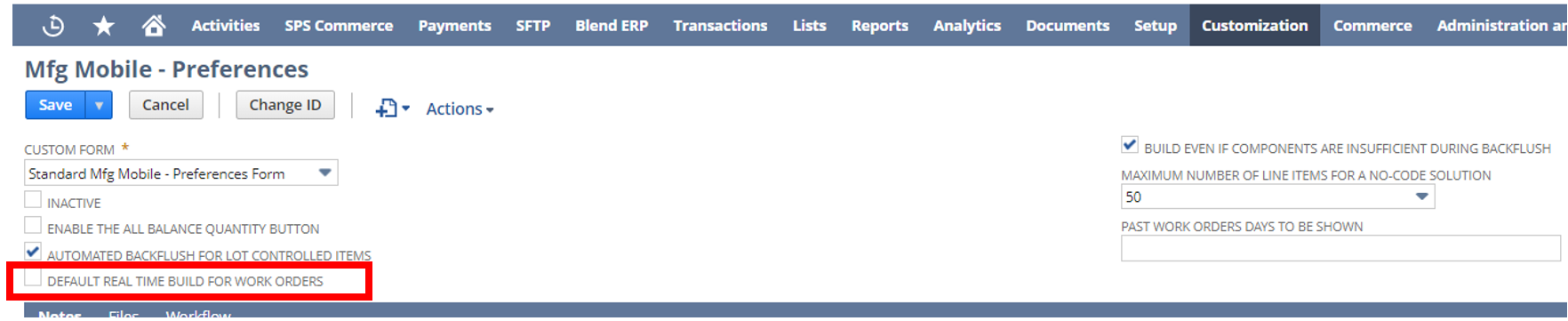
At a Work Order level (to fix existing work orders with this checkbox checked):
- Navigate to the Work Order and click ‘Edit’
- Under the ‘Manufacturing Mobile’ tab, uncheck the checkbox ‘Real Time’
- Click ‘Save’.
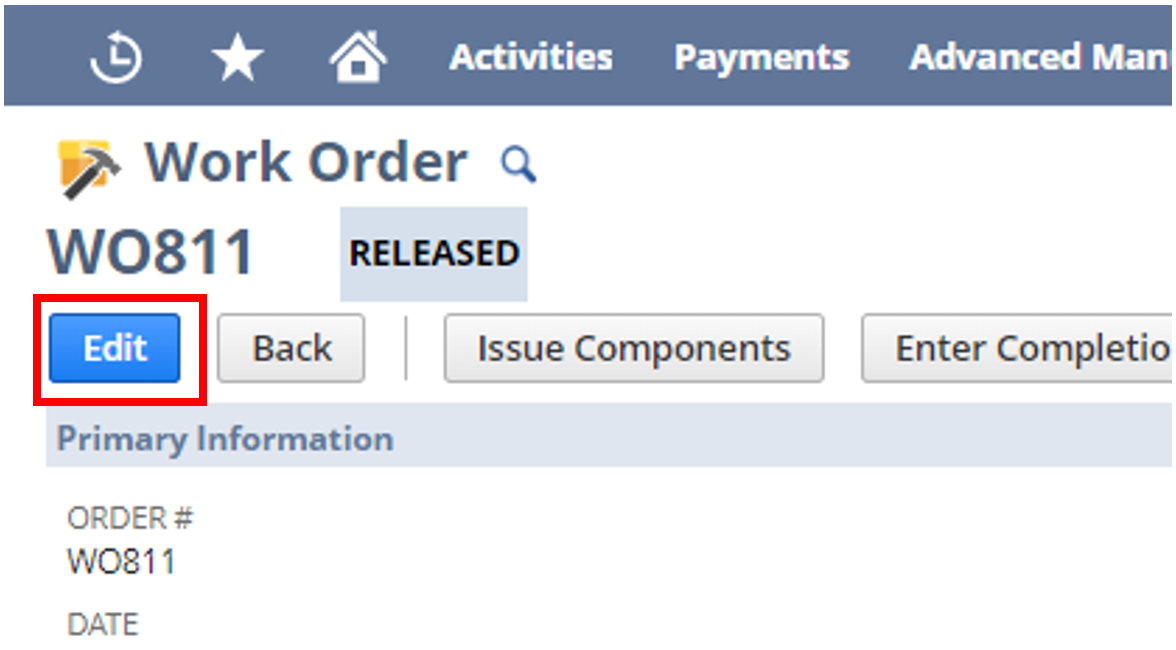
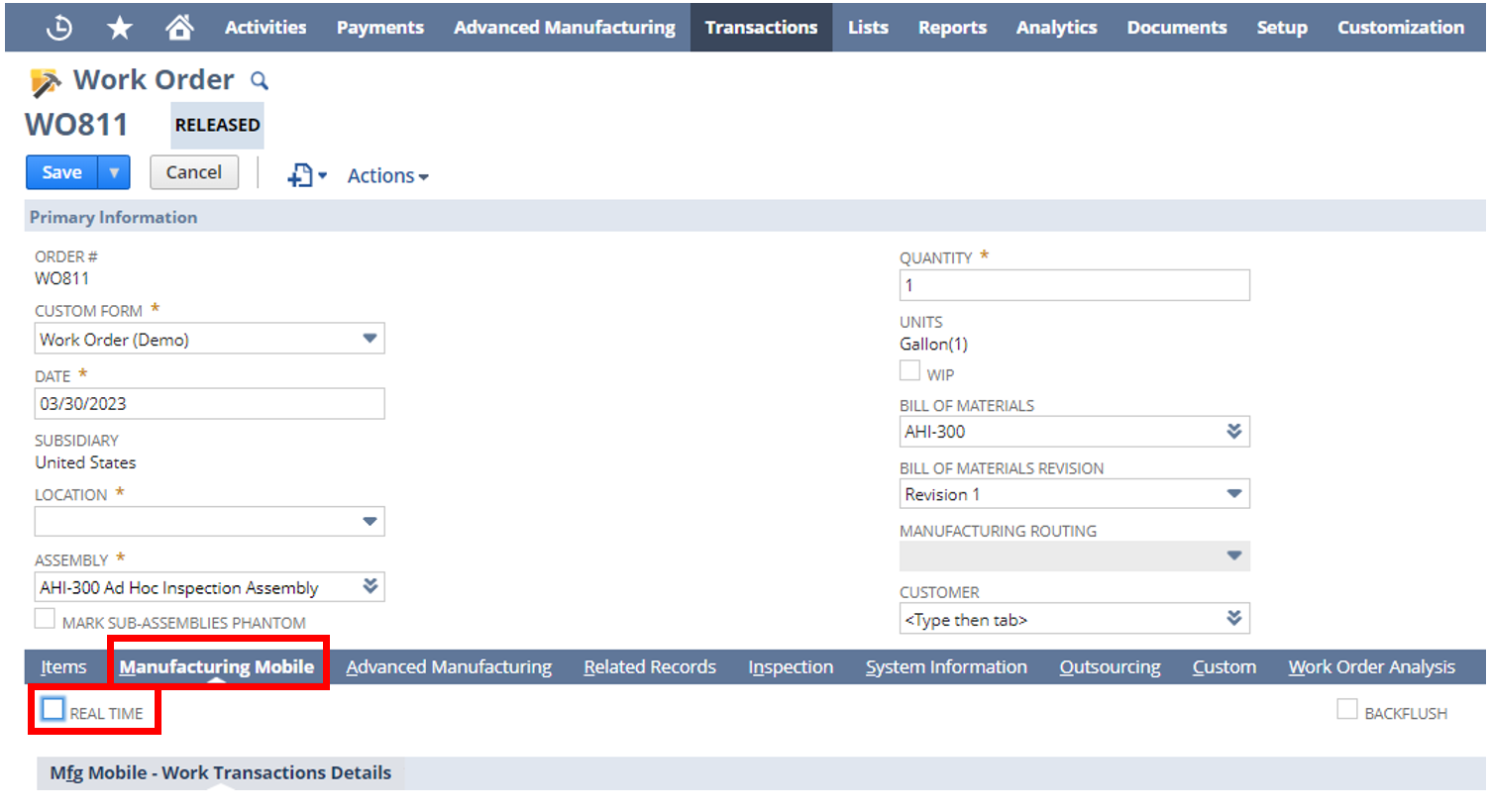
New Script Error Message Displaying on the Mobile
If you are encountering a new error message on the mobile, a script deployment may have reverted to a select audience or no audience at all. Follow these steps to update the script deployment’s audience:
- Copy the name of the script displayed in the error message on the mobile device.
- Navigate to Customization > Scripting > Script Deployments
- Using the ‘Script’ filter in the filters region, search for the script name displayed in mobile’s error message.
- Click ‘Edit’ on the Script Deployment
- Under the Audience tab, check the checkbox ‘Select All’ for Roles.
- Click ‘Save’.
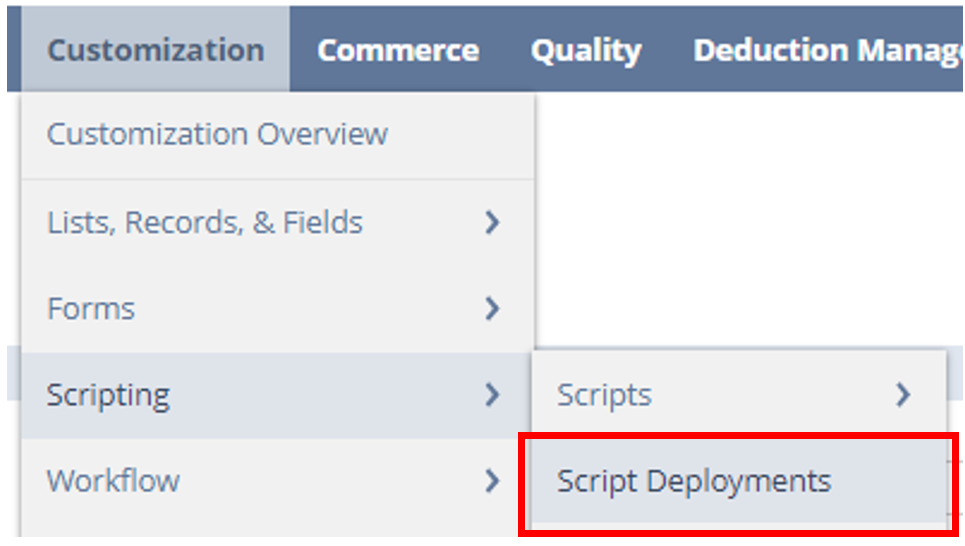
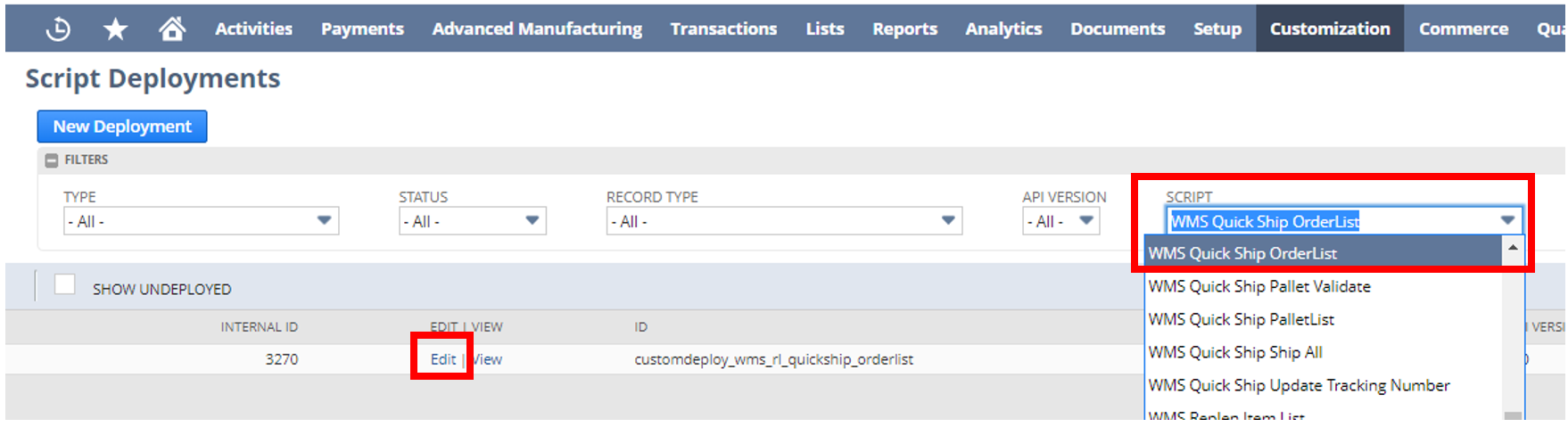
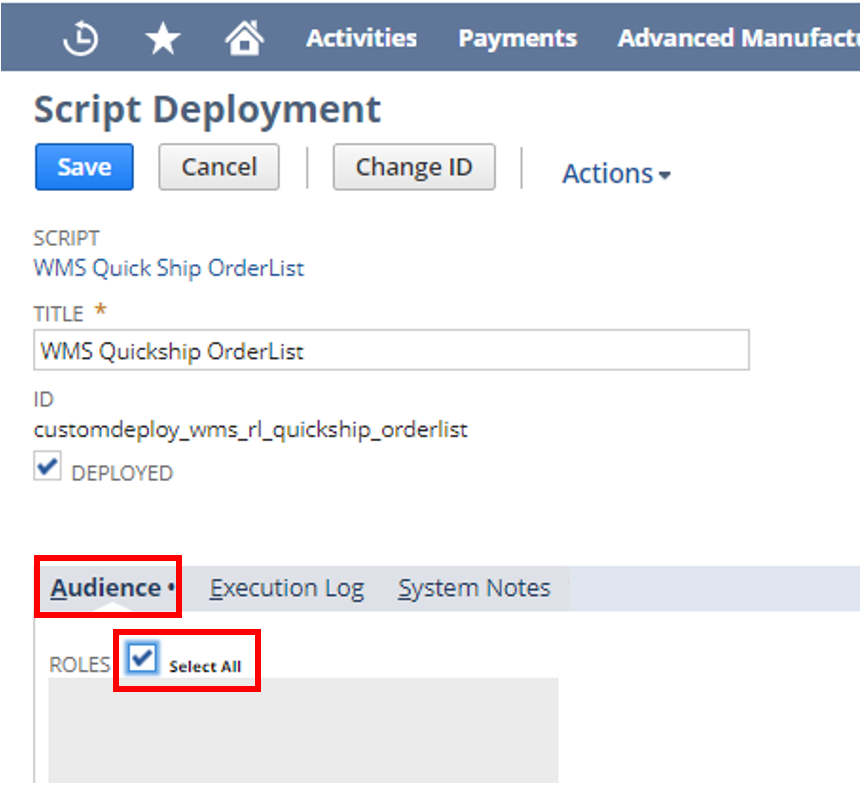
If you are encountering any additional errors in NetSuite WMS from the 2023.1 Release or if you are interested in exploring new features, reach out to us to help!

 RSMUS.com
RSMUS.com