 If you sell vehicle parts on Amazon, you understand how important it is that buyers know whether or not your part can fit their vehicle. But you might not know how Amazon determines part fitment in their marketplace. The answer is that Amazon relies on part manufacturers to provide fitment data to them. But how do you go about doing that? Official documentation from Amazon can be found here, but the instructions are convoluted and leave out important details. Detailed below are clearer instructions on what you will need to get started, a summarization of the process, and an explanation for why it’s worth submitting fitment data to Amazon.
If you sell vehicle parts on Amazon, you understand how important it is that buyers know whether or not your part can fit their vehicle. But you might not know how Amazon determines part fitment in their marketplace. The answer is that Amazon relies on part manufacturers to provide fitment data to them. But how do you go about doing that? Official documentation from Amazon can be found here, but the instructions are convoluted and leave out important details. Detailed below are clearer instructions on what you will need to get started, a summarization of the process, and an explanation for why it’s worth submitting fitment data to Amazon.
Why Fitment Data Submission Is Worth It
Providing fitment data to Amazon enables your product listings to show Amazon’s fitment guide widget:
![]()
This widget appears at the top of the product page if Amazon detects that the product has a specific fitment. When a customer checks their vehicle, they either get a message that the part fits:
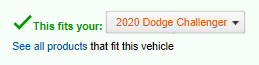
Or it doesn’t:
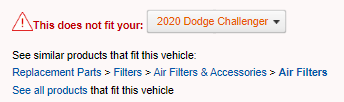
Customers can also save their vehicles in a “Garage” to enhance their browsing for parts that fit their vehicle.
So what does this mean for sellers? Providing clear signals that a part fits a specific vehicle improves consumer confidence. If they’re assured that the part will work, a customer will be more likely to convert. Providing accurate fitment data also decreases the rate of returns for parts that won’t fit the buyer’s vehicle. High return rates can put your Amazon account at risk of penalty or suspension, so providing fitment data is a great way to avoid those consequences.
What You Need
Here’s a summary of what you’ll need during the submission process:
- An Amazon Seller Central Account separate from your main account
- Existing Amazon Standard Identification Numbers (ASINs) for all of your products
- A product feed file with fitment data
- A program with the capability to edit XML (Notepad ++ is a good, free choice)
- An AutoCare Association Membership
- An Amazon Marketplace Web Service (MWS) account
- The Amazon Merchant Transport Utility (AMTU) software
Submission Steps – Overview
Here’s a quick summary of the Amazon fitment data submission process. You can use this as a checklist as you progress:
- Generate a list of all products that you want to submit, including ASIN, product name, and all the fitment data you wish to submit.
- Obtain an AutoCare VIP membership.
- Use the Automotive Aftermarket Industry Association (AAIA) Brand Table to replace brand info in your data set with the numerical brand code in the Aftermarket Catalog Exchange Standard (ACES.
- Use the Vehicle Configuration Database (VCdb) data from AutoCare to replace vehicle make/model data in your data set with numerical codes that meet the ACES standard.
- Create a sample XML file to submit to Amazon
- Create a new Amazon Seller Central account to host your fitment data submission.
- Wait for Amazon to approve your sample file. Make changes as needed.
- Create a full XML feed that matches the formatting in your approved sample.
- Register for an Amazon Marketplace Web Service (MWS) account.
- Install the Amazon Merchant Transfer Utility (AMTU) software.
- Configure your AMTU tool with your account info.
- Use AMTU tool to submit your full feeds to Amazon, creating one file for each brand.
Submission Steps – Details
The first step is to ensure that you have a full list of product information ready to go, preferably in spreadsheet form. The more data you have, the better. You’ll need at least these fields:
- ASIN
- Brand name of the product
- Brand(s) of the vehicle the part fits
- Model(s) of the vehicle the part fits
- Years of the vehicle the part fits
- Other relevant vehicle identifiers, such as engine type or trim
- Part type
Once you have this data ready, you can start the process of syncing it up to ACES standards and getting a submission file ready.
ACES standards are proprietary numerical values that correspond to brands, makes, models, and part types of vehicles and vehicle parts. Since this is proprietary data, you’ll need to obtain it from the company that manages the database – the Auto Care Association. Unfortunately, this group doesn’t just give this data out for free. You’ll need to be a paid member to get everything that you need. Membership pricing varies by company size. Contact them via their membership page for more details. Be sure to mention that you need to get access to ACES standards data, including both the Brand table and the VCdb. The Brand table is available via a free membership, but you will need a paid membership for the VCdb and the associated vehicle-level data.
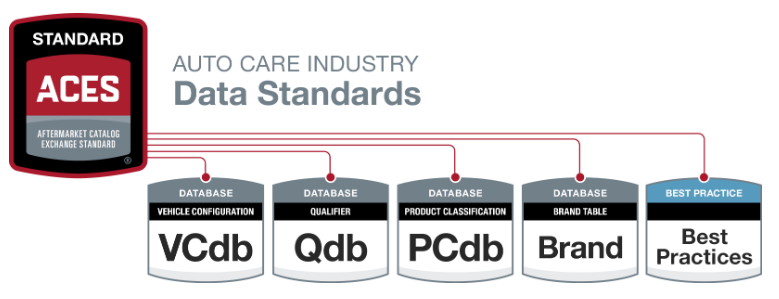
Image source: https://www.autocare.org/what-we-do/technology/product-areas/aces/
Once you have access to all of the AutoCare data, you can start on your feed file. Amazon requires you to send a sample feed to them before you send a complete feed, so they can ensure that you are following their standards. Your sample file should contain 5-10 part records and pass validation against Amazon’s ACES schema. For a full list of formatting requirements and a link to Amazon’s schema validator, check out their ACES requirements document.
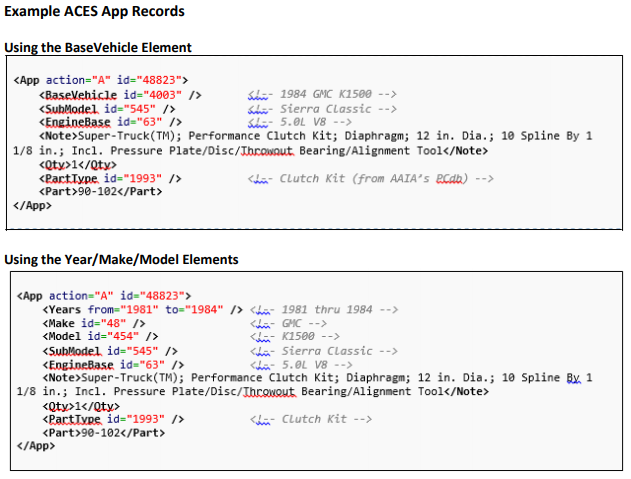
Amazon requires that you submit fitment data to them via a Seller Central account that is separate from the one you sell products on. So you’ll need to register for another Seller Central account and use this account exclusively for fitment data submission. Once you have this account ready, you can submit your sample file to Amazon.
To submit it, email automotive-dataprovider@amazon.com and explain your intention to submit ACES data to Amazon for your parts. Include your sample XML file as an attachment. Amazon requires that you also include the following information:
- Your company name
- Brands for which you will be submitting data, including the brand names and AAIA brand codes
- Whether you are the manufacturer or brand owner of the products you are submitting
If there are problems with your sample file, Amazon will notify you and request that you make changes. If the sample is good, you will receive ACES data provider credentials and further instructions. Once you get the okay from Amazon on your formatting, you’re ready to create your full data file using the same formatting as your sample file.
Once you’re done with that file, you’re ready to submit it. In order to submit the data, you’ll need access to the Amazon Merchant Transfer Utility (AMTU) software. This software requires an Amazon Marketplace Web Service (MWS) account – you can register for your free account here. You’ll need your ACES data provider Seller Central credentials that you received in your email from Amazon when they approved your sample feed. When you set up your MWS account, make sure you select the “I want to access my own Amazon seller account with MWS” option.
Now that you have access to MWS, you’re ready to download AMTU. Download the software at this link. You’ll need to log in to Seller Central to download it. Use the same credentials that were emailed to you when Amazon approved your feed. After the program is installed, you can configure it to your location and Seller Central account.
You will also need to select a directory to store the data you will send to Amazon. For most sellers, the default directory is sufficient. Note the location of the folder, and the subfolder labeled “outgoing.” The “outgoing” folder is where you will drop ACES files to be sent to Amazon.
You can also set up execution intervals, which dictate how often your data is sent to Amazon. The numbers in the settings are counted in minutes. The “feed upload interval” determines how often your submitted feeds are removed from the submission queue. The “feed results download interval” determines how often Amazon checks the status of feeds you have previously uploaded. You can ignore any fields related to reports – they are not used for ACES purposes.
On the final screen, you will be asked for your Amazon MWS credentials. Enter your Access Key ID, Secret Key, and Amazon Merchant ID. Once these credentials are accepted, you’re ready to submit your first file via AMTU.
Open up the AMTU program and select your ACES Seller Central Account from the drop-down. Then, take your full feed file and place it in the “outgoing” folder. You can either drag and drop the file or save it directly to the folder. AMTU will upload the file based on the interval you selected during setup. If there is an issue with the file, it will be moved to the “failed” directory and you can check on the reasons for the failure in the audit log. If the file upload succeeds, it will be moved to the “sent” folder and a batch reference number will be appended to the filename. Once you have a successful upload confirmed, your products should be eligible to show fitment data to Amazon customer after a short review period.
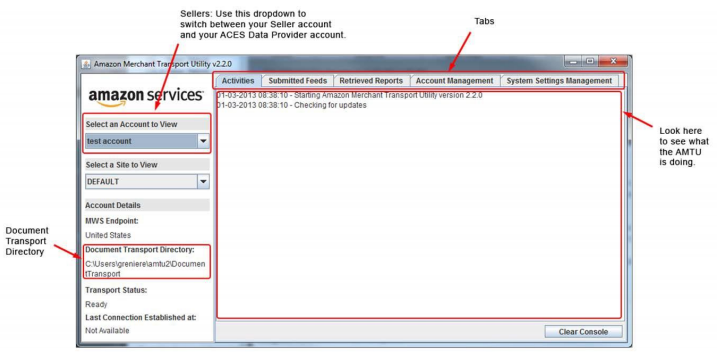
Other Considerations
Amazon prefers to receive ACES data from manufacturers, brand owners, or third-party data providers. If you’re a reseller of products that others manufacture, you may not be able to submit fitment data. The good news is that if your auto part product already exists on Amazon, the manufacturer may already be providing fitment data. See if there is an existing ASIN that you can list your products under in order to benefit from the existing fitment data.
This process may seem complicated, but it’s an essential tool for any vehicle parts manufacturer who wants to sell on Amazon. We hope that this article presents a clearer step-by-step guide on how to work through the process. If you need help getting your vehicle parts, or any other products listed on Amazon, please reach out to our digital marketing team by email at ecommerce@rsmus.com or by phone at 1.800.274.3978 to find a solution that’s right for you.

 RSMUS.com
RSMUS.com