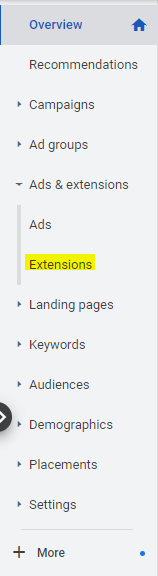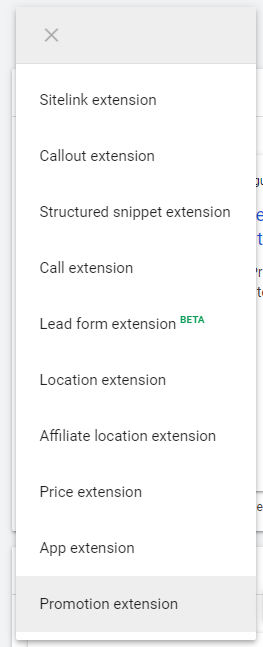Paid search ads are a powerful tool for eCommerce websites. They can help build awareness of your products, and help you reach customers that are at the right stage of the buying process. Most advertisers are aware of traditional search ads – the ones with a headline, description text, and a link. But a lot of advertisers are not aware of the Google Shopping campaigns option. This option is a perfect fit for anyone who sells products online and is easy to manage once you put forth a little effort to get it set up.
What Are Promotion Extensions?
Promotion extensions are a Google Ads feature that adds some additional text within a search ad that shows details about a sale or promotion. This text appears next to the “tag” icon in this example:
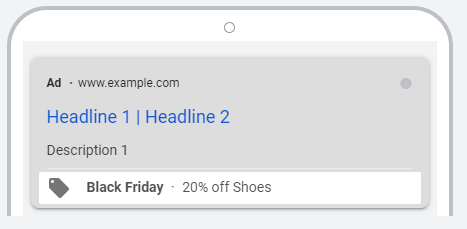
Promotion extensions show when they are enabled in your account, campaign, or ad group and your ad’s position and ad rank is high enough for extensions to show. This means that promotion extensions usually show only in the top ads on a search result. Also, Google only enables extensions on a particular ad when its algorithm predicts that including the extension will improve performance.
Why Use Google Ads Promotion Extensions?
There are several reasons why using promo extensions benefits your paid search campaigns:
- They can be used to highlight limited-time deals on your products.
- They also make your ads slightly larger and more prominent, which differentiates you from your competitors.
- Extensions can be associated with particular holidays or shopping events, which gets the attention of people searching for deals associated with that event.
- Promotion extensions can be scheduled to run ahead of time, and you can schedule end dates as well. You can use this feature to run the extensions only during the time of your promotion.
- The extensions are automatically appended to all of your eligible ads. You can even set them to display account-wide, meaning you can enhance all of the ads in your account in a few minutes!
Google Ads Promo Extension Setup
To set up promotion extensions in your account, follow these steps:
- Log in to your Google Ads account.
- In the left navigation, go to Ads & Extensions > Extensions

- On the Extensions screen, click the “+” icon to create a new extension. Select “Promotion Extension” from the drop-down menu.

- On the next screen, you’ll have some options on how to set up your promotion extension:
Account or Campaign Level: You can set up your promo extension so that it displays on all eligible ads in the account, or in just the ads in a specific campaign.
Create New/Use Existing: You can re-use a previously created extension, or create a new one.
Occasion: If your promotion coincides with a calendar event or holiday, you can indicate it here.
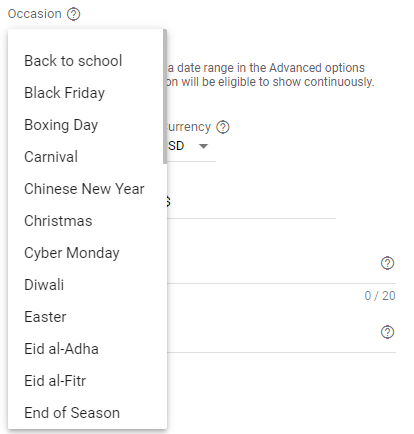
Language: Your language target.
Currency: The currency of your promotion.
Promotion Type: Select monetary discount if you’re discounting by a dollar amount, or percent discount if your promotion is a percentage. You can also set discounts by “up to” dollar amounts or percentages for additional flexibility.
Item: You have up to 20 characters to describe the items on offer.
Final URL: The landing page of your promotion.
Promotion Details: Here, you can specify if the promotion only applies to orders over a certain dollar amount, or you can highlight the promo code required to get the discount.
Displayed Promotion Dates: If your promotion has a start and/or end date, you can enter it here so that it shows up in the extension.
5. There are some optional, more advanced settings you can enter as well:
URL Options: The Tracking Template, Final URL Suffix, and Custom Parameter fields come in handy if you need to set up tracking parameters for your promotion extensions. It’s a good idea to set up special tracking parameters so that you can differentiate the performance of your extensions apart from the performance of your campaigns. Otherwise, Google Ads will attribute all of the promo extension results to the campaign and you won’t get an accurate measure of their impact.
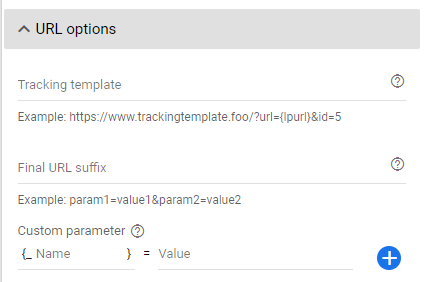
Device Preference: You can choose to add a device preference for mobile devices, but this doesn’t prevent your ads from showing on other devices. It just makes it more likely that your ads will show on mobile.
Extension Scheduling: If your promotion is only running for a limited time, it’s a good idea to only schedule the extension for the times where the promotion is running. In the “Advanced Options” section, you can specify the start date, end date, and the day/hour ad schedule of your extensions. Note that this is different from the “Displayed Promotion Dates” you saw earlier on the page. The Displayed dates only affect what shows in the ad. The Extension Scheduling actually affects when the extensions run.
Conclusion
Promotion extensions in Google Ads are an essential tool for any company that uses both search engine marketing and special promotions to sell products or services. They are easy to set up and very effective. In only a few minutes, you can set up some extensions that drive a significant increase in your revenue.

 RSMUS.com
RSMUS.com