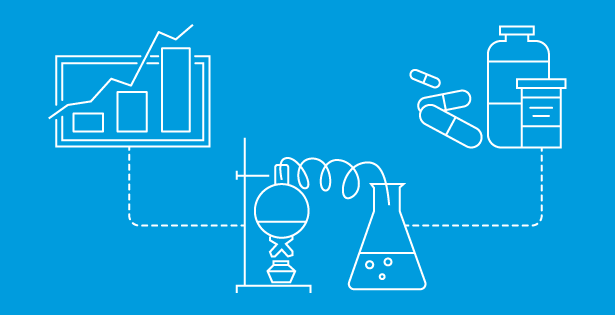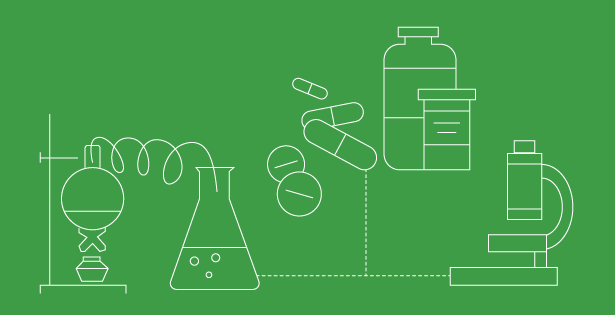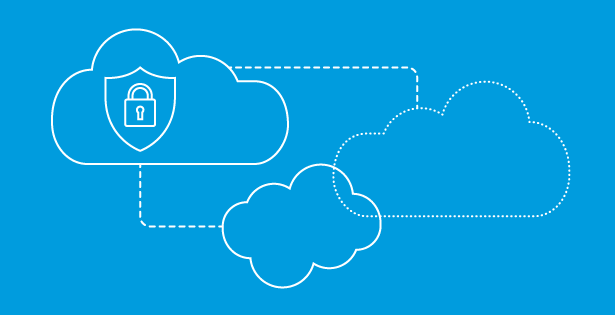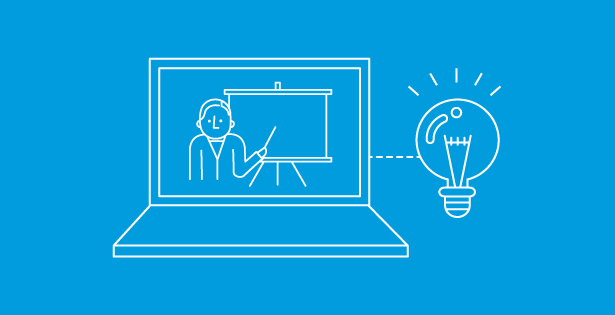Stay ahead in the Life Sciences industry with the latest NetSuite updates! Discover how the new Bill Capture Enhancement, SuiteProcurement PunchOut, and SuiteAnswer AI Expert can streamline your operations.
Bill Capture
Whether you’re new to NetSuite or have been using it for a while, we’ve all experienced the challenges of manually entering vendor bills when invoices arrive. NetSuite’s Bill Capture helps automate this process by scanning vendor invoices and generating vendor bills, reducing the need for manual data entry. However, if you’ve used Bill Capture before, you know it has limitations, often requiring additional workarounds to function smoothly.
With the NetSuite 2024.2 release, several key enhancements have been introduced to improve the tool’s functionality. These updates address previous challenges, reducing manual intervention and improving overall usability.
Below are the latest Bill Capture updates that life sciences companies may find especially useful in streamlining AP workflows and improving financial accuracy.
Scanned Vendor Bills Page Improvements:
- Bulk Delete Uploads – You can now delete multiple uploads at once by selecting bills and clicking Delete, improving efficiency.
- Reference Number Column Added – A reference number column now appears on the Scanned Vendor Bills page (previously only available on the “Review Scanned Bill” page).
- Duplicate Detection Warning – The system now flags potential duplicate invoices on both the Scanned Vendor Bills and Review Scanned Bill pages.
- User Notes Enhancements – Users can now add notes on both the Scanned Vendor Bills and Review Scanned Bill pages. These notes automatically transfer to the bill under Communication > User Notes.
Enhancements on the “Review Scanned Bill” Page:
- Bill Capture Templates – Users can now create vendor-specific templates that save select field values based on vendor and subsidiary combinations. These templates override scanned bill data, ensuring greater consistency.
- Discounts Support – Bill Capture now supports discount percentages and negative rates, helping companies apply vendor-specific pricing adjustments.
- Payment Hold Option – Users can now check the ‘Payment Hold’ box to place a hold on a disputed bill directly from the Review Scanned Bill page.
- File Download Available – Scanned invoice files can now be downloaded directly from the Review Scanned Bill page.
- Item Rate Enhancements – If no purchase order (PO) is linked or no scanned value is found, item rates are automatically pulled from the item record.
- Improved PO Selection – When selecting a PO number for a line item, the Billed Quantity is now displayed in the PO selection pop-up, improving transparency.
Enhancements to Bill Creation:
- Lower Permission Requirement – Users now only need ‘Create’ level access to the Documents and Files permission (previously required Full access) to create multiple bills using Bill Capture.
- Split View for Uploaded Files – After creating a bill using Bill Capture, the uploaded file can now be viewed side-by-side with the created bill for better verification.
- System Notes Enhancement – Bills created using Bill Capture now have a clear indication in System Notes under Bill > System Information > System Notes, improving audit tracking.
New Bill Capture Preferences:
- PO Data Sourcing for Field Values – When linking a PO, you can now automatically pull all applicable PO data (except line items and expenses) and require a review. (Bill Capture Preferences > Review Page Field Sourcing > Purchase Order)
- Scanned Item Lines Can Be Aggregated – Previously, only expense lines could be aggregated into a single line. Now, scanned item lines can also be consolidated for better reporting. (Bill Capture Preferences > Review Page Line Display > Item Line Total)
- No More Required Tax and Shipping Preferences – Tax and shipping preferences are now optional in Bill Capture. (Bill Capture Preferences > Review Page Field Sourcing > Total Tax / Shipping Cost)
SuiteProcurement
SuiteProcurement in NetSuite is a procurement management solution that streamlines purchasing, vendor management, and approvals, including Punchout capabilities for seamless vendor catalog integration. It automates purchase requisitions, purchase orders, and vendor bill processing, ensuring compliance with company policies. The system integrates with accounts payable and inventory, providing real-time visibility into procurement workflows. With built-in approval workflows and spend management, it helps businesses control costs and improve efficiency in procurement operations.
NetSuite Advanced with AI
Finding solutions in SuiteAnswers just got easier with NetSuite Expert, an AI-powered upgrade in the 2024.2 release. Instead of searching by keywords and clicking through multiple articles, you can now ask questions in natural language and get direct, summarized answers instantly.
Powered by retrieval-augmented generation (RAG), NetSuite Expert analyzes your query, pulls relevant information from SuiteAnswers and the NetSuite Help Center, and provides cited sources with links for deeper exploration. No more manual searching.
A few basic navigations of SuiteAnswer NetSuite Expert:
- Go to Support and select ‘Go to SuiteAnswer’.

- Once in SuiteAnswer, enter a natural language question or phrase of three words or more in the search bar.
-
- Note: NetSuite Expert in SuiteAnswers is an enhancement to the natural language search capability, not a chat application. You should not enter scenarios or attempt a back/forth conversation.
-
- Returning result: Sometimes the results may focus on only one or two words in your question or phrase, so the results may not be what you expect. Try your query again, but this time, enter your question, keywords, or phrase in quotation marks.
- Click on ‘Show More’ to expand the summary and view source article.
- To view a source article used in the construction of the summary, you can:
-
- Click the citation number in the summary text.
-
- Click the title of the article you want to view in the Sources section.
-
- Notice that the number shown next to the title of the article is the same as the citation number that is displayed inline in the summary text.
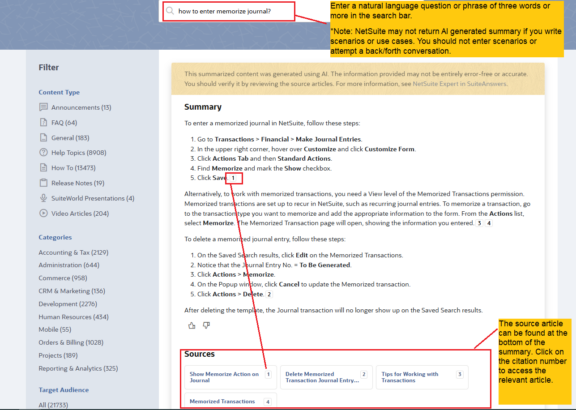

 RSMUS.com
RSMUS.com