Many dispatchers at organizations we have implemented Field Service or have asked this same question: “Can you add more information to the resource booking boxes on the Schedule Board?”
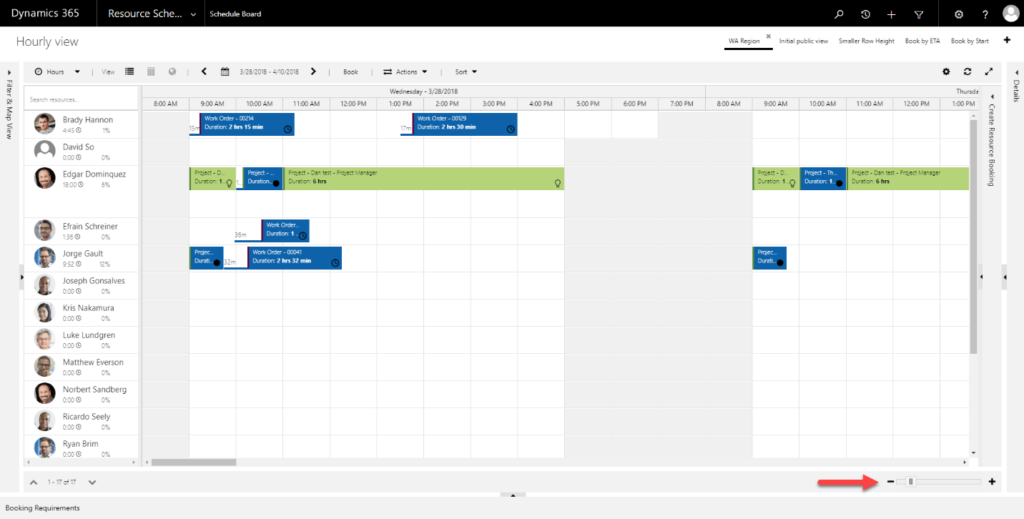
The answer is YES! By default, the Schedule Board only shows the following information:
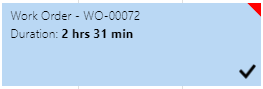
With some simple steps and additional code, we can easily add some more information to the Bookable Resource Bookings on the schedule board.
First, double click the tab you want to modify and open up the tab settings.
Then, expand the “Schedule Types” box.
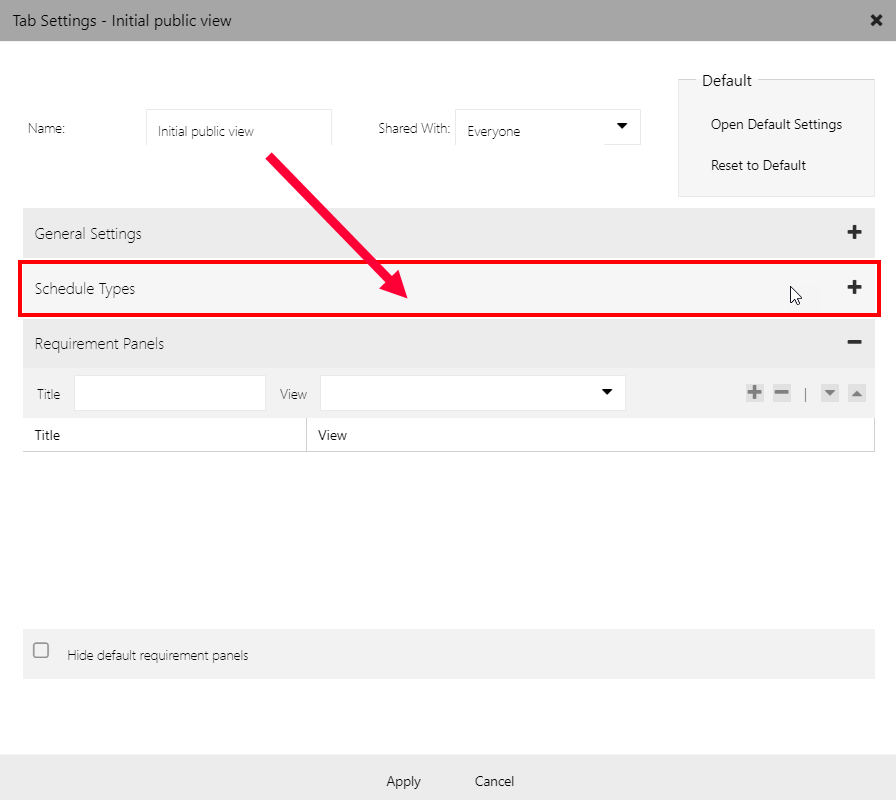
Within the Schedule Types box, click “Work Order” on the left, paste your code in the “Booking Template” box and then click “Apply”.
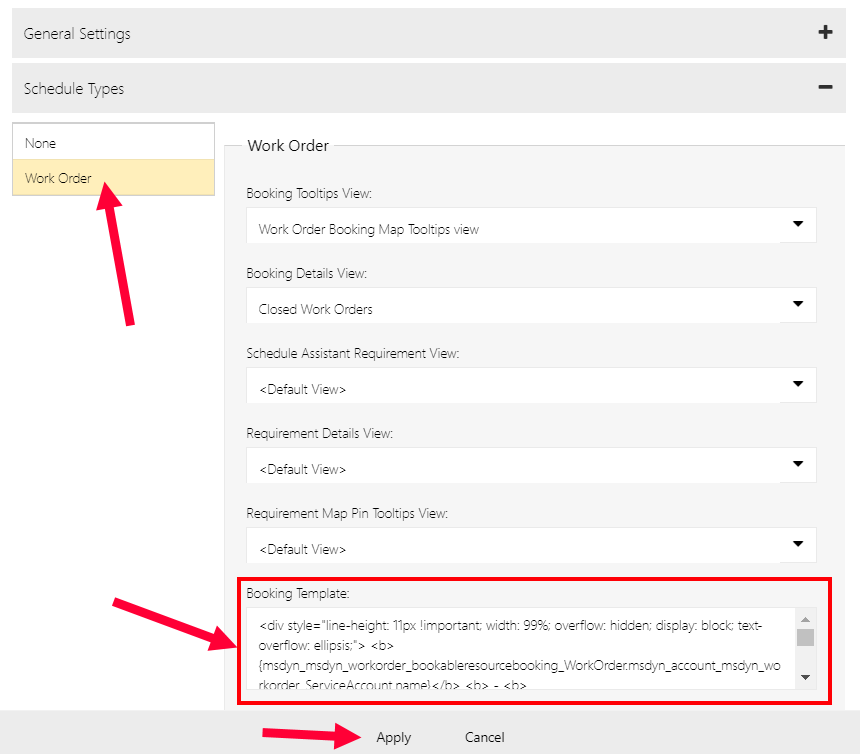
This is some simple code you can easily copy and paste into the Booking Template area:
<div style=”line-height: 11px !important; width: 99%; overflow: hidden; display: block; text-overflow: ellipsis;”> <b>
{msdyn_msdyn_workorder_bookableresourcebooking_WorkOrder.msdyn_account_msdyn_workorder_ServiceAccount.name}</b> <b> – <b>
{msdyn_msdyn_workorder_bookableresourcebooking_WorkOrder.msdyn_name}</b><br/> <b>{msdyn_msdyn_workorder_bookableresourcebooking_WorkOrder.msdyn_city}</b> <b>, <b>
{msdyn_msdyn_workorder_bookableresourcebooking_WorkOrder.msdyn_stateorprovince}</b> <b> – <b>{msdyn_msdyn_workorder_bookableresourcebooking_WorkOrder.msdyn_workordertype}</b><br/> <b>
{msdyn_msdyn_workorder_bookableresourcebooking_WorkOrder.msdyn_primaryincidenttype}</b></div>
What this will show in the box is the Service Account, Work Order Name, City, State, Work Order Type and Primary Incident Type.
Feel free to modify this to your desire. If you would like to use other fields off of the work order for example, just take the schema name and fit it in within this line of text.
{msdyn_msdyn_workorder_bookableresourcebooking_WorkOrder.schema_name}
And just like that, this is how you can easily add more details to the Schedule Board within Field Service.
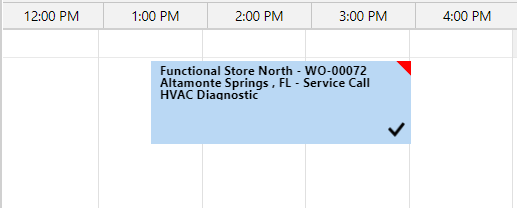
To learn more about how you can take advantage of this and other Dynamics 365 features, visit RSM’s Microsoft Dynamics 365 resource. To make sure you stay up to date with the Microsoft Dynamics Community, subscribe to our Microsoft Dynamics Community Newsletter. For more information on Microsoft Dynamics 365, contact us.
By: Brian Jason Smith – Florida | Microsoft Dynamics 365 for Sales

 RSMUS.com
RSMUS.com