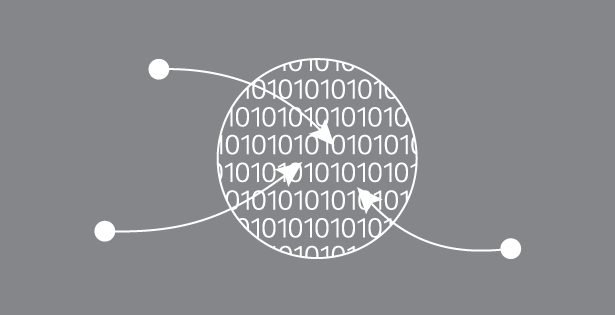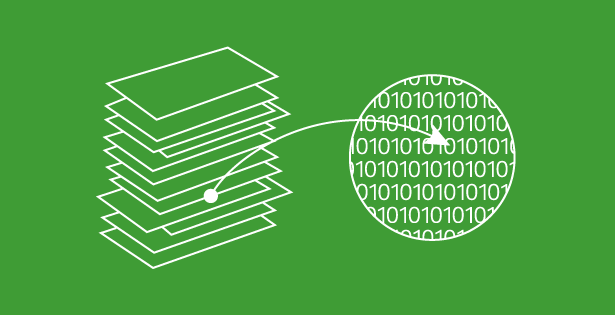Microsoft Dynamics CRM is only getting better! The new phone feature will enhance the user’s communication experience by simply clicking on the phone number to make a call. To make this happen, you will need to link the phone number with Skype in Dynamics CRM.
The following is a way to easily link a phone number in Dynamics CRM with Skype:
-
Click on the phone number in the Dynamics CRM Phone field of the Account or Contact record. Be sure to prefix of the area code with the phone number.
-
A Skype warning message will appear: “Do you want to allow the website to open a program on your computer?” Click “Allow” to link the number to Skype.
-
Mouse over the phone number that is linked to Skype and Click “Call” or “Add to Skype”.
-
In the Start call Skype window, click “OK”.
-
In the Skype – Call phones and mobiles window, select the appropriate country in the Show rates to field and either select “Pay As You Go” or “Pay monthly”.
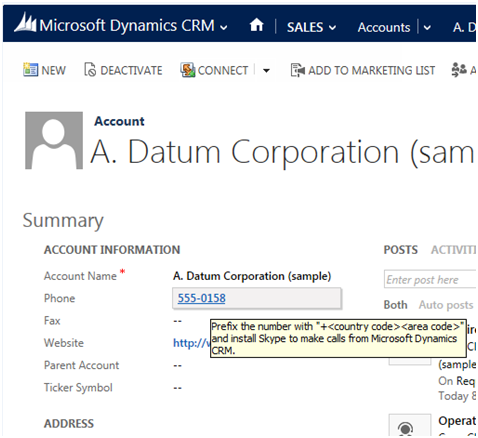
Figure 1 – Phone number and area code
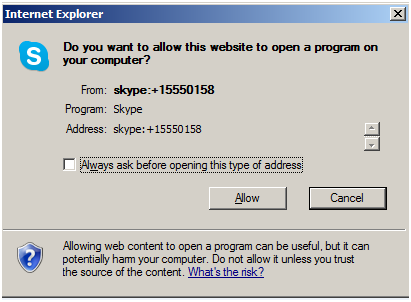
Figure 2 – Skype warning
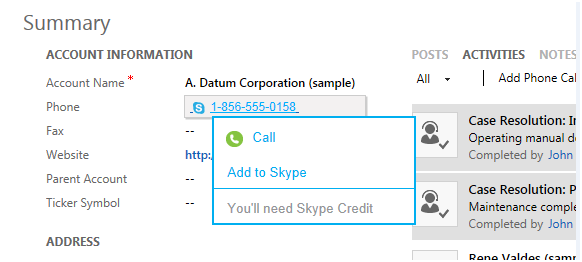
Figure 3 – Mouse over
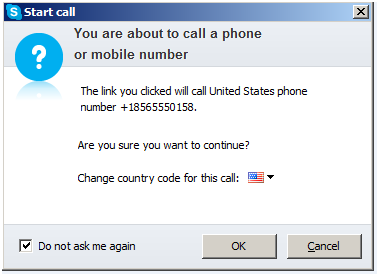
Figure 4 – Start Call
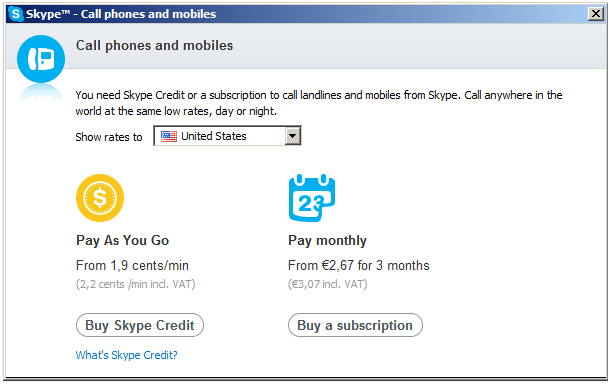
Figure 5- Select payment method
If you are looking for support services for your Microsoft Dynamics CRM system, RSM offers a full range of services from implementation and optimization to development and support. Contact our professionals for more information on our services at 855.437.7202 or crm@mcgladrey.com.
Read more articles on the new release of Microsoft Dynamics CRM 2013.
By: Pam Finnerty – Microsoft Dynamics CRM partner in New Jersey

 RSMUS.com
RSMUS.com