Overview
There are times when a retailer may need to create direct ship delivery (DSD) purchase orders in mass, such as at the beginning of a season to stock the stores with seasonal goods. At times, these purchase orders can be quite large, and if the retailer has many stores, this can be a tedious process.
To make things easier, RSM has built tools to build purchase orders in bulk.
Many retail companies will have reports with item quantity in a matrix with the stores, looking similar to the image below:
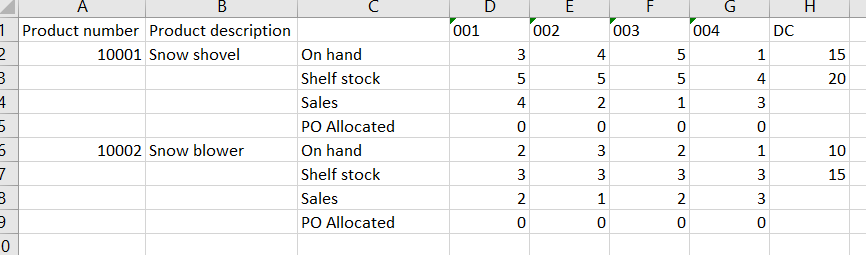
To make building POs easier, RSM developed an import that would create future dated POs using a similar format.

The price can either default from the current price for the item, or use the “Special price” column. Every column beyond the special price column will be it’s own purchase order. The first row will define the store or warehouse and the second row will define the expected purchase order delivery date. This format works well for items that require planned recurring deliveries during busy times of the year.
To create DSD POs from a file, select Retail > Supply chain > Create direct ship POs from file.
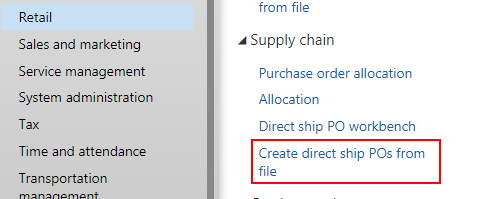
The user will define the vendor, mode of delivery and terms for all the POs, and select their file to import.
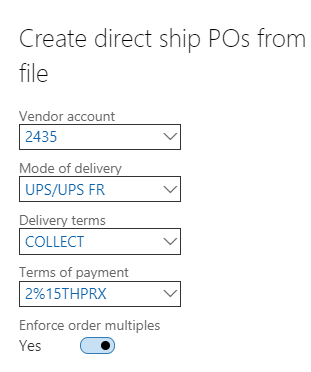
Standard vendor defaults and vendor charges will be applied to the created purchase orders.
To accommodate users that may have additional discounts or terms on their purchase orders, a workbench was developed. The workbench works similar to the import function, except there is a limitation of one purchase orders per store, per workbench template. The upside is, the user can define special vendor discounts and promotions on all of the purchase orders to be created from the template. For example, the vendor could be offering a 10% discount for all purchases sent as part of a promotion at a trade show. The discount can be accounted for in each store PO. The user can also define any notes that need to be communicated on the PO as well.
To create a new direct ship purchase orders in the workbench, navigate Retail > Supply Chain > Direct ship PO workbench.
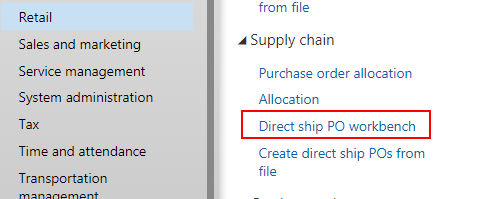
Once in the form, the user will setup the key PO fields.

To set additional charges or discounts, the user will select the Maintain charges button and setup the charges/discounts on the purchase orders.
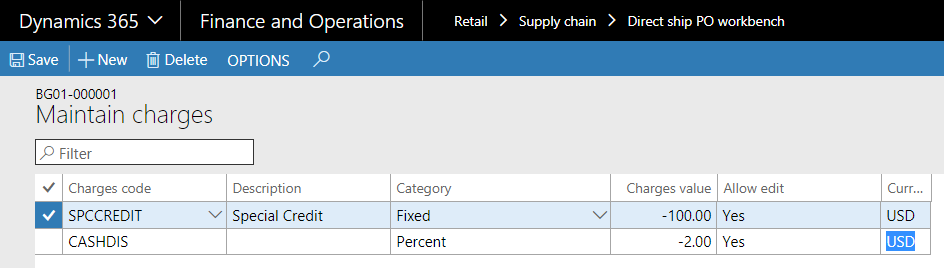
To setup the lines on the PO, the user can use a similar excel template as used in the previous method.

This function will add the product to the template, and define the quantity going to each store. The user can define the price if there is a special price, or use the trade agreement price.
Once the template is complete, the POs will be created by selecting the Create direct ship PO’s button.

Learn More
Want to learn more? Visit academy.rsmus.com for eLearning courses and information about our hosted training classes in Denver! Or contact our Microsoft Dynamics experts at RSM (855) 437-7201.

 RSMUS.com
RSMUS.com