Microsoft recently introduced the Microsoft Dynamics 365 for Talent technical preview. As you can imagine, there are so many new features to learn! Dynamics 365 for Talent is split up into various experiences to fit specific business areas. One of the new experiences covers leave and absence management. The Leave and absence experience gives us access to all of the tools needed to set up and monitor leave and absences for employees within a company.
Before we take a look at the system Microsoft has set up for managing leave and benefits, I’ll explain leave and absence management.
What is Leave and Absence Management?
As you may already be aware, “absences” represent time during which a worker is missing from work. “Leave” represents the amount of hours or days an employee is permitted to be away from the office. Managing worker absence and leave information helps companies identify their capacity cost and consumption regarding people assets so that they can gain control over their human asset capacities.
The Leave and Absence Workspace
The Leave and absence workspace in Dynamics 365 for Talent allows a user to view the leave and absence plans that are set up for a company. The list page gives some valuable information about plans. Let’s look at some of those fields.

Leave and absence workspace, Plans tab
- Start date: Indicates when the plan initially started
- Leave type: The type of leave and absence plan being used. For example, this company has created multiple PTO-based plans. Instead of creating a Leave type for each type of PTO plan, all of the PTO plans are contained by the Leave type set to PTO. You can create new leave and absence types from the Leave and absence types page in the system.
- Accrual frequency: The frequency at which employees can expect to accrue time for a plan
- Enrolled employees: How many employees are currently enrolled in a plan.
- Upcoming enrollments: Indicates enrollments that are expected to occur soon based on onboarding and other factors
From the Plans tab, not only can we view information about a plan, but we can also create new plans and assign employees to a plan. The list page contains most of the information you will need about a plan, but in order to set up an Accrual schedule for a plan, you will need to open up the plan’s record; you can set up an Accrual schedule for a plan by opening up the plan’s record.
The Links Tab
The Links tab in the Leave and absence experience gives you access to other forms revolving around managing leave, enrolling employees, and performing setup. Let’s take a look at this sections.

Leaves and absence Links page
Manage Leave
Dynamics 365 for Talent offers us a few different features to help us manage leave for employees.
Accrue leave and absence plans
As employees continue to accrue hours, the system has a process called Accrue leave and absence plans that will update the accrual amounts for each employee. This process can be run on demand or be set on a schedule to continuously update accruals periodically.
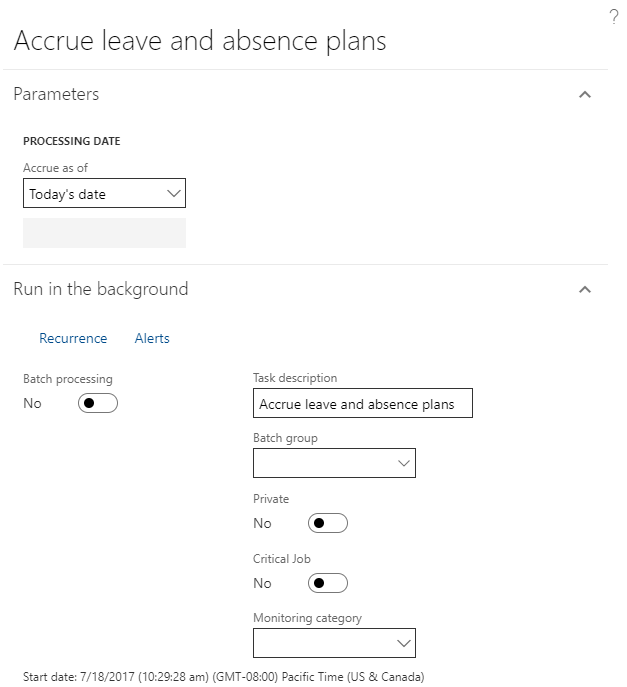
Accrue leave and absence plans form
FMLA Cases
The Family and Medical Leave Act (FMLA) is a federal law that guarantees employees a certain amount of unpaid leave each year with no threat of losing their jobs. The FMLA cases page in Dynamics 365 for Talent allows us to manage the current FMLA cases for our company and create new FMLA cases.
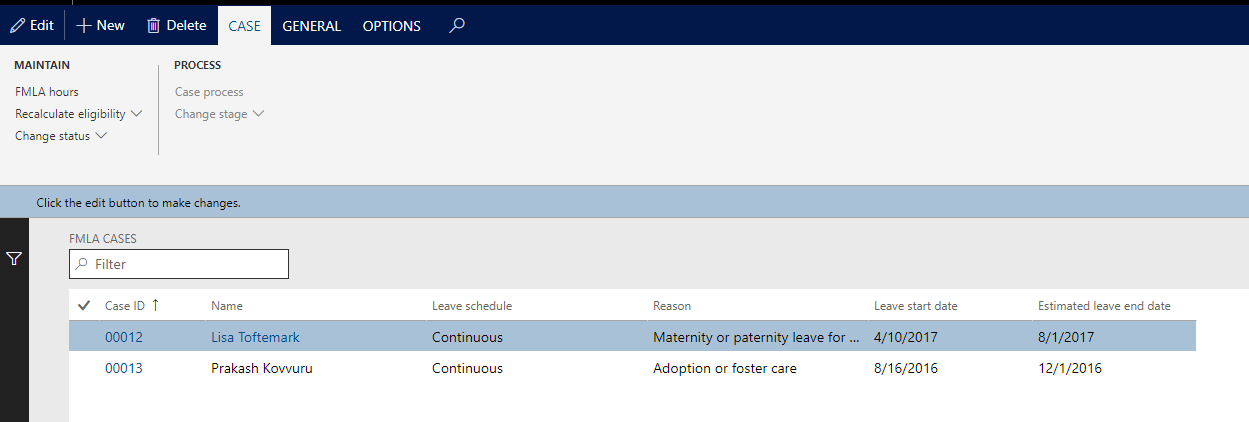
FMLA Cases page
Pending Leave Requests
From the Employee self-service experience in Dynamics 365 for Talent, employees can submit requests for leave. Once the request has been submitted, it is added to the listed of pending leave requests to allow Human Resources administrators to easily manage all leave and absences.
Employee Enrollment
We’ve already mentioned that employees can be enrolled in a plan directly from the Leave and absence workspace. In addition, we can enroll employees in a plan by visiting the Employees page in the Enrollment group on the Links page. This link takes us to the Employees list page. Here, we can view, manage, and add employees to plans.
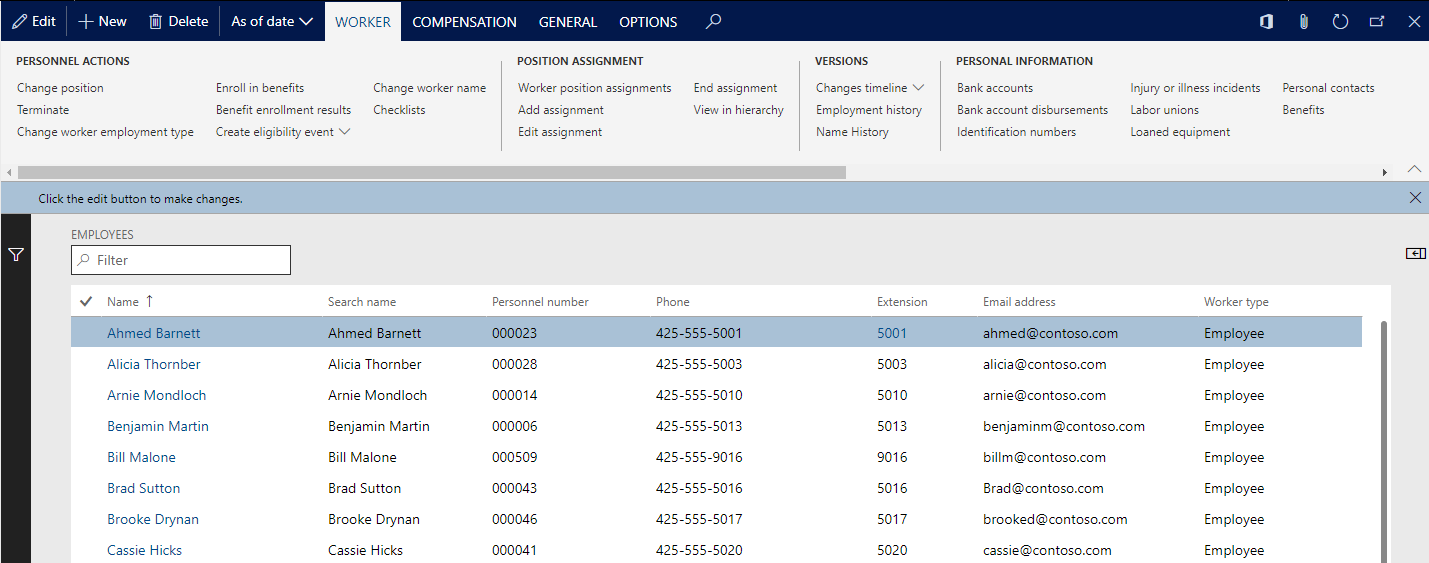
Employees list page
A significant amount of the information on the Employees list page is not directly related to leave and absence management. However, by selecting a record on the Employees list page, we can access leave and absence related features through the Employment Details group on the Worker tab on the action pane.

Employees list page, Employment Details group
Let’s discuss the links we’ve highlighted in this screenshot.
- Leave and absence: Shows all of the leave and absence plans assigned to the employee
- Accrue leave and absence plans: Triggers the Accrual process to determine the accrual amounts for the employee
- Terms of employment: Page listing the terms for the employee’s employment
- FMLA: FMLA cases can be created for an employee. In addition, an employee’s FMLA hours, cases, and eligibility can be reviewed.
Setup
The setup process for leave and absence in Dynamics 365 for Talent is fairly minimal. Before employees can be assigned to a plan, the plan must first be created in Dynamics 365 for Talent. In order for a plan to be created, it is essential that a leave type is created first so it can be assigned to the new plan. After Leave and absence plans and types are initially set up in the system, companies do not typically need to create additional plans or types.
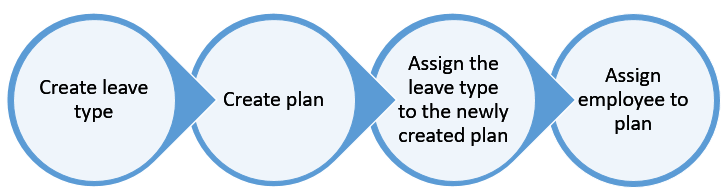
Leave and absence process flow
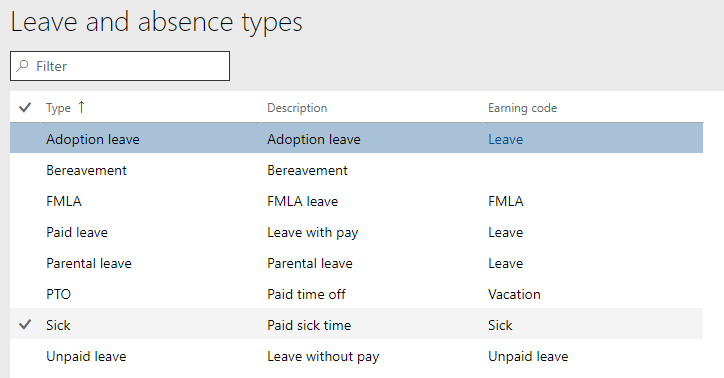
Leave and absence types page
Conclusion
With the addition of Microsoft Dynamics 365 for Talent to the Microsoft family, there is so much to learn about the new product. If this article on the Leave and absence management motivated you to learn more about Dynamics 365 for Talent, you can access the preview version of the software here.
by Nick Dietrich for RSM
Follow me on twitter! @nickd365
Want to learn more? Visit academy.rsmsus.com for eLearning courses and information about our client-site and Denver-hosted training!

 RSMUS.com
RSMUS.com