Problem
One of my coworkers reached out to me last week to see if I knew why a dashboard was shown when she clicked on the Dynamics 365 button in Outlook from within an email. It was very strange, normally if the email address of the sender or other recipients on the email exist in Dynamics 365 you’ll see a lead or contact pane with relevant information pop up. If there is no info, (or the user doesn’t have access to the Dynamics 365 record), you’ll see a form that allows users to add a new contact or lead directly from the app. In this case, only a dashboard showed up.
Solution
After some research I found that there is actually an “App for Outlook” Dashboard that is related to the App for Outlook. This is the actual Contact/Lead pane that normally opens when clicking the Dynamics 365 button from an email. If the security roles for this ‘dashboard’ are assigned to only certain security roles, the folks who don’t have that role will not be able to see it. I opened the default solution in Dynamics 365 (settings> customizations >customize the system) scrolled down to Dashboards, selected the ‘App for Outlook Dashboard’ and clicked on Enable Security rules, to find that this was exactly the problem: the dashboard was only available to certain roles.
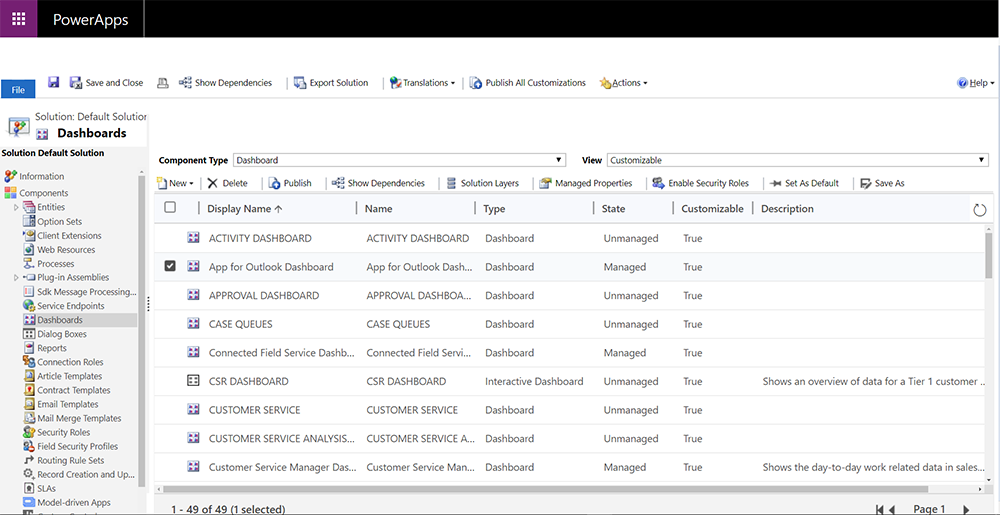
After I changed the security roles to display to all the roles (don’t forget to publish!) the issue was resolved.
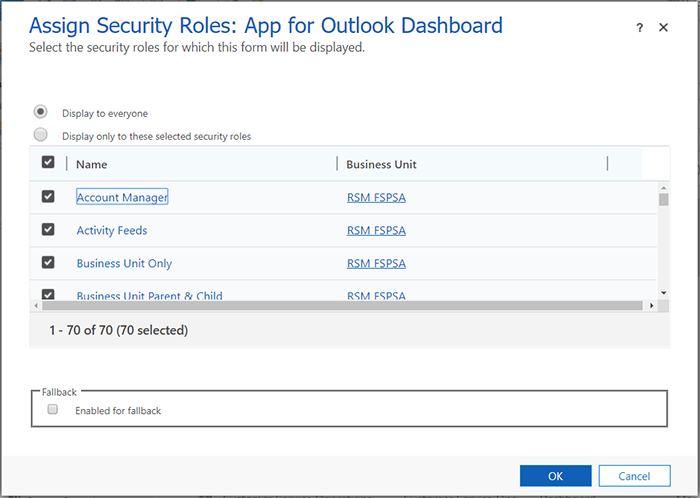

 RSMUS.com
RSMUS.com