Dynamics 365 has an awesome tool called “Apps”, which is a great way to simplify the user experience based on security role. This could be ideal to differentiate what users see from a sales perspective, a service department or other specific areas within your organization. You can control what entities, dashboards and business processes users can view as well as entity-specific forms, views, charts and dashboard.
Creating an App
Step 1: Navigate to Settings ➤ My Apps. From that screen click “Create new App”

Fill in the needed information. With the introduction of V9.0, you have the ability to choose an app specific to the Web or the new Unified Interface.
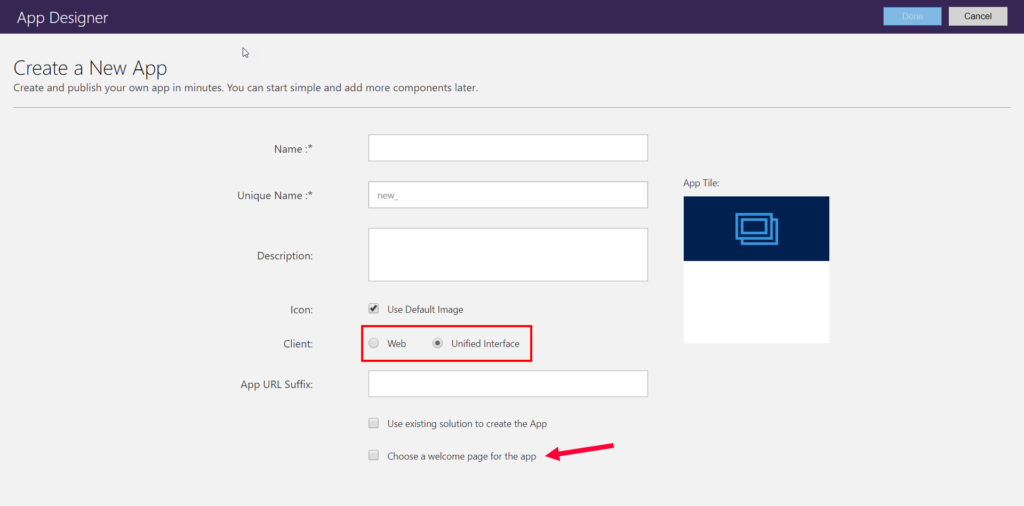
You can also choose a welcome page that you would like a user to first see when they log in. Once you click done, you should be greeted with the following screen.
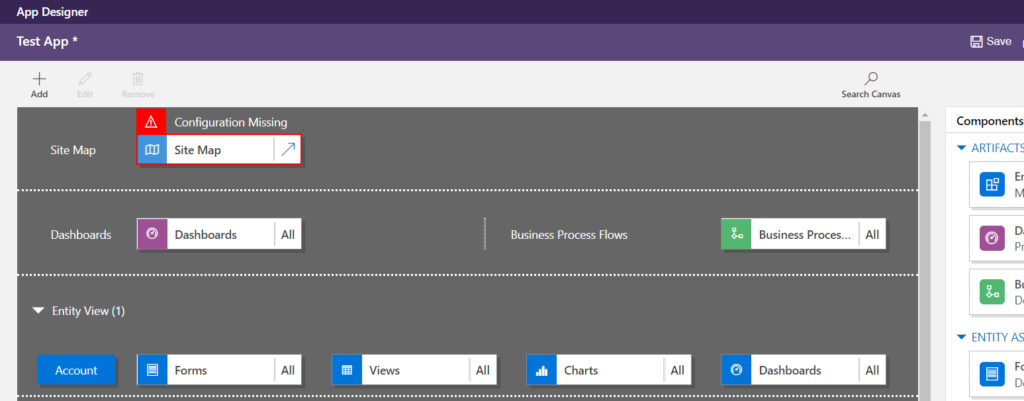
Step 2: Next, you are going to want to add some “Entities”
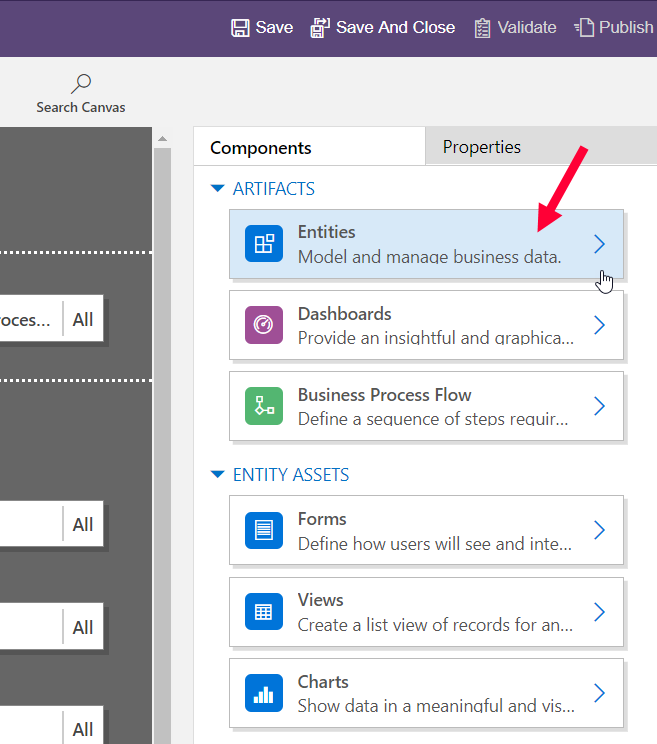
Select which entities you want the users to have the ability to use.
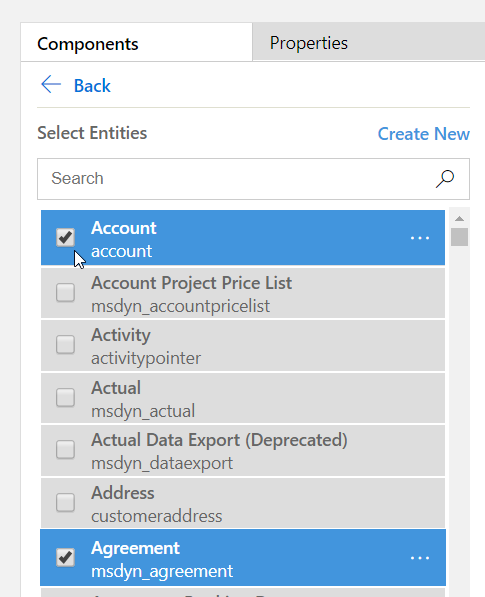
Step 3: Select which views, forms, charts and dashboards* the users can work with on each entity. (*Adding Dashboards specific to any entity is limited to the Unified Interface)

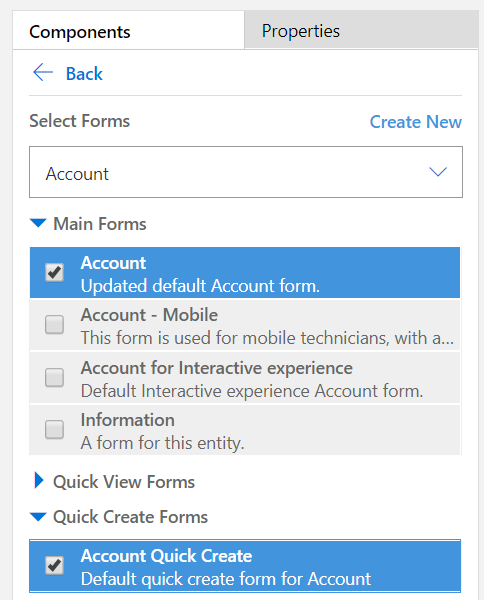
Step 4: Then, you will have to configure the Site Map for the app. The Site Map is the main navigation menu within Dynamics 365.
Open the Site Map.
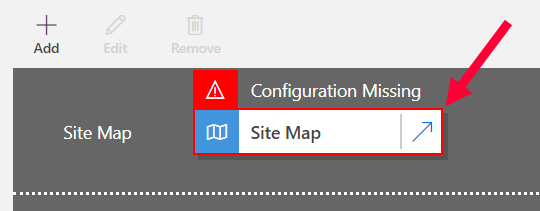

Add the specific Areas, Groups and Subareas you want you users to see.
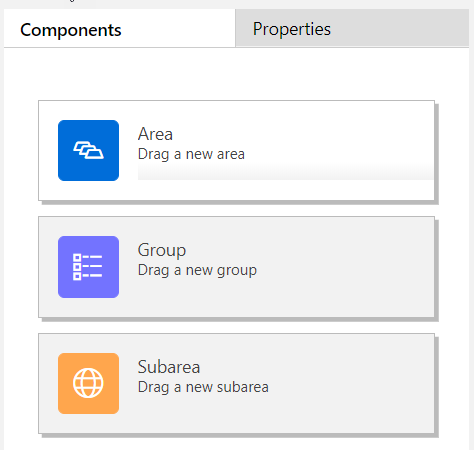
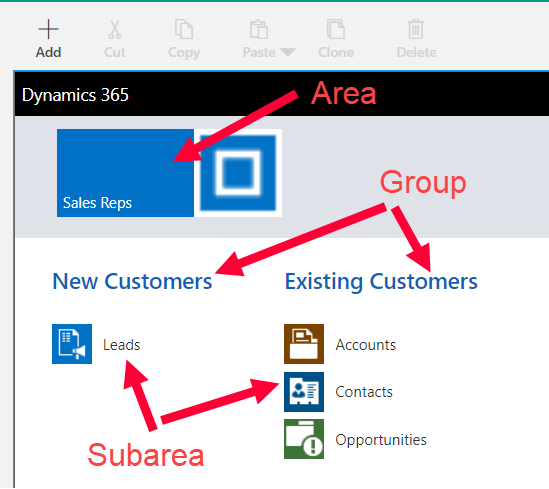
Step 5: Validate and Publish.
![]()
If you receive a validation warning, it will state the exact reason as to what is missing. Sometimes specific entities will depend on others if view or forms reference it.
Once it is published, navigate to the URL you defined in Step 1 and validate that it has what you need in it.
Note the difference between the Web and Unified Interface sitemaps.
Web
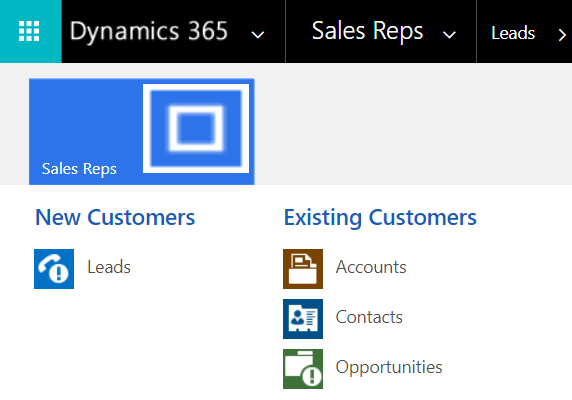
Unified Interface
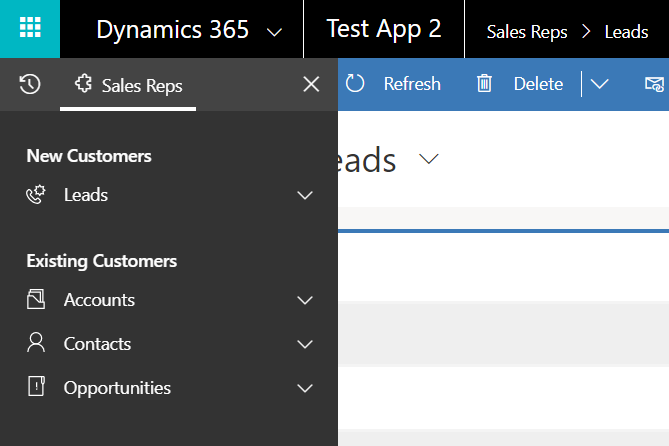
To learn more about how you can take advantage of this and other Dynamics 365 features, visit RSM’s Microsoft Dynamics 365 resource. To make sure you stay up to date with the Microsoft Dynamics Community, subscribe to our Microsoft Dynamics Community Newsletter. For more information on Microsoft Dynamics 365, contact us.
By: Brian Jason Smith – Florida | Microsoft Dynamics 365 for Sales

 RSMUS.com
RSMUS.com