Attending the CRM 2013 partner blitz a few weeks ago certainly got me very excited about some of the new developments and investments Microsoft has made in the upcoming release of Microsoft Dynamics CRM 2013. There is definitely lots of interesting functionalities to be noted in Microsoft Dynamics CRM 2013 and all in an effort to make business more personal in its intuitive design, its insight into valuable data and its access to the right people and resources.
In my personal opinion, one of the long-awaited functionalities is the inclusion of the Business Rules within Microsoft Dynamics CRM 2013. This will be a great feature for a lot of users in our client base that are not too technical and thereby have to resort to a developer’s help in order to implement very simple business rules. One of the requirements we are frequently implementing is a very simple action of hiding or showing a field until a condition is met. In the current and past versions, we’ve always had to resort to JavaScript to get completed.
Let’s explore….
What you need to know about the Business Rules in Microsoft Dynamics CRM 2013?
- Business Rules run client-side similar to JavaScript on the form. This definitely helps from a performance overhead perspective.
- Business Ruleswork everywhere – web forms and on tablet applications.
- Business Rules are applicable for all entities – custom and out of the box customizable entities.
- Business Rules are applicable on single or on all forms.
- Business Rules are developed through the customizations area through a flexible designer similar to the workflow designer.
- A save as button can be utilized to make a copy of the Business Rule.
- Business Rules are solution aware.
For the purpose of demonstrating the capabilities of the Business Rules, let’s say that when the account type is distributor that it unhides the distributor type field and makes it required.
There are various ways you can create a business rule. You can access it through the Account Entity and then select the Business Rules (Figure 1).
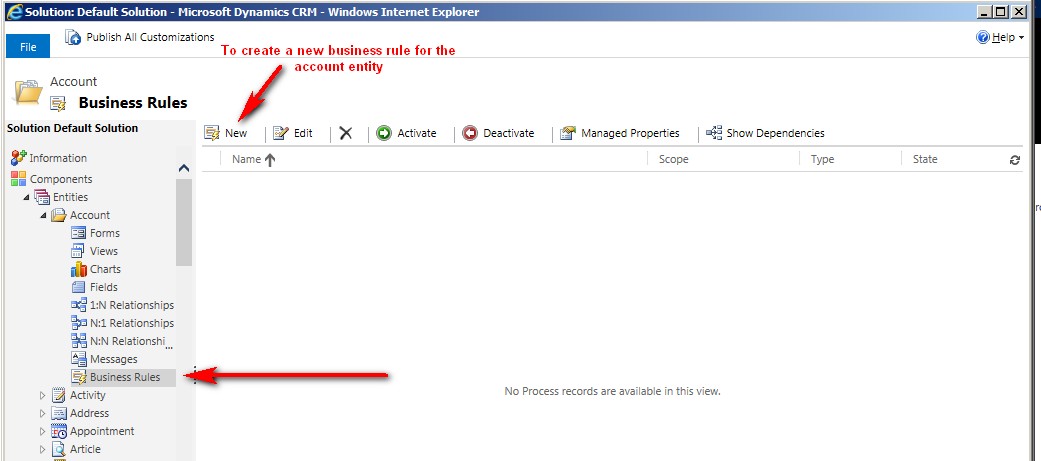
Figure 1:
Or you can edit the account form and select Business rules (Figure 2) and then proceed to creating a new rule.
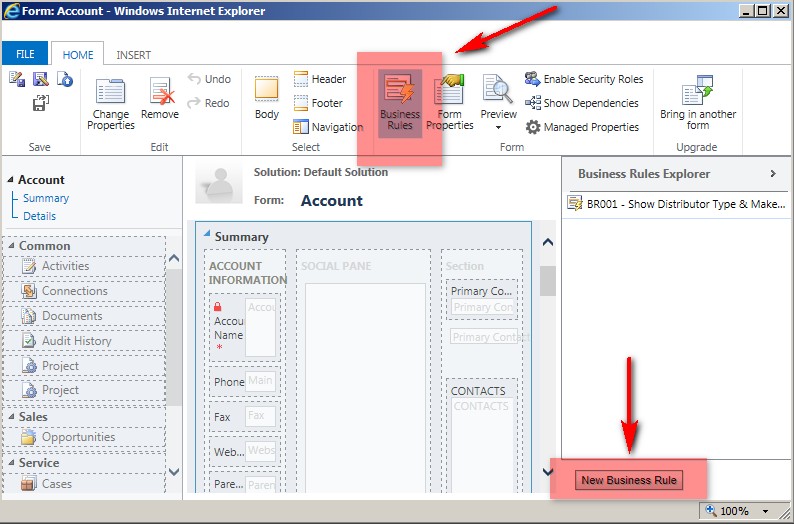
Figure 2:
Let’s look at the new Business Rule form.
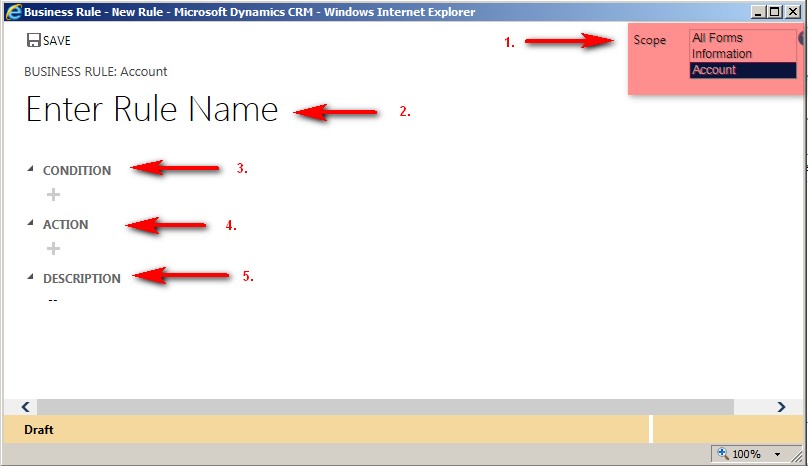
#1 – you can specify the scope of the Business Rule – will it work on all forms or one specific form. Note: You cannot select more than one form.
#2 – Enter a name for the business rule
#3 – Enter the condition(s) that would enable the actions for the business rule.
#4 – Enter the action(s) that would occur when the above condition(s) is/are met.
#5 – Enter a description for the Business Rule.
Below are the definitions of each of the actions in Step #4 that are allowed in a Business Rule:
- – Show error message – displays an error to the user as in the screenshot below
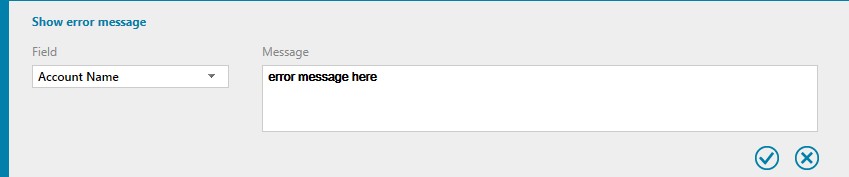
The error will appear as such in Microsoft Dynamics CRM 2013.
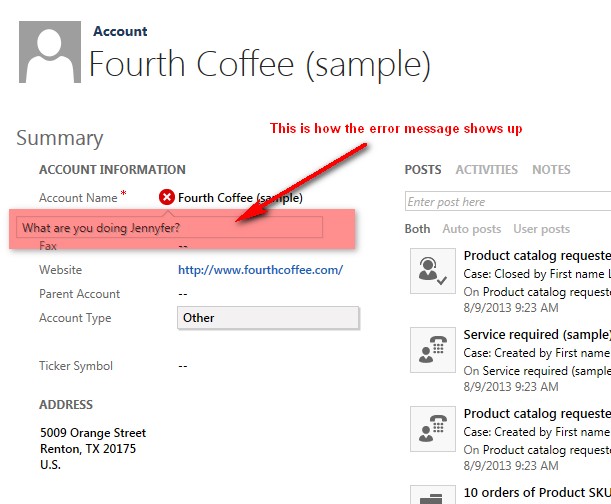
- – Set Field Value – allows you dynamically assign a field value to another field or set a static value.

- – Set Business Required – makes a field either required which will prevent the users from leaving the form unless a value is entered in the field or it makes a field not required.

- – Set Visibility – determines whether the field will show on the form or whether it will be hidden.

- – Lock or unlock the field – will make the field either editable or non-editable.

Now constructing our business rule, it will look something like this…We have first identified the scope(single form or all forms) of the rule, we have entered a descriptive name, entered our conditions and all of the actions.
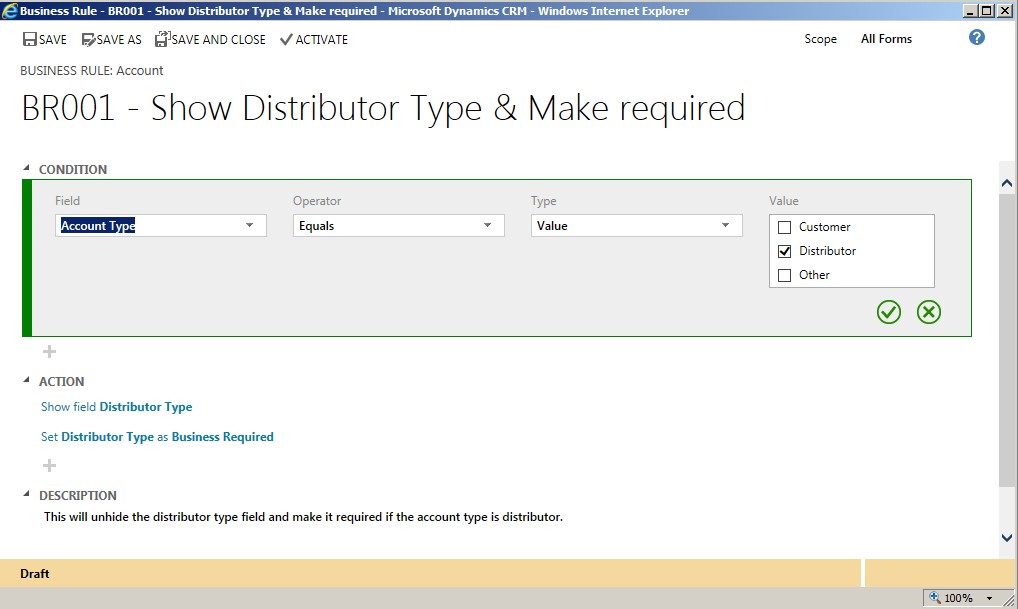
In order for the business rule to run when the condition is met, it will need to be activated. In addition, if you need to duplicate the business rule, you can click the Save As and it will create an exact copy of the Business Rule. You can then change the name.
Another thing that I am ecstatic about is the built-in spell-check and auto-correct capabilities in IE10. Thereby enabling spell-check in Microsoft Dynamics CRM.
With all that said, I just can’t wait for Microsoft Dynamics CRM 2013. The anticipated release date last we heard was Fall 2013 around October.
For additional information or questions about Business Rules or CRM upgrades, please contact one of our professionals at crm@mcgladrey.com.
Read more articles on the new release of Microsoft Dynamics CRM 2013.
A la prochaine!
Jennyfer Mangaroo – Pennsylvania Microsoft Dynamics CRM partner

 RSMUS.com
RSMUS.com