Many companies that use Microsoft Dynamics CRM, use it along with the Microsoft Outlook plug-in. This offers the ability to track their Outlook email, tasks and appointments inside Dynamics CRM. There are times when the versions of Dynamics CRM, Outlook and the plugin get out of sync, usually due to some sort of update – whether automated or manual. When this does happen, it might manifest itself by throwing script errors when the user is in Outlook viewing their Dynamics CRM data – these script errors do not happen when logging in directly to Dynamics CRM via the web.
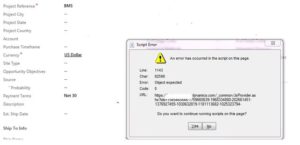
If the error is due to some code referring to a version of a webpage that isn’t the newest version, it sometimes helps to clean out your temporary files in both Internet Explorer and on your computer. Using the following steps will ensure your are not caught in this dilemma.
I have Windows 7 on my machine but most operating systems (OS) will have similar navigation.
IMPORTANT – close down every application you have open.
Go to your Start button and click Run
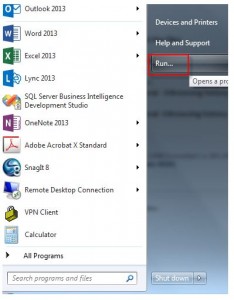
Enter %temp% and then OK
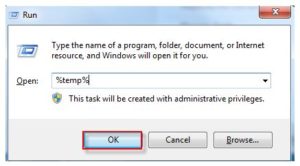
This opens up your temp folder where your temporary files are being stored and where a lot of applications store information to reference. Clearing these out will allow create new tmp files next time you login to your applications and therefore you will have the latest version available.
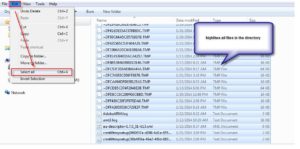
Then you can click on File and delete (or use delete on your keyboard or right mouse click when hovering over the files and use delete from there).
You will receive a message box confirming deletion – go ahead and click Yes. You may receive some errors stating that the file can’t be deleted – either log out of the referenced application or skip the deletion.
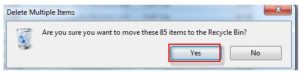
One down! Now go to your start button again but this time, type in cmd to get a command prompt. Once the cmd window opens type in ipconfig/flushdns and then enter on your keyboard.
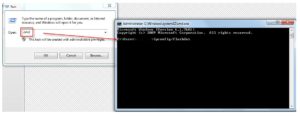
You will receive a message like the following: 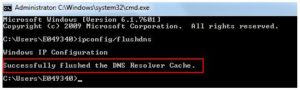
Close the cmd window and this step is now complete.
Lastly, clear your temp files out of your browser.
Open Internet Explorer and go to Tools on the menu
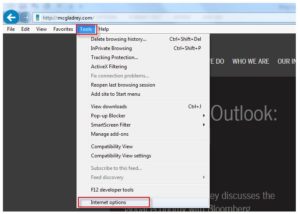
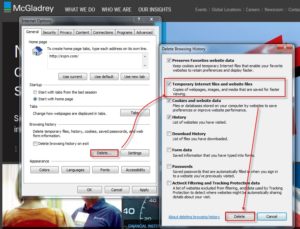
When it is complete you will receive a message stating that the deletion has been completed.
![]()
If you are looking for Support for Microsoft Dynamics CRM, we are a recognized national partner with local offices throughout the United States. Contact our professionals at crm@mcgladrey to learn how we can help you with your system.
By: Paul Duckworth – Microsoft Dynamics CRM partner in Colorado

 RSMUS.com
RSMUS.com