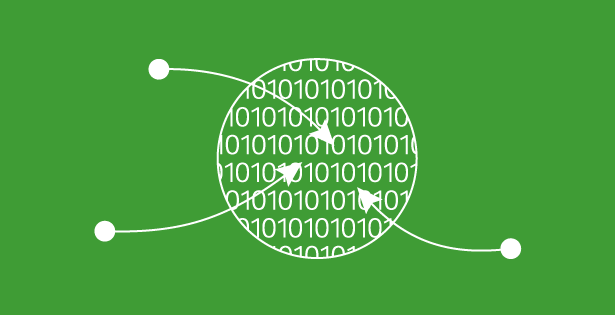Users were always able to convert an opportunity to one or multiple work orders, but if the opportunity had opportunity products associated, these items wouldn’t make their way over to the work order. The fact that opportunity products didn’t carry over to the work order didn’t make a lot of sense to me, so I am glad that Microsoft now includes this type of functionality. After all, there are several scenarios where we might want those opportunity products and services to be added to a work order.
Today, users are able to convert an opportunity to a work order, and the system will copy the opportunity products and services over to the work order, as long as these products are defined as field service products and services. Opportunity products that are not defined as Field Service products or services will not be copied over to the work order when converted from the opportunity.Products can be defined as Field Service Type of products on the product form, by populating the Field Service Product Type field on the product form.
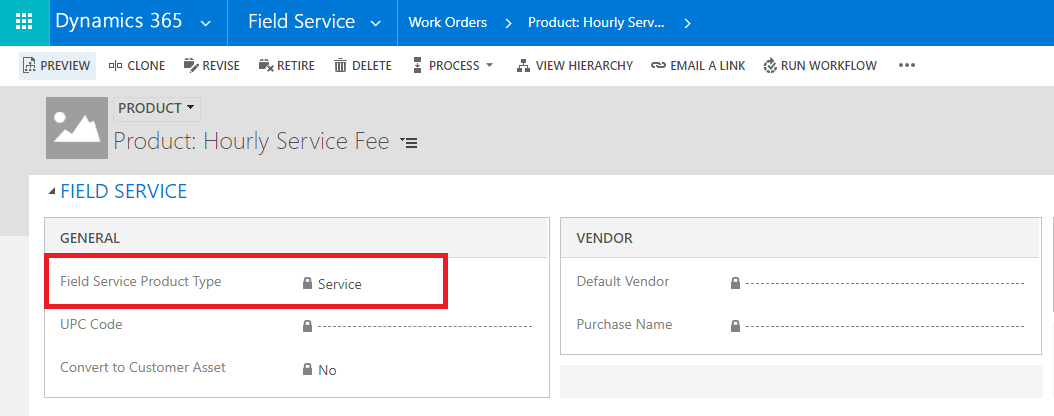
After the work order is converted from an opportunity, an incident type needs to be selected. Once this is done, associated incident products, services tasks and characteristics will also be attached to the work order. It might be a good idea to attach an incident type that only has incident tasks and characteristics associated so that no additional services and products will be copied to the work order.
Let’s take a look at the following example:
Opportunity “Alarm System Oppty to WO” has been created in CRM, and 3 products have been added to the opportunity:
- Customer Satisfaction Project Hours
- Not configured as a field service product(Field Service Product type field on the product is blank)
- Hourly Service Fee
- Configured as Field Service Product (Field Service Product type is set to Service)
- Alarm System
- Configured as Field Service Product (Field Service Product type is set to Product)
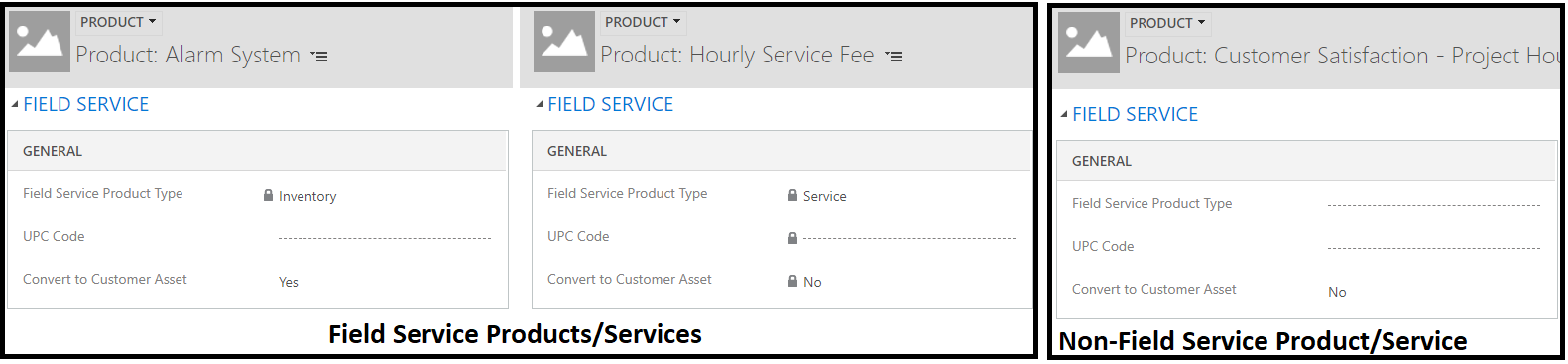

Once an opportunity is created and (Field Service Type) products are added to the opportunity, there is one last thing that needs to happen; the user needs to populate the work order type field on the opportunity. This field is not on the opportunity form by default, a system admin needs to add it to the form so data can be entered in the field.Once that has been done, the opportunity can be converted into a work order by clicking the “Convert to Work Order” button on the command bar.

If the work order type field on the opportunity is not populated, a message will pop up stating this field needs to be populated.
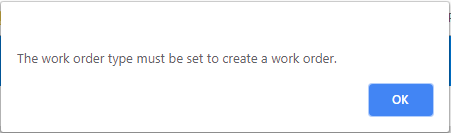
Since the alarm system product is configured as a field service product type of inventory, this shows up on the work order under products. Since the hourly service fee is configured as a service, this now shows up under the services on the work order. The Customer Satisfaction Project hours product was not configured as a field services product, therefore it’s not showing on the work order.
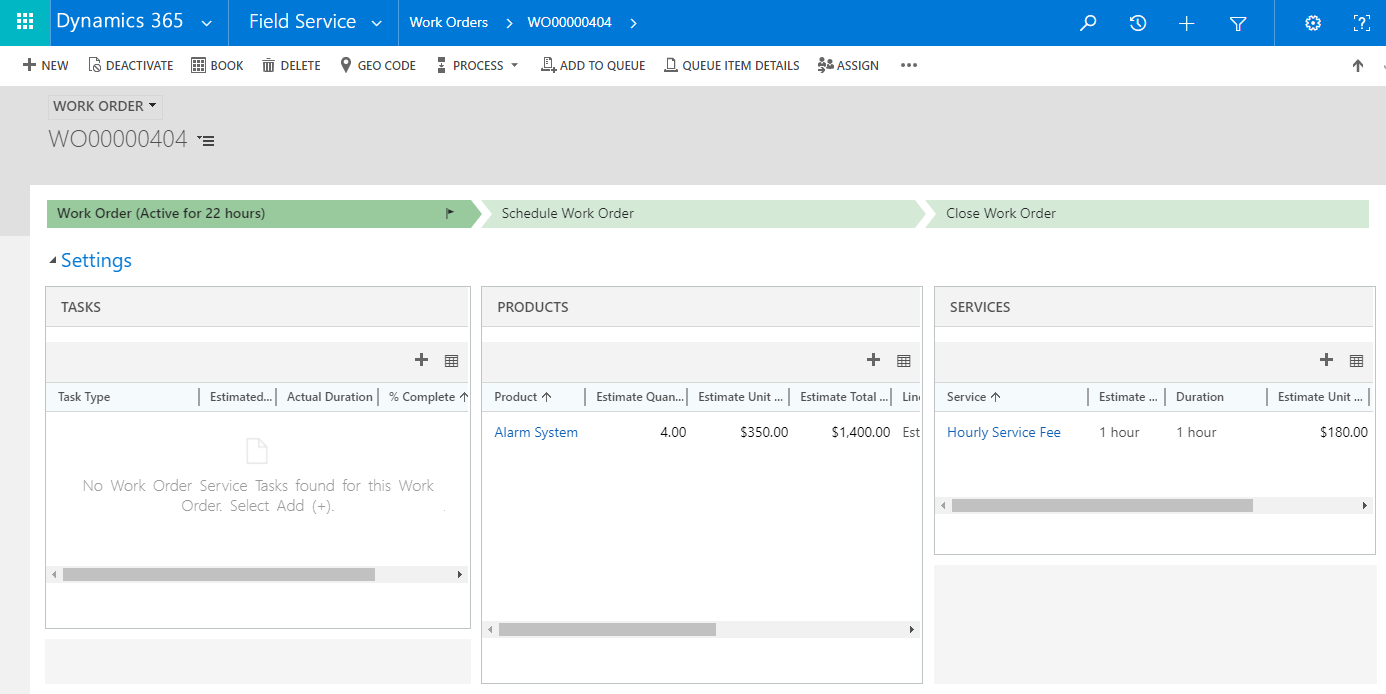
To learn more about how you can take advantage of this App and other Dynamics 365 features, visit RSM’s Microsoft Dynamics 365 resource. To make sure you stay up to date with the Microsoft Dynamics Community, subscribe to our Microsoft Dynamics Community Newsletter. For more information on Microsoft Dynamics 365, contact us.
By: Dian Taylor

 RSMUS.com
RSMUS.com