One of the most exciting new features of Microsoft’s latest release of Microsoft Dynamics CRM is the multi-entity quick find search option, which allows users to search for records across multiple entities. To learn more about the functioning of global search, read our blog, Microsoft Dynamics CRM 2015: An upgrade with more conveniences.
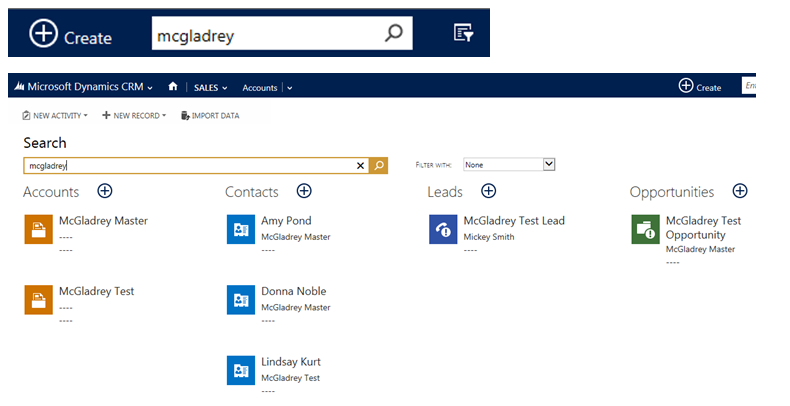
Out of box, the multi-entity quick find is defaulted to search seven entities in Dynamics CRM:
- Accounts
- Contacts
- Leads
- Opportunities
- Users
- Competitors
- Activities
To customize the multi-entity search, navigate to Settings > Administration > System Settings. In the General tab, locate the section titled Set up Quick Find.
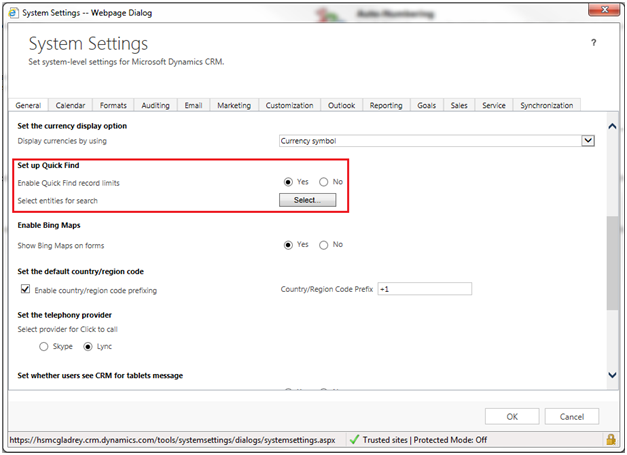
Next to Select entities for search click the Select… button.
Select entities from the left column to add to the right column, or select entities in the right column to remove. Up to ten entities may be selected for the right column.
The selected entities will be used in the multi-entity search results, and will be displayed in the order of the right column. Use the Move Up and Move Down buttons to arrange the order of the right column.
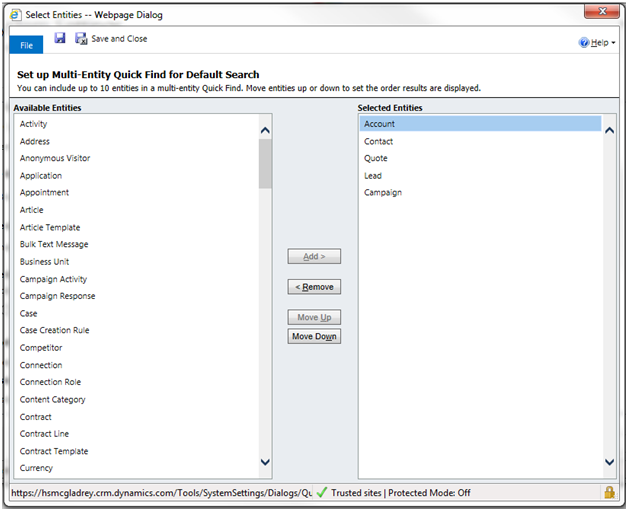
Once the right column is finalized, click the Save and Close button in the ribbon of the set up window, and the OK button in the bottom right corner of the System Settings window.
Your multi-entity searches will now return values from the entities selected in the set-up.
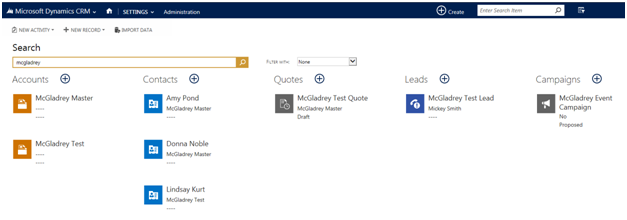
If you’d like to learn more about the features added to Microsoft Dynamics CRM 2015, our blog has many article related to that subject.
Microsoft Dynamics CRM 2015 is the latest release from Dynamics CRM to date. If you are thinking about upgrading your Microsoft Dynamics CRM and have questions, RSM offers a full range of services from upgrades and implementation to development and support. Contact our professionals for more information on our services at 855.437.7202 or crm@mcgladrey.com.
By: Lindsay Kurt – Minnesota Microsoft Dynamics CRM partner

 RSMUS.com
RSMUS.com