On January 27 of 2020 the release notes came out for 2020 Release Wave 1 for Dynamics 365 and the Power Platform and on February 3rd 2020 we were able to enable some of these features for early access. These new features will be released between April 2020 through September 2020. In the next few days am going to publish a few articles where I’ll do an overview on the updates and new features included in this release wave. In today’s article I am going to discuss the updates for Dynamics 365 Sales. Please note that since the classic interface of Dynamics 365 is deprecated since September 2019 and will no longer be available starting October 1st, 2020, most of these features will only work on the unified interface. The topics I’ll discuss in this article are:
- Forecasting Improvements
- Team Member enforcement
- New Team Member App
- Enhanced experience adding products to opportunity
- Easier selection of email templates
- Activities updates
- Centralized location to manage settings
- Ability to save PDF docs from word templates to SharePoint directly
- Opportunity Kanban view
Forecast Improvements
There have been some nice improvements to forecasts. If you look at my previous article about the new forecast features, you saw that we only had the ability to create an org chart forecast. I noticed that now the territory forecast is available as well, but this is not a feature that rolled out with this release, this got added sometime without me noticing! However, I did want to point out that this type of forecast can now be created. At some point, I’ll write another article to dive a little deeper into forecasts but at this time I’ll highlight the areas that were improved.
In order to create a new forecast, users will need to navigate to ‘App Settings’ in the Sales Hub and select ‘Forecast Configurations’.
Permissions
Forecast creators now have the ability to set forecast viewing permissions; they can select a security role that will grant users with that role access to the forecast. The field where security needs to be applied to can also be configured. Options are any user lookup fields, like ‘User’ Manager’,’Created By’,’Modified by’ or ‘None.’
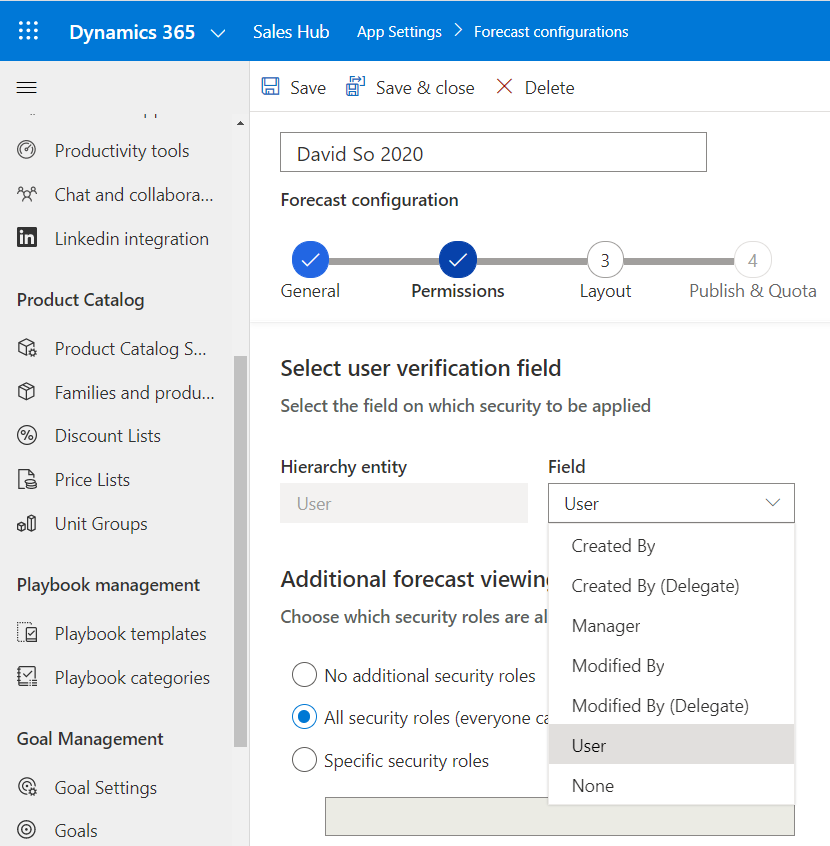
Advanced Filtering
When we get to the layout section of the forecast configuration, you’ll notice that we now have the ability to add additional opportunity filters using the new query builder on the bottom in the layout step.
Flexible Column Modeling
Forecast creators can configure columns to be roll-up fields or calculated fields. (For example, we could set a column to a calculated field that would total the value of all opportunities with a value of ‘Won’ and ‘Committed’ in the forecast category field.) We also have the ability to configure columns to be manually adjustable.
NOTE: When column values in a live forecast are manually adjusted the system creates a historical entry. The history for each column can be viewed by clicking on the edit button next to the amount field of the column.
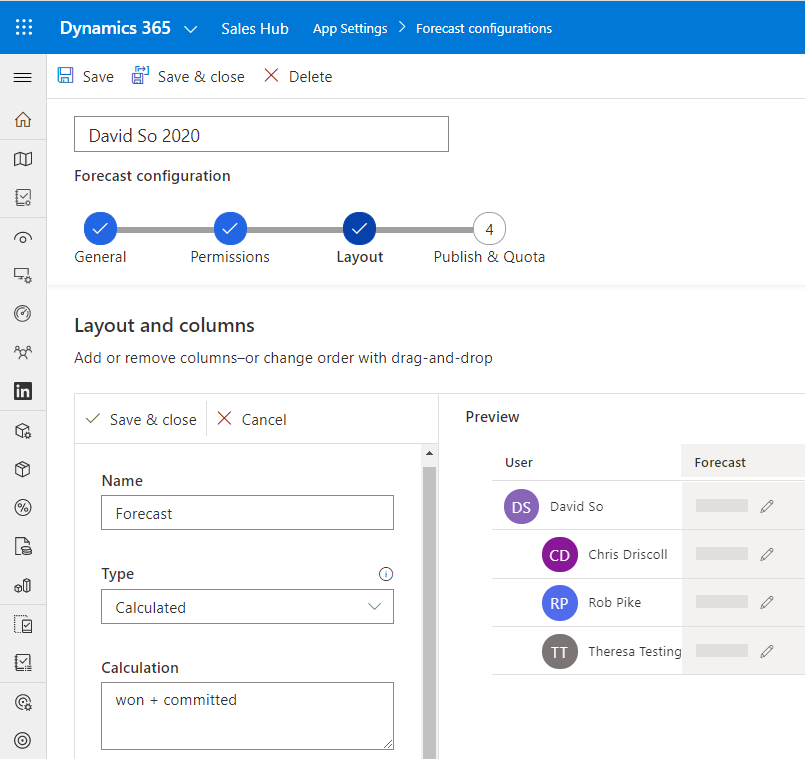
Quota
The quota amount still needs to be set using an excel template, which you can download in the last step (Publish & Quota) in the process. After entering the quota amounts in the excel sheet be sure to upload the excel back into the forecast.
Live Forecast: Adjustments, Filtered Opportunity Lists, and Kanban View
When a forecast is published, users with permissions can view the live forecasts by navigating to the sales area and selecting forecasts. Since I used the org chart forecast in this example, we will be able to see managers and their direct reports in this forecast. If columns were configured to be manually adjustable, this is where users can go and adjust their totals and/or review adjustment history. Users can adjust totals by hovering their mouse on the right side of a money field under a column and clicking the adjust icon. This is also how they can view adjustment history.
When clicking on an individual’s name, the system will show that person’s opportunities on the bottom. Users also have the ability to show their opportunities in a Kanban view. This view allows users to update an opportunity’s forecasting stage by just dragging and dropping it under the correct stage. Keep in mind users can only update from and to an active stage. (I.E they can’t drag to an inactive stage like ‘Won’ or ‘Lost’.) Additional opportunity fields can be updated directly in the Kanban view or the ‘regular’ view without having to open the opportunity record.
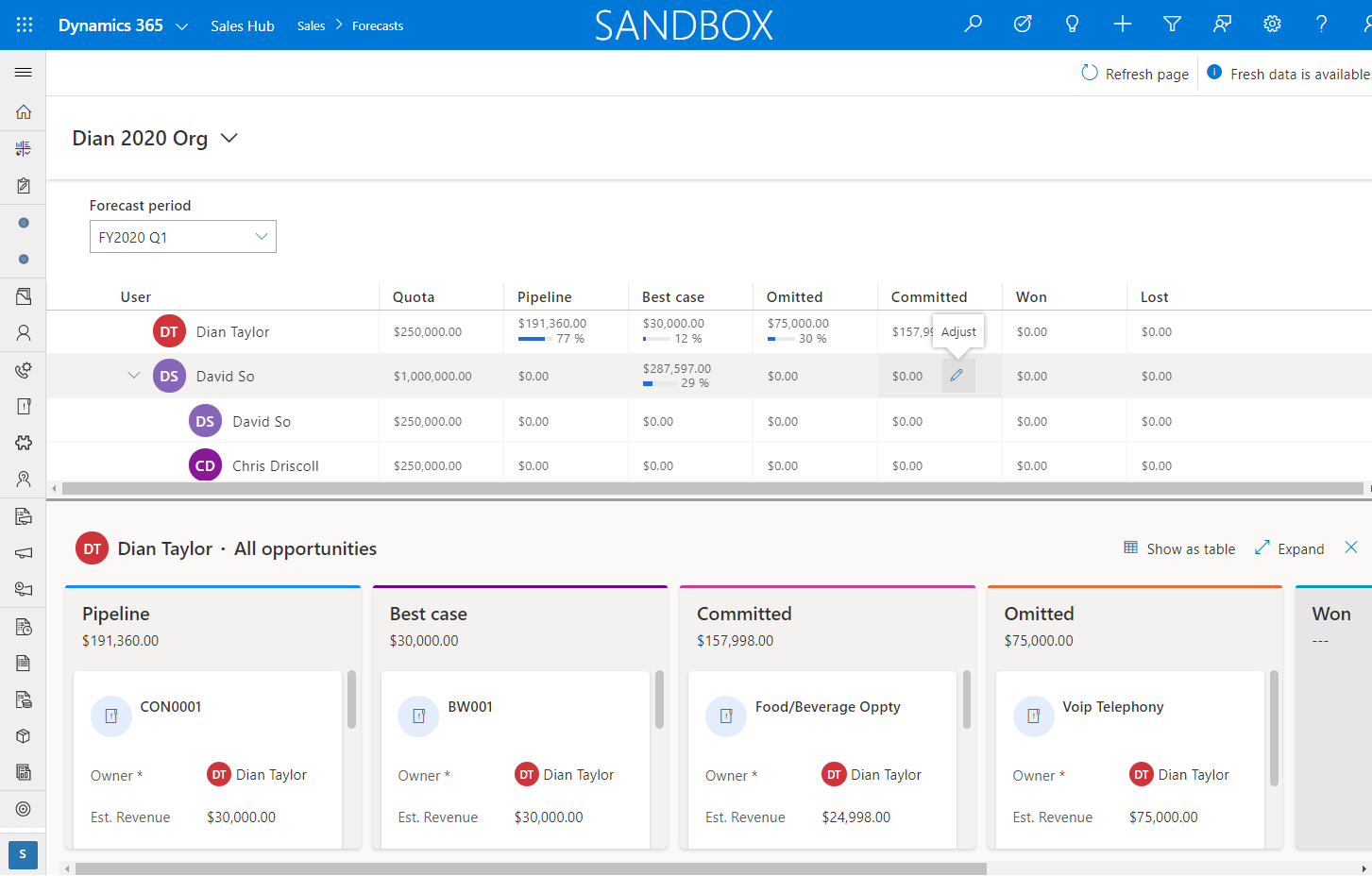
Team Member License Enforcement
Now, this isn’t really a feature but I wanted to mention this anyway because this is very important! This basically means that starting April 1st, 2020 Microsoft will restrict users with team members licenses to a set of apps specifically designed for Team Member access:
- Customer Service Team Member
- Sales Team Member
- Project Resource Hub
This also means that Team Member users will also no longer be able to access the Customer Service Hub App, Sales Hub App or custom apps! You can read the announcement here.
Enhanced ‘Add Products’ Experience
Microsoft simplified some of the existing experiences in Dynamics 365 Sales, so let’s take a look at those changes. You’ll notice that when you’re adding products to opportunities the quick create form for opportunity products has been revamped. We now have the ability to search for products in the quick create form, we can also change the product view to filter and find products more quickly. We can view any recently used products, or create a write-in product directly from this screen. The user also has the ability to view product details by clicking on the information icon on the right of the product name. Multiple products can be added to the opportunity by just clicking the + button on the far right of the screen.
This feature is not turned on automatically, system admins can turn this feature on by navigating to ‘App Setting’s in the Sales Hub and selecting ‘Product Catalog Settings’.
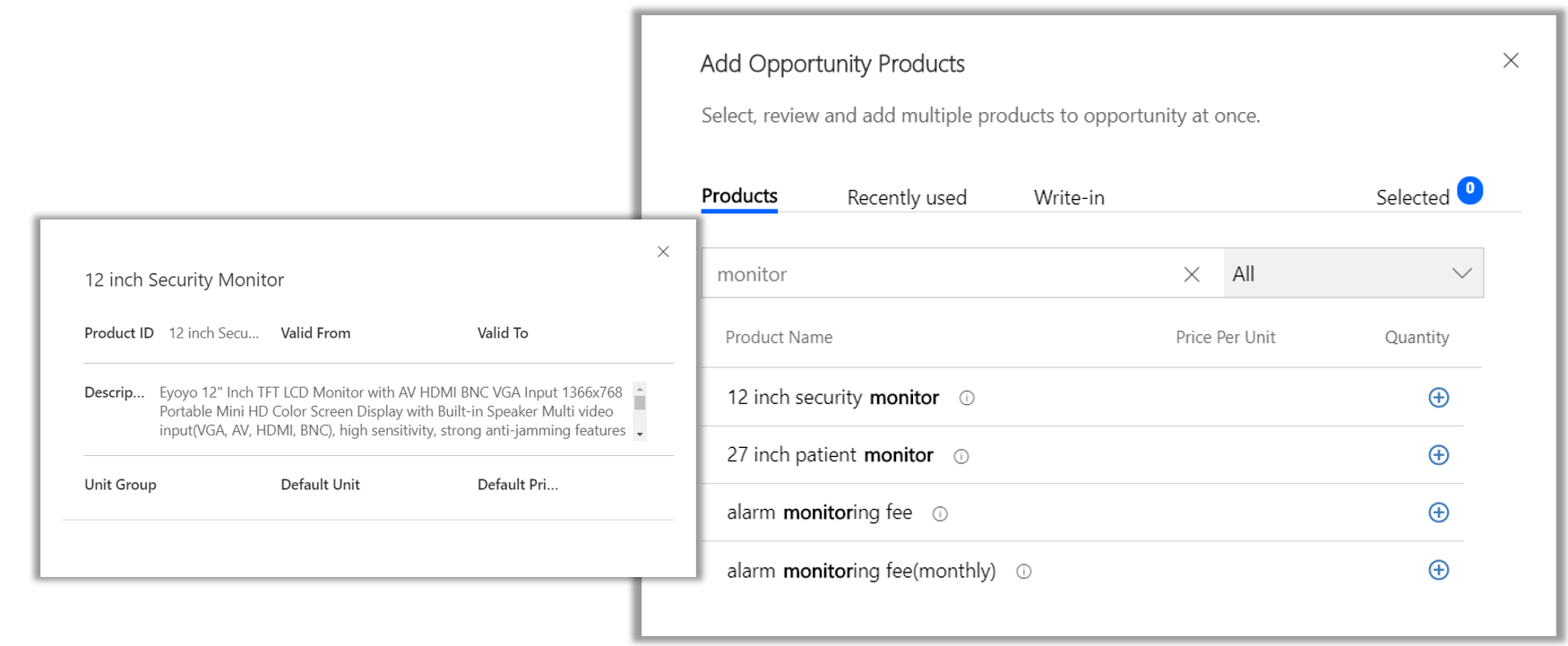
Easier Selection Email Template
There are nice improvements to the selection process of an email template when creating an email in Dynamics 365. The window that now comes up when selecting a field name and record when adding a template shows a gallery of all the templates, which users can scroll through and preview before adding it to an email. Users also have the ability to pick a template from a recently used view, or search for a template all in the same window! NOTE: This functionality is available for D365 Sales Enterprise and D365 Sales Professional
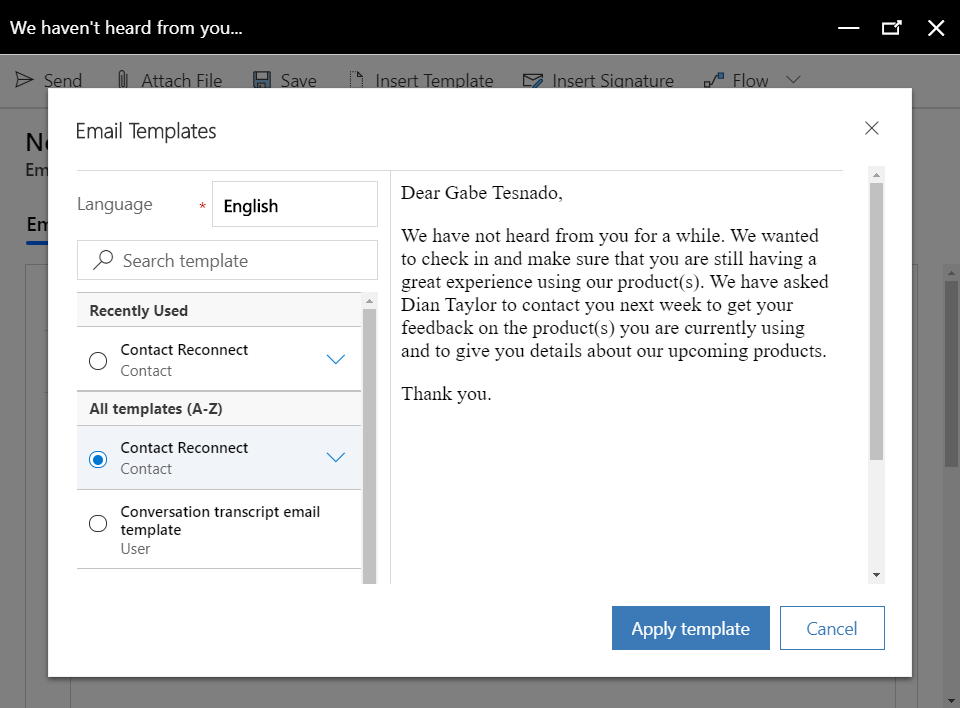
Activities Views Updates
I’m excited about this one! Microsoft revamped the activity views and added multiple fields to filter on, on the top of the page. If I look at the screenshot on the Microsoft website, they show filters for due dates, activity types, and priority, but I only see the first two filters in my instance that have Release Wave 1 – 2020 enabled… Just like we have had the ability to show an activity view as a calendar, we now have the ability to show activities in a Kanban view as well. This didn’t work for me out of the box, I actually had to go to the activity entity to enable the Kanban control first. After I did that, it worked fine. Using this Kanban view we can update activities directly from within the view (fields that all activities have in common like regarding, priority and due date) but we can also use the drag and drop functionality to update statuses. For example, we can drag an open activity to the completed area, which will pop a window where you can mark the activity as closed.
When creating new activities from this screen you’ll notice that the ‘activity create screen’ will load right on top of the existing window, which allows users to quickly create new records and return to the previous page.
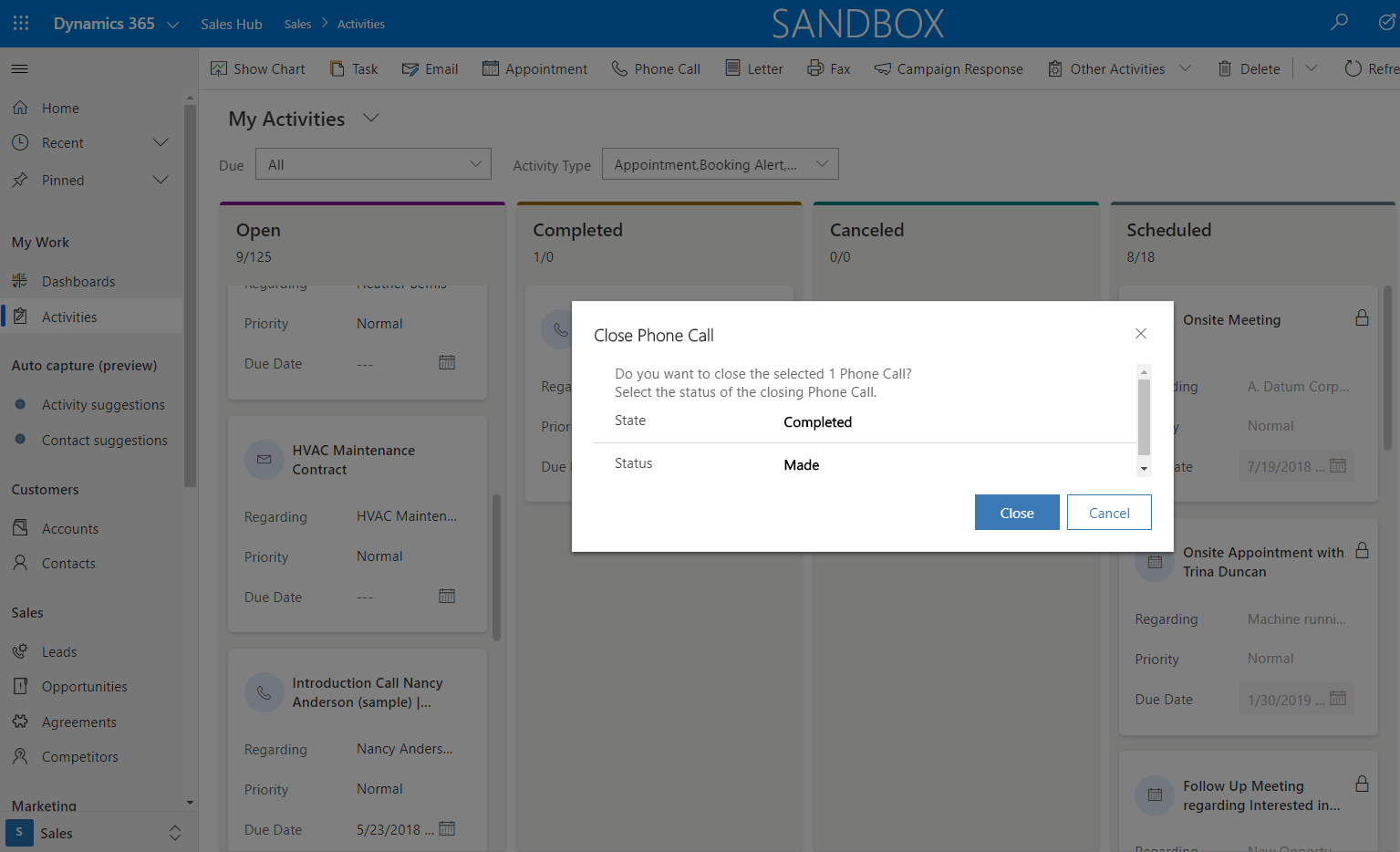
Centralized Location to Manage Settings
Additional sales settings have been moved to the unified interface in one centralized location. Admins can access these settings by navigating to the ‘App Settings’ area, where they will see a new section called ‘General Settings’. Features available under this section are:
- Lead and Opportunity Management – Qualifying rules for leads, settings for opportunity close form
- Productivity Tools – (Enhanced email, Business Card Scan settings, PDF conversion settings)
- Chat and Collaborate – Microsoft Teams Integration settings
- LinkedIn Integration
Save PDF Documents directly to SharePoint
This is another one I’m stoked about. You probably already know that we can generate PDF documents from Word Templates in Dynamics 365, as described in a previous article I wrote. This new feature allows users to choose whether to download the PDF locally or to save it to SharePoint directly. (If you have the integration with SharePoint enabled) This will save (pun intended) users so much time! And the best part is there is nothing you have to do to enable this feature after you upgraded your environment to this release!
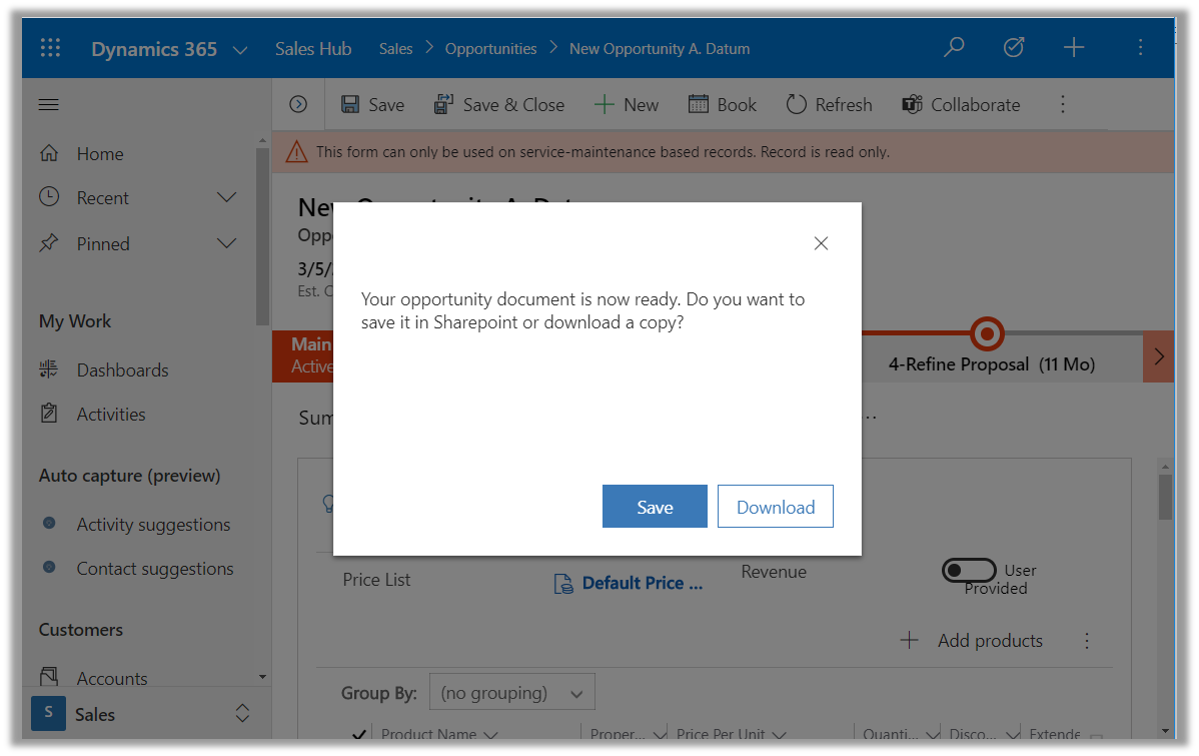
Kanban View for Opportunities
The last feature I’m discussing today is the Kanban view for opportunities. We already talked about this a little in the forecasting section, but the Kanban view is also available as an option in opportunity views. unfortunately, I could not access this in my instance, even though this feature shows as enabled for preview in February 2020. Even after I added the Kanban control to the opportunity entity and changed the view to Kanban, it didn’t work, so I won’t be able to give you my 2 cents on this as I wasn’t able to test it. According to the documentation we can use this view to review opportunities by sales stage. We can use the Kanban view to move an opportunity to a different stage by simply dragging it. I don’t know if this honors any stage gating we’ve set up in the business process flows, but I assume it would. I am a little bummed that I wasn’t able to test this for myself.
I hope you enjoyed this post! Be sure to check in again tomorrow, when I will have another article discussing additional features for release wave 1 – 2020.

 RSMUS.com
RSMUS.com