Recently, when installing the Outlook plug-in for Microsoft Dynamics CRM, we have been running into authentication issues when using the Dynamics CRM Outlook plug-in configuration wizard. A challenge that you can run into is making sure you have the correct Dynamics CRM Outlook plug-in version as there is one for 32bit and another for 64bit Office Installations. You can automatically download the appropriate one for the machine you are on by logging into Dynamics CRM via the web where you are prompted with a yellow banner that allows you to simply click Get Dynamics CRM for Outlook and it will download the right version.
If you download directly from Microsoft (http://www.microsoft.com/en-us/download/details.aspx?id=27821) you have to figure out which office installation you have and download the matching Dynamics CRM Outlook plug-in.
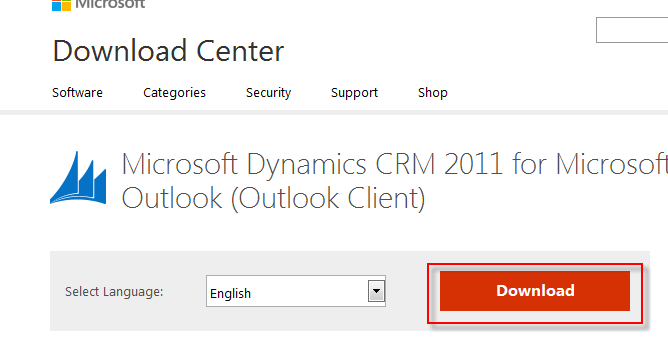
And you are then prompted to choose the appropriate download:
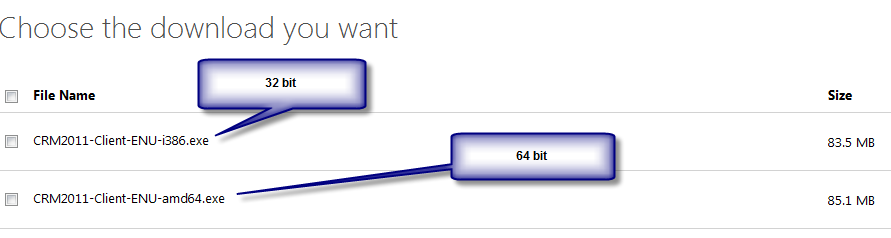
If you don’t know which version of Office you have an easy way to find out which you are running is open an Office application and click help. Here is Word 2010:
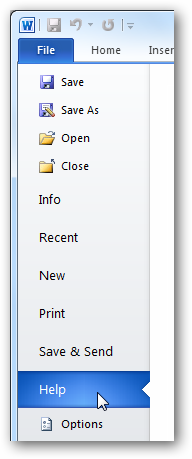
With Office 2013 it is in the File area as well but in a different location:
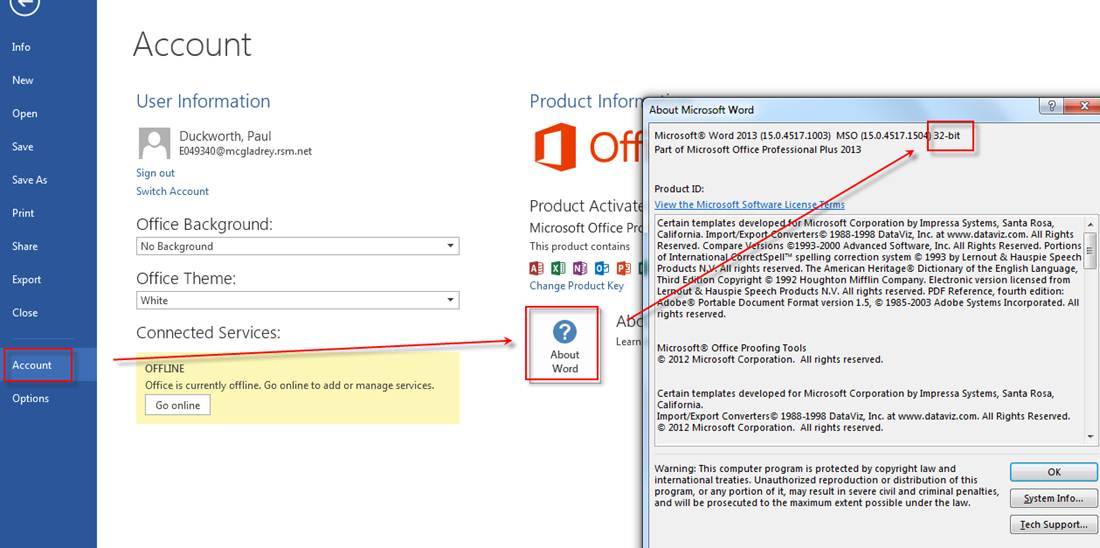
There is lots of documentation on how to install the plug-in that you can reference (http://www.microsoft.com/en-us/download/details.aspx?id=15822)
The issue that we have run into is in the configuration. Once the configuration begins the entered credentials are rejected.
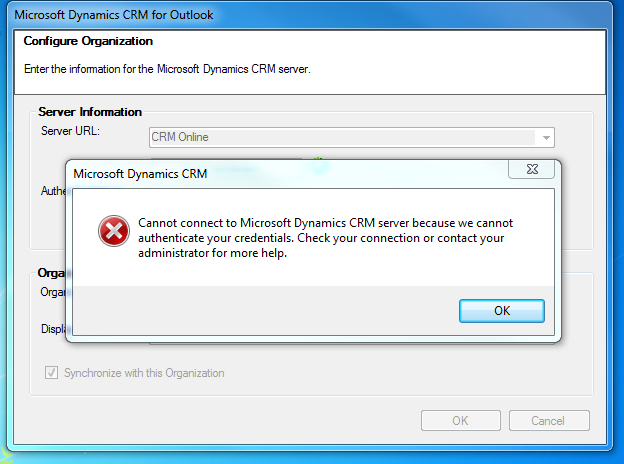
Initially we had thought it was user error. We asked the user to log in to Dynamics CRM directly via the web to make sure that they could do so. This was successful but when we tried to configure the Outlook Client we kept getting the same error! We finally figured out that if the user logs into Dynamics CRM via the web, leaves that open and THEN enters their password into the configuration wizard – voila – it works! Hopefully this will save you some time.
By: Paul Duckworth – Colorado Microsoft Dynamics CRM partner

 RSMUS.com
RSMUS.com