Recently, one of our clients wanted to see a dashboard added into the Microsoft Dynamics CRM form. For example, they wanted to see open Opportunities information when they open an Account record.
After looking into the web, I noticed there are not many sites or blogs that show how to do it in a clear way. Hence, in this post, I will show you how to display a dashboard inside a Dynamics CRM entity step by step.
Here is a screenshot of how the dashboard looks once integrated on the Account entity.
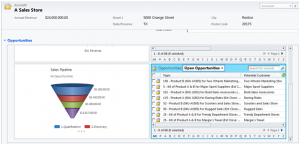
Step by step instructions to add a dashboard onto your Dynamics CRM entity:
1. Create a tab > then insert an IFrame into the tab
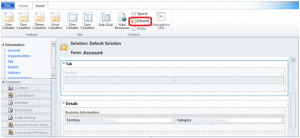
2. In the IFrame, add a unique IFrame name, and URL and uncheck restrict cross-frame scripting.
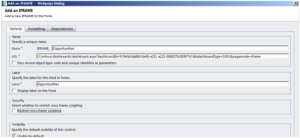
3. Get the URL for the IFrame
The standard URL for the dashboard is:
/Contoso/dashboards/dashboard.aspx?dashboardId=%7b4b3da860-8e48-e211-a221-080027b28397%7d&dashboardType=1031&pagemode=iframe
Two factors (note the bold text) that will change based on your Dynamics CRM Organization name and the dashboard ID.
To get your Dynamics CRM Organization name, go to Settings > Customizations > Developer Resources > Organization Unique Name.
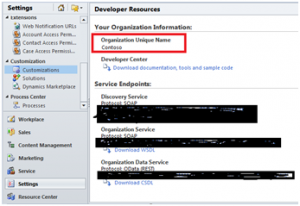
/Contoso/dashboards/dashboard.aspx?dashboardId=%<Dashboard ID>%7d&dashboardType=1031&pagemode=iframe
So we have our Dynamics CRM Organization name, now we need to find out the Dashboard ID we want to display.
To get the Dashboard ID, go to Dashboard > right click > right click the dashboard you want > then select “copy a link”
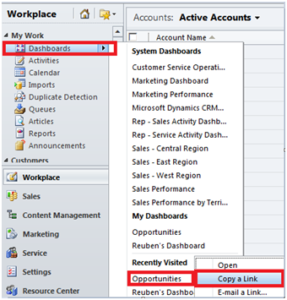
Next, from the dashboard URL
Opportunities
/Contoso/workplace/home_dashboards.aspx?id=%7b4b3da860-8e48-e211-a221-080027b28397%7d
Extract only the ID, which in my case would be:
7b4b3da860-8e48-e211-a221-080027b28397
Then plug the ID back into the URL
/Contoso/dashboards/dashboard.aspx?dashboardId=%7b4b3da860-8e48-e211-a221-080027b28397%7d&dashboardType=1031&pagemode=iframe
Once the URL is constructed, go back to our IFRAME and plug in the complete URL
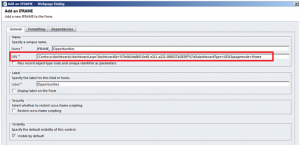
Save & Publish
Now when you open an Account record, you will see the Opportunity dashboard within that record.
This is a pretty simple configuration. However if you are looking for more custom configurations of your Microsoft Dynamics CRM system, RSM can help. We offers a full range of Dynamics CRM services. Contact our professionals for more information on our services at 855.437.7202 or crm@mcgladrey.com.
By: Hien Tieu – New Jersey Microsoft Dynamics CRM Partner

 RSMUS.com
RSMUS.com