This is a step-by-step guide to uninstalling Microsoft Dynamics CRM 2011 for Outlook from your computer, and installing Microsoft Dynamics CRM 2013 for Outlook. A few things to consider before you begin:
- Dynamics CRM 2013 for Outlook is not compatible with earlier versions of Dynamics CRM Server; however, Dynamics CRM 2011 for Outlook is compatible with the new version.
- Make sure your computer and software will support Dynamics CRM 2013 for Outlook.
- Once Dynamics CRM Server 2011 has upgraded to the 2013 version for an on-premises deployment, users must use CRM 2013 for Outlook to continue offline access.
Uninstalling Dynamics CRM 2011 for Outlook
- Close Outlook.
- Open the Start Menu and type “Uninstall” in the Search bar, then select Uninstall a Program from the list returned.
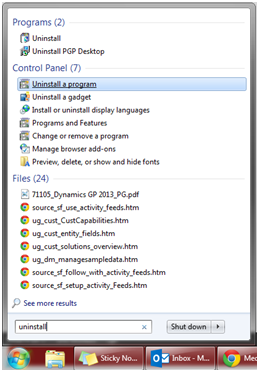
- Select Dynamics CRM 2011 for Microsoft Office Outlook from the program list, and select the Uninstall button from the top menu.
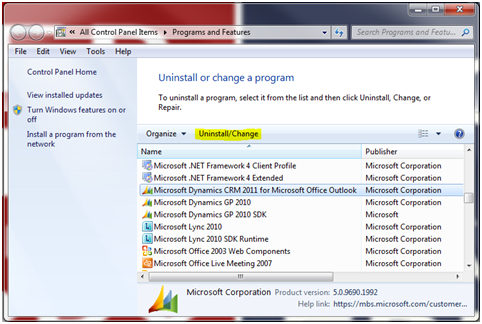
- Select the Uninstall option from the Wizard, and select OK.
- A dialog box will ask if you are sure you want to remove the program. Select Yes.
- Once the uninstall is complete, a window will open to confirm it. Select Close.
- In Windows Explorer, navigate to ComputerC:Users<LoggedInUserName>AppDataLocalMicrosoft
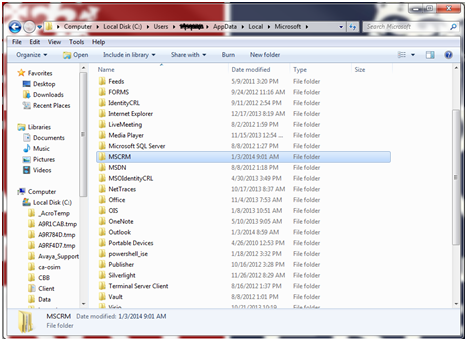
- Select the MSCRM folder so it’s highlighted, then Right Click and select Delete.
- A dialog box will ask if you are sure you want to remove the program. Select Yes.
- Navigate to ComputerC:Users<LoggedInUserName>AppDataRoamingMicrosoft in Windows Explorer, and select and delete the MSCRM folder.
- Restart your computer. Microsoft Dynamics CRM 2011 for Outlook is now uninstalled.
Installing Dynamics CRM 2013 for Outlook
- To install Microsoft Dynamics CRM 2013 for Outlook, open the download page for the Dynamics 2013 Outlook Client.
- Check that the selected language is correct, and select Download.
- Select the correct download for your computer, either the 32-bit or 64-bit version.
- When the security warning appears, click the drop-down arrow on the Save button and select Save and run.
- When the download is complete, a dialog box will appear asking you to choose a location to save the files. Select a location, and click OK.
- The License Agreement window will open. Review the information, check the I accept the license agreement box, and select Next.
- A Setup window will open. Select Install Now.
- When the installation is complete, a Setup window will open. Select Close.
- Open Outlook. If it is already open, close it and re-open it. Microsoft Dynamics CRM 2013 for Outlook is now installed.
Configure Dynamics CRM 2013 for Outlook
- When Outlook opens, the Configure Organization window will also open.
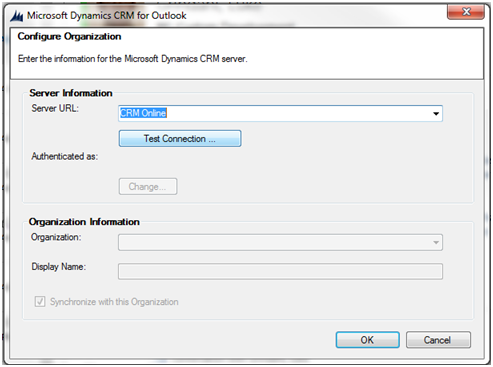
- To connect to a Microsoft Dynamics CRM Online organization, select Dynamics CRM Online from the Server URL list.
- To connect to an on-premises deployment of Microsoft Dynamics CRM 2013, type the discovery-service URL for Microsoft Dynamics CRM. Contact your system administrator for the correct URL.
- Click Test Connection. The Organization Information will populate. Verify it is correct, and select OK.
- You may be prompted to provide credentials in order for a connection to be established.
- For a Microsoft Dynamics CRM Online instance, enter your User Name and Password, and select OK. This information should have been sent to you in an e-mail when your account was added.
- For a Microsoft Dynamics CRM On-Premises deployment, Microsoft Dynamics CRM will use your Active Directory domain credentials, and shouldn’t prompt you.
- Microsoft Dynamics CRM 2013 for Outlook is now configured and ready to use.
Read more articles on the new release of Microsoft Dynamics CRM 2013.
If you are looking for Support for Microsoft Dynamics CRM, we are a recognized national partner with local offices throughout the United States. Contact our professionals at crm@mcgladrey to learn how we can help you with your system.
By: Lindsay Kurt – Microsoft Dynamics CRM in Minnesota

 RSMUS.com
RSMUS.com