In preparation for Microsoft Dynamics CRM Q4 2012 Service Update to support various web browsers. Microsoft has released a tool to help Microsoft Dynamics CRM developers, customers, and partners to identify potential issues with their custom JavaScript in JavaScript libraries and HTM web resources.
As you may have experienced when using JavaScript, it is possible that some code will stop working or cause an error when you upgrade.
Essentially, there are two ways to identify if the current JavaScript will have issue with the coming Microsoft Dynamics CRM Q4 2012 Service Update.
- “Red Text”: Current JavaScript uses unsupported internal functions there were removed as part of the cross browser work. Many Microsoft CRM functions used techniques that were only possible using Internet Explorer. All supported public functions were preserved but many undocumented internal functions and properties were changed and are no longer available, even when using Internet Explorer.
- “Blue Text”: Existing JavaScript was written and tested only on Internet Explorer. It may not work correctly for other browsers. Code using the deprecated crmForm object from earlier versions of Microsoft CRM will not work for browsers other than Internet Explorer. Organizations using other browsers must upgrade their code to use the Xrm.Page object introduced for Microsoft Dynamics CRM 2011.
The tool examines each custom JavaScript and HTML web resource in the organization that the tool is installed in. Each web resource is displayed in a list box at the top of the tool form. Clicking each web resource will show the issues that are found with the JavaScript that is part of that web resource.
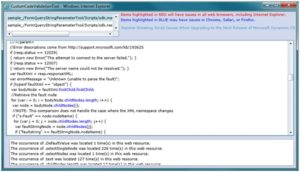
Custom Code Validation Tool UI
- Code that matches patterns for the Red Group is highlighted in red.
- Code that matches patterns for the Blue Group is highlighted in blue.
- The tool also provides a count of the number of occurrences of each JavaScript function or property that has been identified as a potential issue.
Microsoft Dynamics CRM 2011 Custom Code Validation Tool Setup
Download at Microsoft Dynamics CRM 2011 Custom Code Validation Tool
- Launch Microsoft Dynamics CRM using Internet Explorer with a user account that has privileges to import solutions.
- Log into the Microsoft Dynamics CRM organization into which you want to install the solution.
- Click the Settings area in the left hand navigation pane in Microsoft Dynamics CRM 2011.
- Click the Solutions navigation item under the Customizations sub-area in the left hand navigation pane.
- Click the Import button on the toolbar for the All Solutions grid view.
- Click the Browse button and select the folder where the CustomCodeValidationToolForMicrosoftDynamicsCRM201_1_0_0_0_managed.zip file is located.
- Click the Next button and proceed to import the solution.
- Once the import completes, click the Close button to close the Import Solution dialog.
- Click the Publish All Customizations toolbar button on the All Solutions grid view to publish the solution.
- To launch the tool, double click on the CustomCodeValidationTool solution to open it.
- Click the Open the Custom Code Validation Tool button on the solution’s Configuration Page to launch the tool.
Keep in mind, this tool will not do the followings:
- Cannot tell you what the function is suppose to do
- It cannot debug any Jscript error
- Cannot identify functionality issues with existing customizations
This should not replace standard testing practices for new Jscript deployment.
If you are looking for developers for Microsoft Dynamics CRM, our specialist can assist. We offer a wide range of professional services to fit your needs. Contact our sales professional for more information at crm@mcgladrey.com or 855.437.7202.
By: Hien Tieu – New Jersey Microsoft Dynamics CRM Partner

 RSMUS.com
RSMUS.com