With the ability to publish custom entities to the mobile express in Microsoft Dynamics CRM 2011, we have done a little bit of testing to determine the capabilities of CRM 2011 and quite frankly after we have demonstrated to some of our clients a few features that are now accessible through your iphones or ipads which are taking over the world, everyone seems to be satisfied with its capabilities.
The concept that Mobile express was only for read-only access, has now been pulverized with Dynamics CRM 2011. The user can now create accounts, contacts, opportunities, tasks, phone calls, including custom entities and custom activities right from their mobile device.
To log in to CRM mobile express on your preferable mobile device, you can use the actual Dynamics CRM link and add a “M” at the end. For example in my instance, the mobile express link will be https://orgname.domainname.com/m. This screen will then prompt for authentication depending on the type of deployment. The on premise deployment will require that the claims-based authentication be deployed to enable Internet access for external users not using VPN but also to maintain the single sign-on access to Microsoft CRM data.
In my demonstration, I will be utilizing Safari to show how Mobile express renders the mobile form.
As you open Dynamics CRM via Mobile Express, you will find all the different entities which are available for you to view or edit. The cool feature is that any custom entity can now be made accessible and editable through Mobile Express.
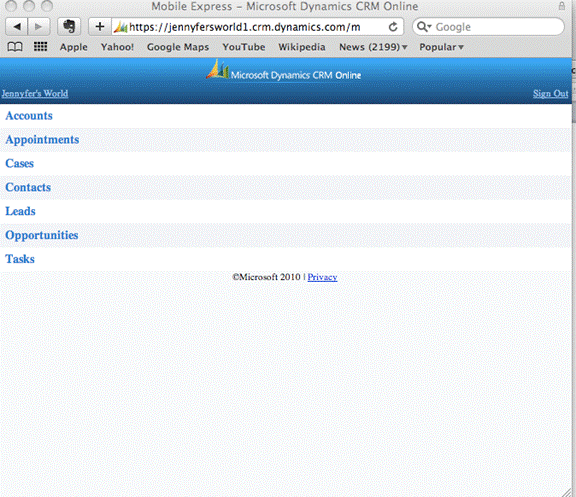
To make an entity available via the mobile express, you will need to log on to Dynamics CRM on a windows platform and customize the entity by selecting the Mobile express on the general tab.
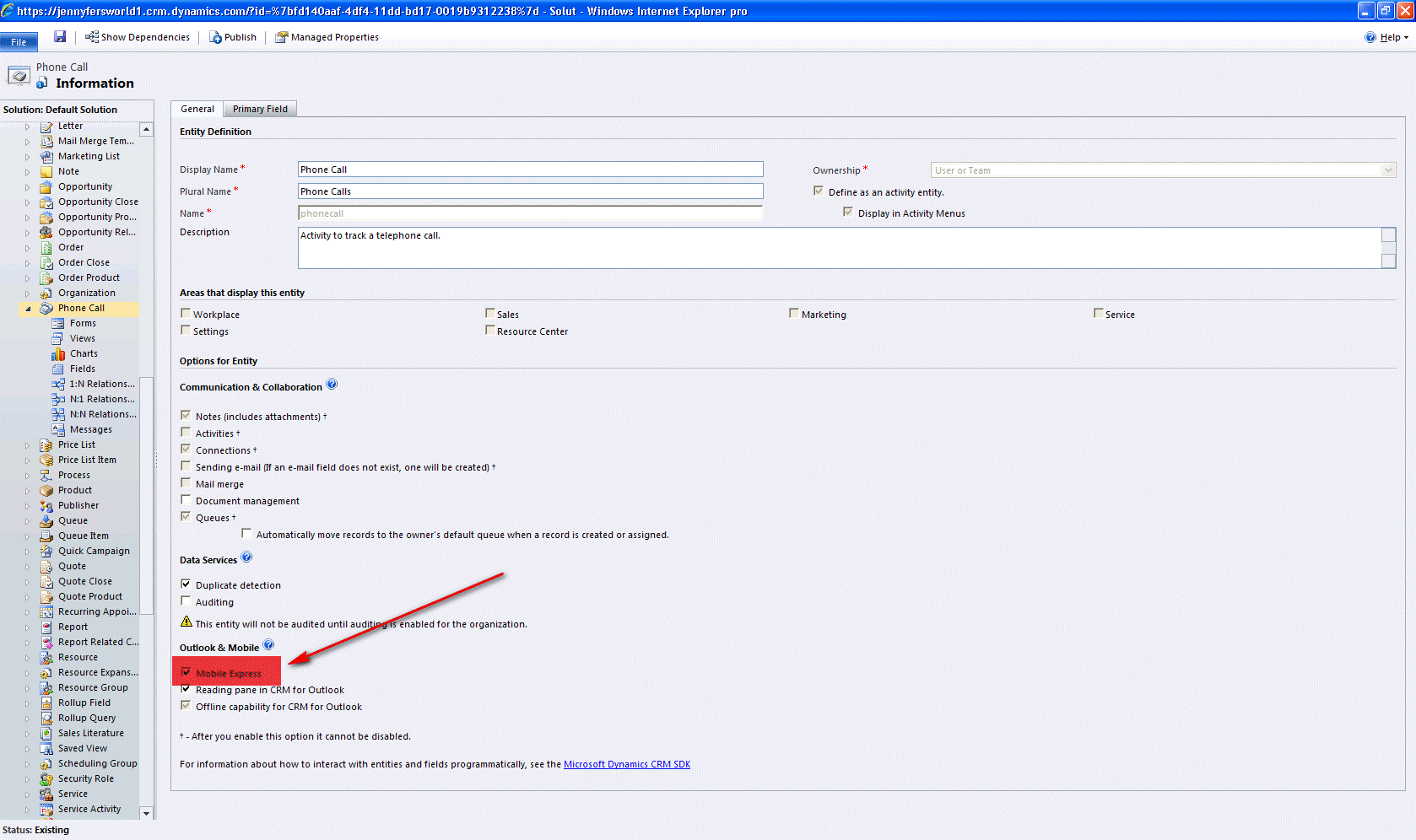
You can then proceed by editing the Mobile form and making certain fields available for viewing and editing or viewing only.
By clicking on Accounts, we can now see the accounts that are visible to me based on my security settings. Assuming I am an administrator or a manager, I have the ability to change the different views or search for the specific contact.
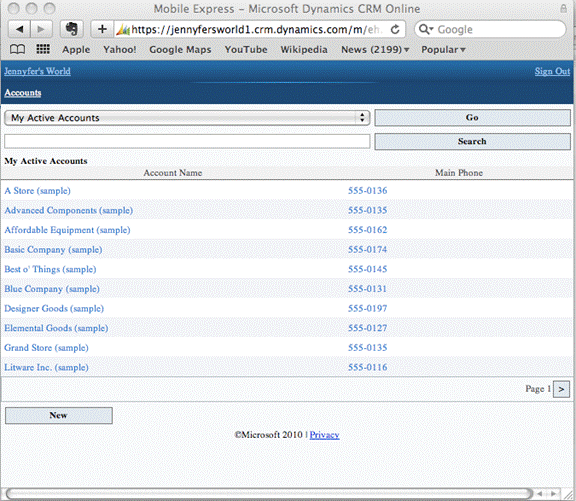
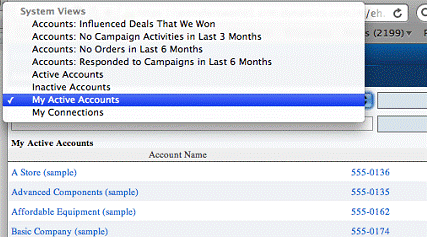
Searching for the account name works similarly to using the Quick Find in Dynamics CRM. If the account was not in the system, I could proceed with clicking on New to add the account information.
Opening the account that I searched for, I can now view the basic account information, mostly the fields that I published for the Mobile Express
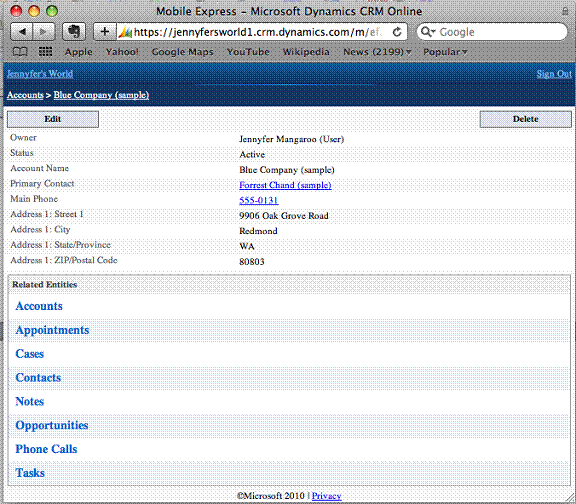
By clicking on Edit, I now have the ability to modify the information on Blue Company account. In this instance, I am going to update the customer rating field and save the record.
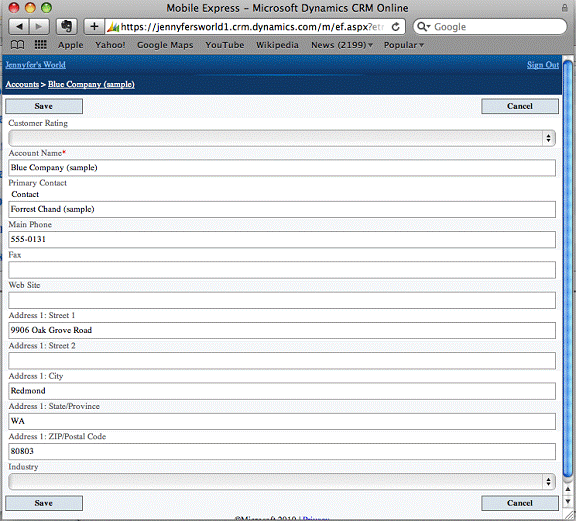
Notice that the Customer rating field now shows up on the main screen. The order in which field appears on the Mobile form can be controlled through customization by re-arranging the fields on the Mobile form.
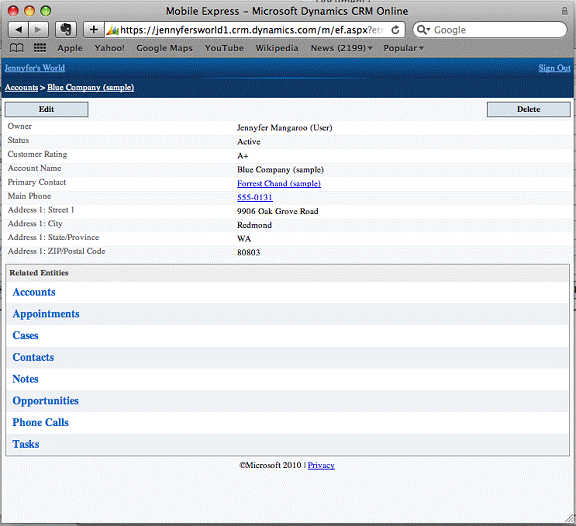
By navigating to the contacts while still on the Blue Company record, I now have a list of all the contacts that are associated to Blue Company. The existing contacts can be edited and new contacts can be created.
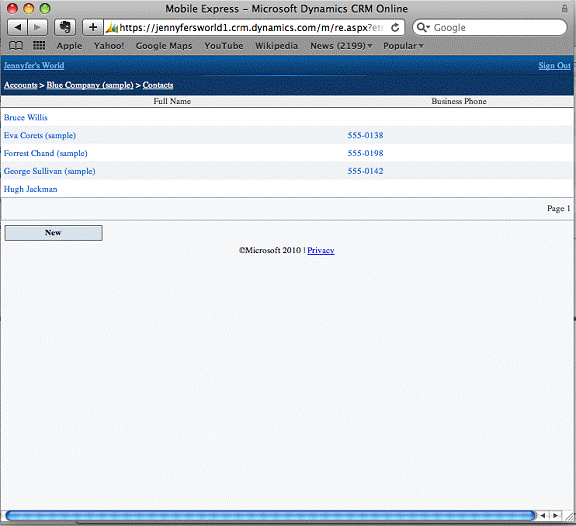
Creating a new contact automatically maps the address fields from the account record to the contact record. We now have a new contact associated to the Blue Company account.
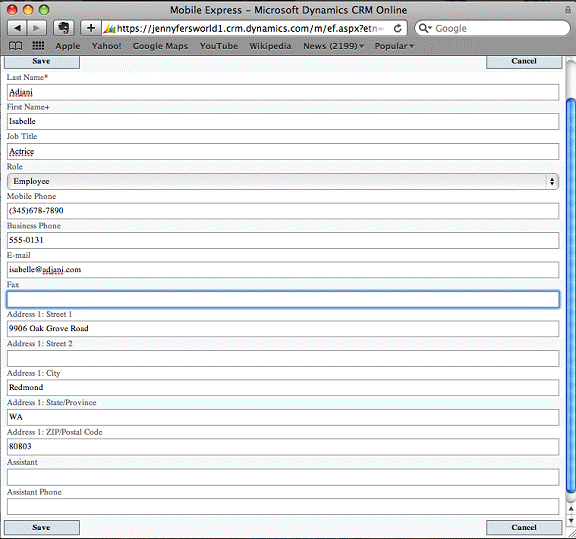
I can now schedule a task for myself regarding the newly created contact Isabelle Adjani by navigating to the task area and clicking on New.
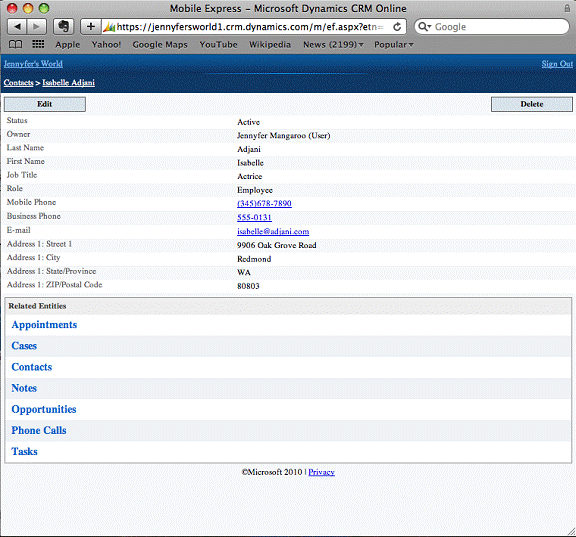
Once saved, the record is now available for other related entities to be associated to it. We can now schedule a task, create an opportunity, add a new case, create a note.
We are however unable to schedule any phone calls and appointments. These two activities are strictly for viewing considering all the moving parts that are associated with appointments and phone calls.
Scheduling a task for myself to follow-up with the contact allows me to select the start and end date and add any other description in regards to the task.
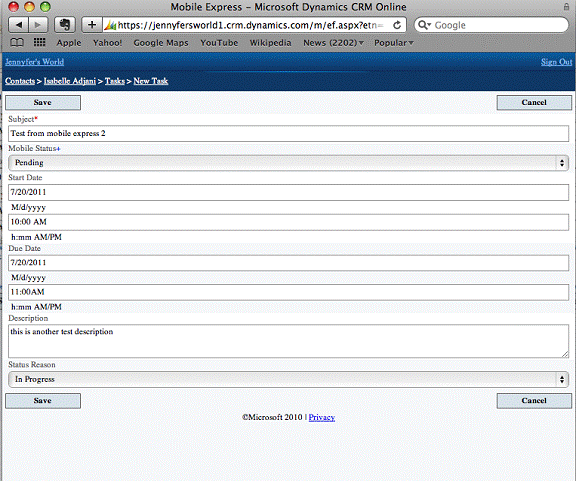
Because of another limitation to mark any open activities as completed or canceled, we have created a field called Mobile Status, which is only viewable on the Mobile form. Upon completion of the task, if the user changes the status to Completed, a workflow will be triggered to change the record status to Completed, thus creating a workaround for the user to be able to close the activity.
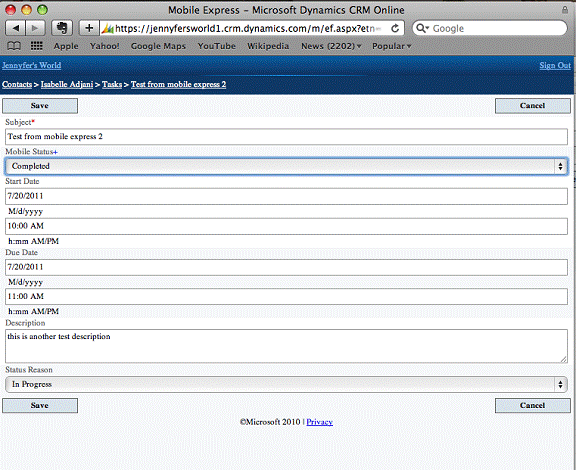
A similar workaround can apply for appointments and phone calls, where a custom entity can be created to act as a placeholder for the appointment, but ultimately a workflow will get triggered to create an appointment based on information entered in the custom entity.
Opportunities and cases can also be created from the mobile device.
Now comes the moment of truth… how many of us will find ourselves working off our mobile device? I am usually comfortable with doing a quick lookup for a customer record, creating an appointment or a task before I forget and move on to the next thing on my list, updating a phone number, etc. For what it’s worth, I believe a lot of our clients will be satisfied with the capabilities of Mobile express in Dynamics CRM 2011 especially for your sales team. In addition, it comes with the CRM license at no extra cost….You cannot beat it!
By: Bill Caldwell – www.mcgladrey.com/dynamics

 RSMUS.com
RSMUS.com