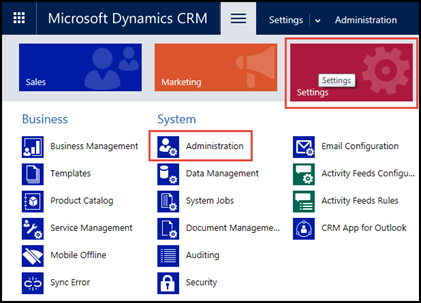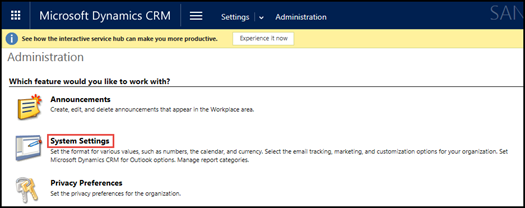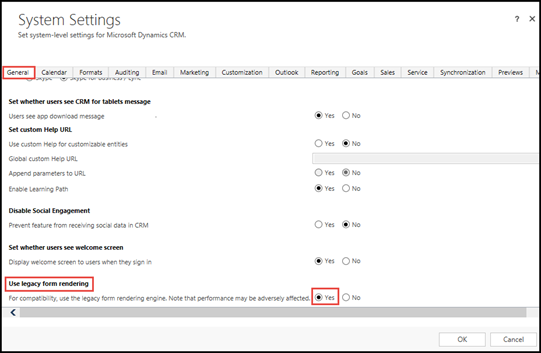As costs have come down to much more reasonable prices for cloud hosted business applications, more and more organizations are moving to the cloud. There’s never been a better time to move to Microsoft Dynamics 365, especially if you’re on an older Dynamics 4.0, 2011, or 2013 on-premise instance.
Moving from an older instance of on-premise Dynamics CRM to the cloud can sometimes pose issues with customizations on entity forms. Released in May 2015, Dynamics CRM 2015 Update 1 for online and on-premise, Microsoft added a new form rendering engine. This brought faster form rendering to Dynamics CRM while also adding the ability to render legacy forms from older CRM instances.
Some of the benefits of this functionality:
- Turned on by default
- Faster record form load times
- Custom and common scripts are run separately
Keep in mind:
- This new engine does not guarantee legacy forms will work.
- If your forms are still failing, ensure you’re using supported customizations based on Microsoft recommendations.
- If forms are heavily customized, they may need to be rebuilt in the new CRM instance. I recommend testing forms in a sandbox environment and thoroughly vetting any issues before implementing into a production environment.
- I would not recommend relying on this functionality for a long term solution, but as a way to identify potential script issues so that eventually this feature can be turned off.
- Best practice is to make sure your forms are updated/fixed to align with the new architecture. Microsoft could always potentially remove support in the future for this handy feature.
If you would like to enable or disable this feature follow these steps in your CRM environment.
- Navigate to Settings
- Click on Administration

- Click on System Settings

- A new window will open
- CRM should default to the general tab, if not, click on the general tab.
- Scroll down to Use legacy form rendering

Default for this setting is yes. If it is set to no, someone updated this setting. Check with your CRM Administrator about what this setting should be set to if you’re unsure. Hopefully this helps if you’re having issues with legacy forms or if you’re just starting your CRM upgrade.
For more information about getting the most out of your Microsoft Dynamics CRM or Dynamics 365, contact our experts at RSM 855-437-7202
by Chris Carley for RSM

 RSMUS.com
RSMUS.com