“The issuer of the security token was not recognized by the IssuerNameRegistry. To accept security tokens from this issuer, configure the IssuerNameRegistry to return a valid name for this issuer.”
Or…
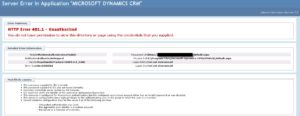
If your Microsoft Dynamics CRM users are seeing the above errors when attempting to log-in, you may have an ADFS Certificate issue. ADFS generates new certificates about a month prior to certificate expiration, however, Dynamics CRM does not recognize them until you take a few steps to resolve the issue.
To locate your ADFS Certificates, navigate to the ADFS Console. Under “Service”, click on “Certificates”, where you will find a Primary and Secondary certificate. If the current date is close to the date of your Primary certificate “Effective Date”, it’s safe to assume that this is the underlying issue.
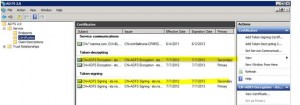
To resolve this issue:
1. Navigate to the ADFS Console >> Trust Relationships >> Relying Party Trusts.
2. Right click on the trust and select “Update from Federation Metadata…”
a. If there are two trusts, do them both. This may be a case where you have one for Internal and External.
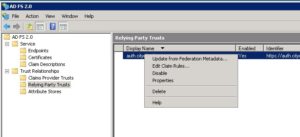
3. Open Command Prompt. Be sure to right-click and “Run as Administrator”.
a. From within CMD, type “iisreset”.
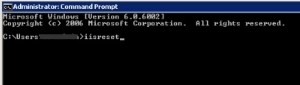
4. Open “Services” and restart the “ADFS” service.
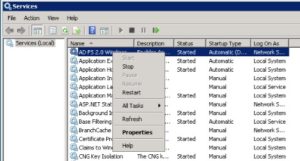
a. If ADFS does not start, be sure to check the “Windows Internal Database” service and make sure it is started, and then try restarting the ADFS service.
If these initial steps do not resolve your issue for any reason, continue with the following steps below:
5. Navigate to “CRM Deployment Manager”.
a. Run “Configure Claims-Based Authentication” wizard, upper right hand corner.
b. Click “Next” all the way through the wizard, nothing needs to be changed here.
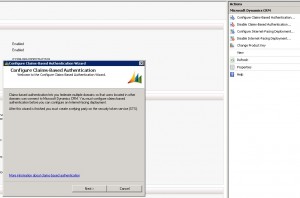
6. Run “Configure Internet Facing Deployment” wizard.
a. Click “Next” all the way through the wizard, nothing needs to be changed here either.
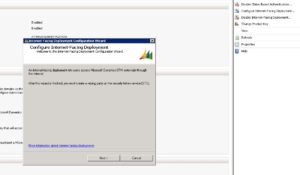
7. Now, perform Steps 1-4 again as outlined above.
a. Update Federation Metadata
b. IISReset
c. Restart ADFS Service
Your users should be able to log-in to Dynamics CRM again. I hope you find this helpful and that it resolved your issue.
If you have other questions about the Microsoft Dynamics CRM, we can help. Please contact our professionals at 855.437.7202 or via email at crm@mcgladrey.com.
By: Edin Muheljic – Iowa Dynamics CRM Partner

 RSMUS.com
RSMUS.com