I have recently been involved in an enterprise implementation of Microsoft Dynamics CRM for one of our manufacturing and wholesale distribution clients and thought that some people can perhaps benefit from what we have learnt throughout the implementation phase and roll-out process.
I thereby declare Jennyfer’s Mini Series open!!!
My focus for the next few entries will be on the Microsoft Dynamics CRM for Outlook. Each Microsoft Dynamics CRM implementation is unique and with each project, we find ourselves exploring new features, or identifying new issues or roadblocks.
I, for one, always resort to some technical article and books to put myself to sleep at night so I am hoping you do not fall asleep before the end of this one (not exactly sure how to be entertaining with technical stuff, but we’ll see :)).
For the past few months we have been rolling out Microsoft Dynamics CRM to the user group. We have adopted a phased approach because of the various sources we were migrating data from as well as the volume and location of the user community. Trying the big bang approach would have been suicidal for our customer.
In this series, we will review our data migration strategy to move the contact data from the user’s Outlook Data File (outlook data file) into Microsoft Dynamics CRM, while taking into consideration all the different roadblocks we have encountered along the way.
So here’s the scenario and some of the things we had to work with:
- We have hundreds of users who because of a lack of a CRM system, maintain their client data in their outlook (phone numbers, company information, any significant notes in regards to the contact). So, to sum it up, they utilized outlook as a rolodex. Can you believe it? No CRM system and a very successful company. I can only imagine what they will be like some time from now, when they embrace the CRM lifestyle!
- These contacts were often related to the customers/accounts that have already been migrated from their ERP system and are now in CRM.
- A lot of these users do business with the same contacts and as a result we would have to have a way to handle the duplicate since we can have only one person own the contact and we did not want to go down the Team route.
- In addition, their outlook contacts synchronize with the users’ blackberries. Therefore we needed to make sure that upon configuring and synchronizing with CRM that the records do not get duplicated on their phones.
The above then translated into what the following requirements :
- User’s contacts cleansed and massaged prior to importing: Users will categorize their contacts so we can differentiate their doctor’s contact information to their customer’s actual information.
- Contacts linked to the appropriate Accounts prior to migrating the contacts in CRM so we can associate the contact to the appropriate account in CRM.
- Duplicates handled prior to importing into CRM. We have a few staging tables in a data conversion sql database that helped us accomplish this.
- Making sure all contacts are available to be synchronized to outlook after the migration and thereby synchronized with the blackberry without causing any duplication.
Below is a flowchart on how we handled the migration.
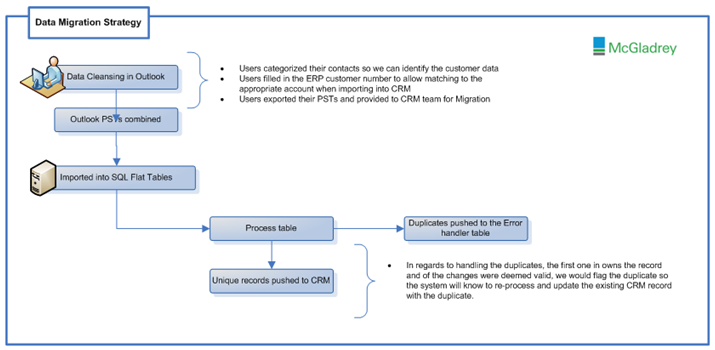
Wait…wait ….wait…we have solved part of the problem. We still have the issue of the contact duplicating on the users blackberry once we have the CRM for outlook installed and configured on each user’s laptop. So how do we remedy this?
Remember that we had them categorize their data in the beginning as part of the cleaning process.
So now, as part of the client configuration, prior to configuring CRM for outlook, we created a Contact Folder(see screenshot below), and dragged all the customers data into the folder so that once CRM for outlook is configured, and the data synchronized and pushed down from CRM to Outlook, the data was not duplicated since only the main Contact folder is synchronized.
This was the best solution we could come up with even after working with Microsoft to make sure we were not missing anything.
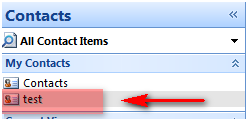
All in all, we were able to stick to our migration plan and successfully converted the data into CRM.
For additional information or questions on our migration strategies and plans, please contact one of our professionals at crm@mcgladrey.com or 855.437.7202.
A très bientôt (Until then) 🙂
By Jennyfer Mangaroo, New Jersey Microsoft Dynamics CRM Partner

 RSMUS.com
RSMUS.com