Teams in Microsoft Dynamics CRM are a group of users who can be assigned similar privileges. There can be exceptions when an user can be individually restricted from something to which the team has access but for the most part, teams are managed as a group. Starting with Dynamics CRM 2013, Microsoft has expanded the scope of teams into two types of teams:
- Owner Teams
- Access Teams
The difference between the two is the way they both allow record ownership and record accessibility.
Owner team is simply the original concept where a team can own and access a record, and make updates based on the security role assigned to team.
Access team provides an alternate way of accessing a record without a need of creating a separate security role or permission profiles. Access teams provide the flexibility to manage users who can access the records and also takes away the overhead of managing teams and their security permissions. A very common and useful example of access teams could be multiple people or a sales team working on an opportunity.
Recently, I came across a situation where access team’s concept was very useful. One of our customer uses Dynamics CRM to manage their customer information and their projects and initiatives. The project has an owner who is responsible for completing all the required activities pertaining to the project and send a report back once the project is completed. Also, there may be other individuals within the company who might work on the same project as a support team members. To grant appropriate access and keep the ownership of the project intact, I used access teams to handle the managing of their projects.
To use access teams, you will have to enable the entity for Access Teams. Open Dynamics CRm and navigate to the entity. On the entity information page, select Access Teams.
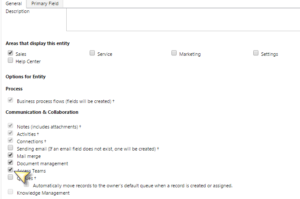
Now, once the entity is enabled to use access teams, let’s create an Access Team Template. Navigate to Settings > Security >Access Team Templates
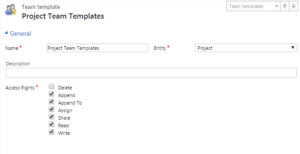
Now, let’s add the access team via a user sub-grid. You can find your access team template by selecting Users entity in the Data Source section of the sub grid details screen and you are all set.

Any user added to this access team sub grid will abide by the security permissions granted in the access templates. Thus, you can visualize access teams as a way of collaboration and an easy way of sharing your records with team members. Another benefit of access teams is there is no need of managing teams if the team structure changes like in the owner teams. The owner of the record can simple add the team members by themselves without reaching out to the admins. Lastly, access teams also gives the flexibility of having different team members on a project, opportunity or any entity record where a team is working.
RSM is a national Microsoft Dynamics CRM partner with a full scope of services including implementing, data conversion, integration and xRM development. We have office throughout the United States as well as in Virgina. Please contact our professionals for more information on our services at 855.437.7202 or crm@rsmus.com. If you like these tips, consider subscribing to our Dynamics Community News publication.
By: Gaurav S Chauhan – Virginia Microsoft Dynamics CRM partner

 RSMUS.com
RSMUS.com