If you want to be able to utilize Dynamics 365 for mobile as you might already you, you’ll need to enable each entity for mobile. In case you haven’t done this in the past, you have to navigate to either a custom solution or the system solution. Now that you’re viewing the solution you’ll need to click on the entity that needs mobile access. Once on the entity definition page scroll down to the section titled Outlook & Mobile and check on the checkbox named “Enable for mobile”. As you’ll see below the enable for mobile checkbox is another checkbox named “Read-only in mobile”. If you’ve ever done this in the past you might already know that it causes no issues on the desktop view using the “old” web client interface.
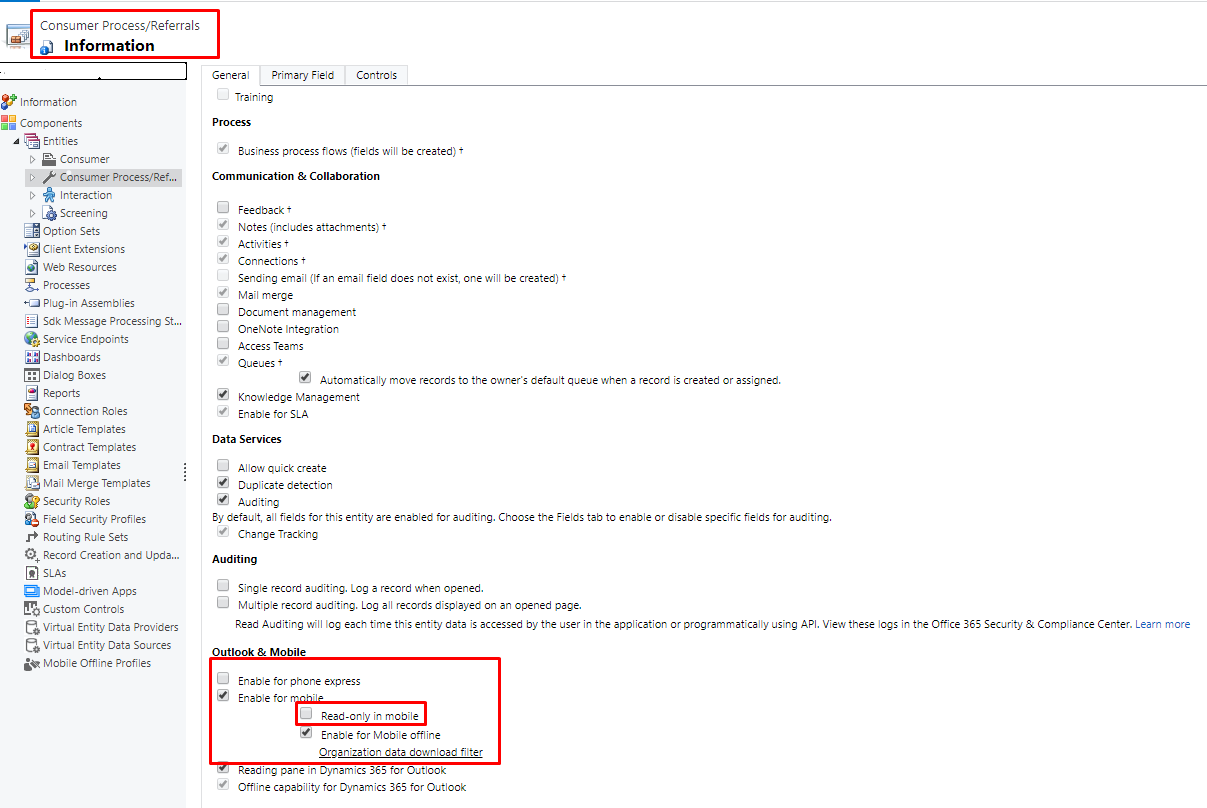
The 2019 April release has made the switch to run on the Unified Client Interface (UCI) in replacement of the Legacy Web Client Interface. If you are utilizing mobile and have a specific entity or entities that are read-only in mobile you will notice that those entities are also read-only within the UCI. After reaching out to Microsoft about this change they state that this is by design therefore if you want the entity to be read-only on mobile but not on your desktop then unfortunately that is no longer an option.
Learn More
To learn more about how you can take advantage of this and other Dynamics 365 features, visit RSM’s Microsoft Dynamics 365 resource. To make sure you stay up to date with the Microsoft Dynamics Community, subscribe to our Microsoft Dynamics Community Newsletter.
For more information on Microsoft Dynamics 365, contact us.
By: Aidan Gibbons

 RSMUS.com
RSMUS.com