We all have an idea what intercompany transactions are. You have a large parent company and a corporate office. The parent company owns or oversees multiple other companies; sometimes the other companies are related and are in the same business, and sometimes they’re not related at all. For example, we might have a manufacturing company that provides products to separate distribution companies.
In this blog, we’re going to discuss the basic setup that explains how one legal entity provides products to another; one is the “seller” and the other is the “buyer.”
To start with, we’re going to set up Orange Juice Distributors as a vendor in the USMF Company. In company USP2, Contoso Retailer will be a customer.
In this first screenshot, we show the customer account of Contoso Retailer on the records of USP2. Specifically, this is the Intercompany setup screen found on the General tab of the All customers screen:
Accounts receivable > Customers > All customers ; then click on General tab.
General > Setup > Intercompany
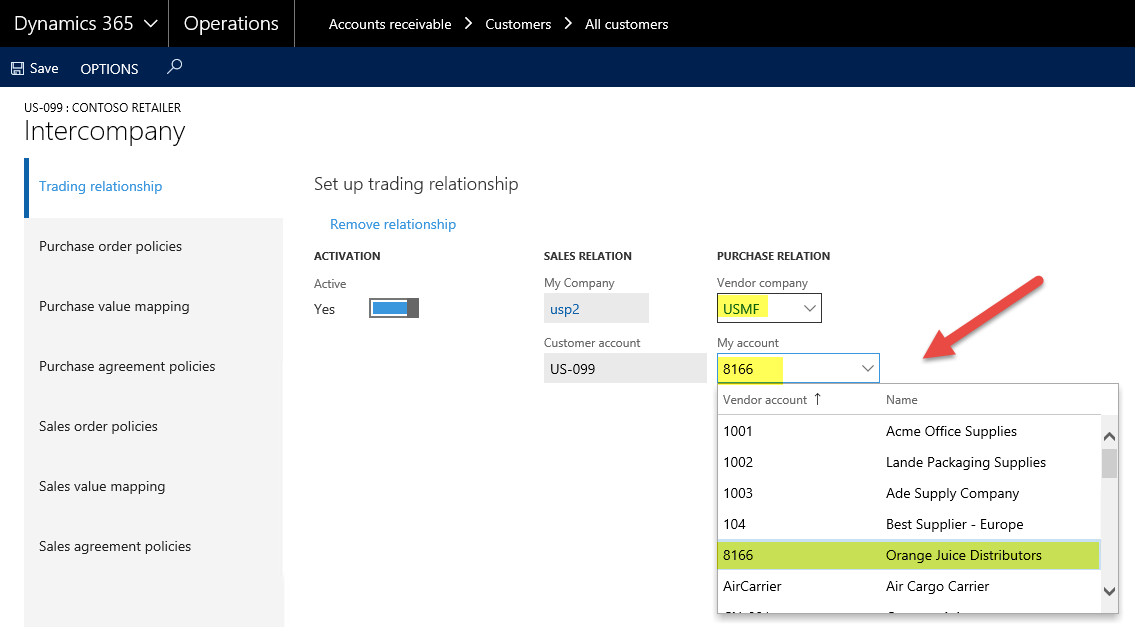
On the Trading relationship tab, you can see the relationship has now been made active; it shows the Vendor company that we selected (USMF) and the vendor account in USMF (Orange Juice Distributors).
For the other tabs, because Orange Juice Distributors will be selling to Contoso Retailers, we need to look at this with respect to the sales order policies.
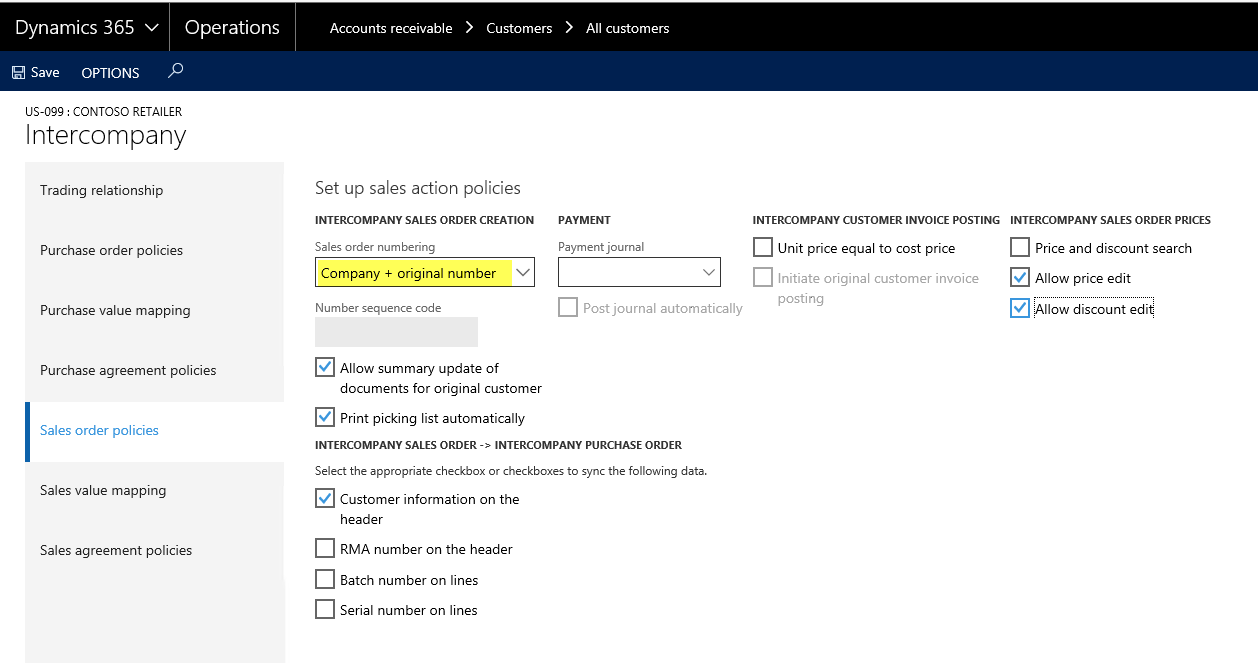
Now, let’s take a look at a few options that will come into play when a sales order is created from Orange Juice Distributors to Contoso Retailers. For Sales order numbering, I want to be able to identify my intercompany sales orders. Therefore, I selected the option to precede the Sales order number with the Company code.
On the Sales value mapping tab, you can select whether to use various data on sales orders, as well as some intercompany return reasons and disposition codes.
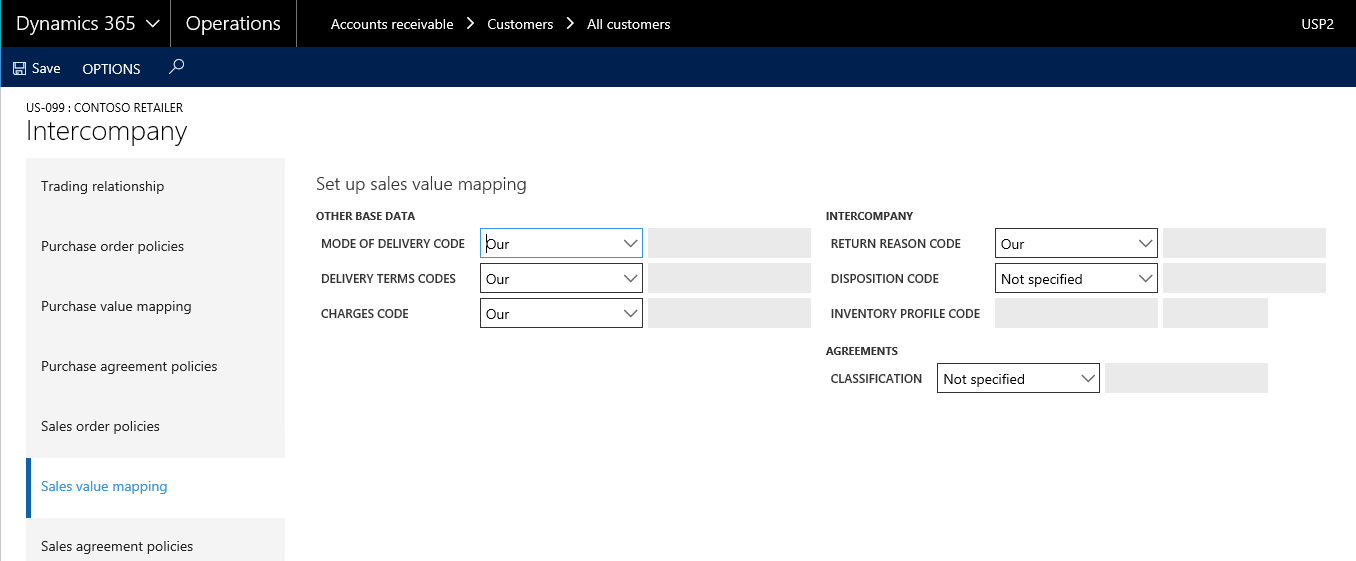
On the Sales agreement policies tab, we can select whether we are going to have an agreement for certain items on pricing.
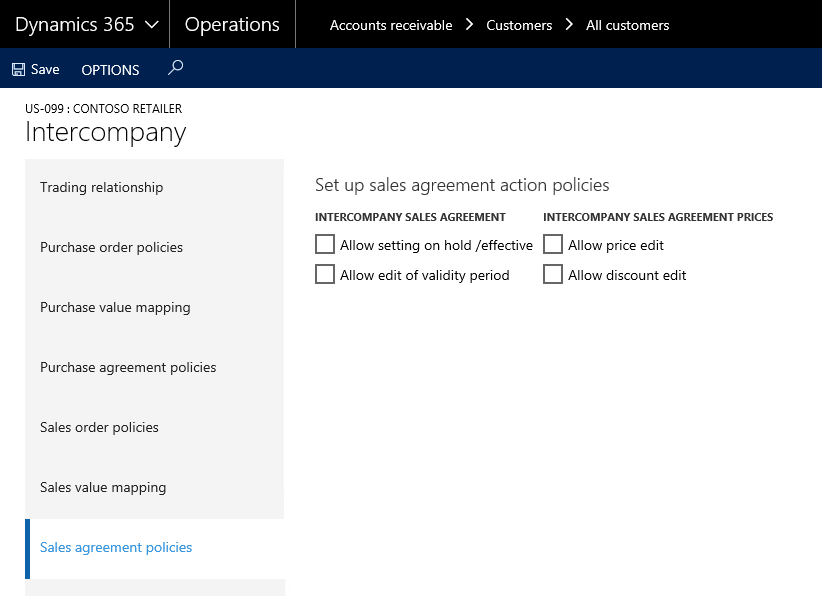
Next, for USMF and their vendor Orange Juice Distributors, we now look at the Vendor page to see the Intercompany setup:
Accounts payable > Vendors > All vendors. Then click on the General tab.
General > Setup > Intercompany
This is virtually the same process as it was for USP2. The only difference is that because this is the vendor setup page, the Sales Relation section will show information for how you are listed on the books of USP2, the customer information.
On the Purchase order policies tab, the options focus on posting automatically on direct delivery orders and whether certain data will be synced between intercompany sales orders and Purchase orders.
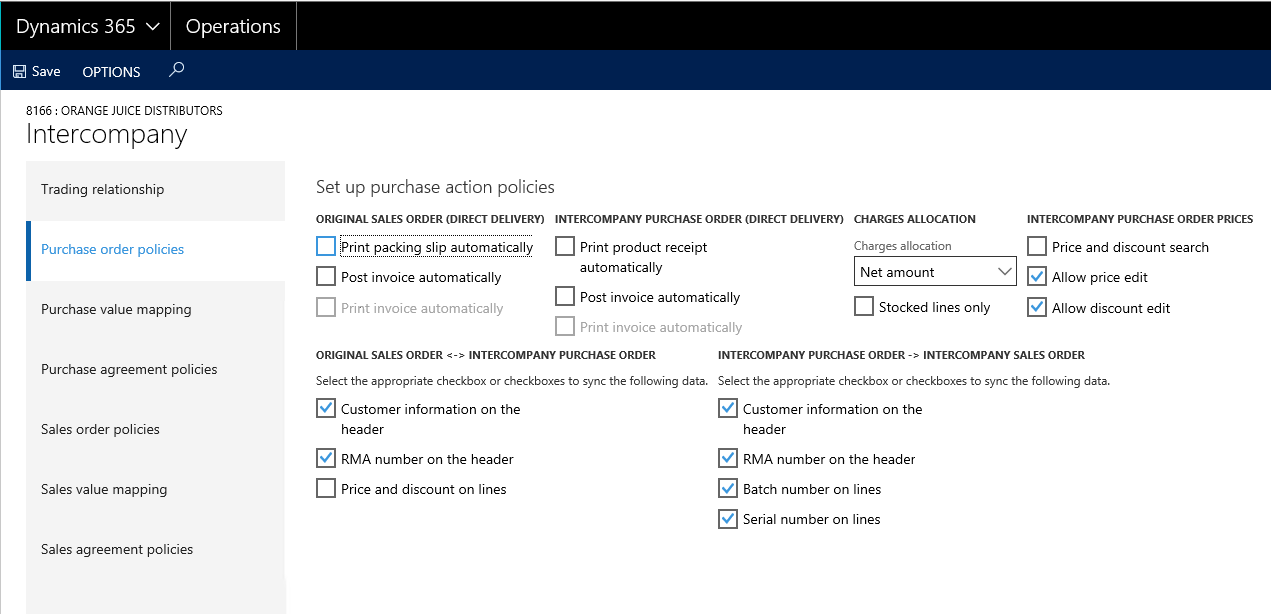
The Purchase value mapping tab has the same options as the Sales value mapping tab. Similarly, the Purchase agreement policies tab has the same options as the Sales agreement policies tab.
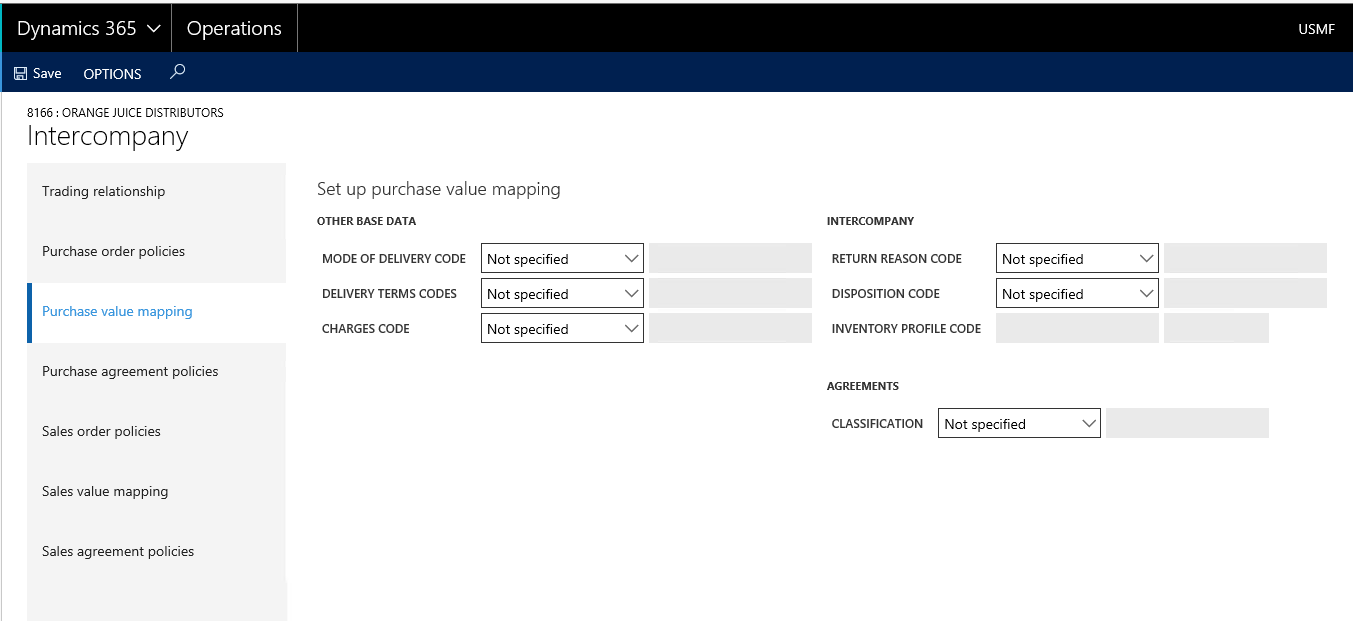
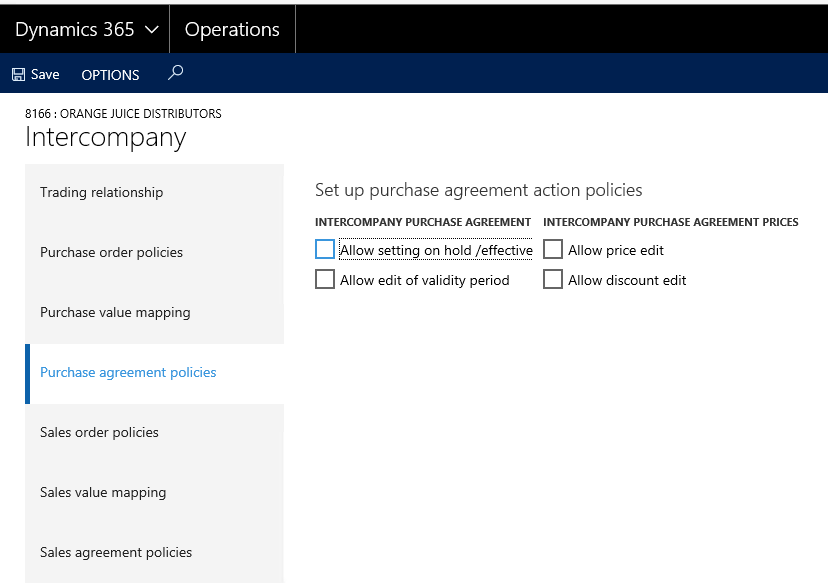
You will also notice that the Sales order policies have automatically been synced from the customer intercompany setup for Contoso Retailer.
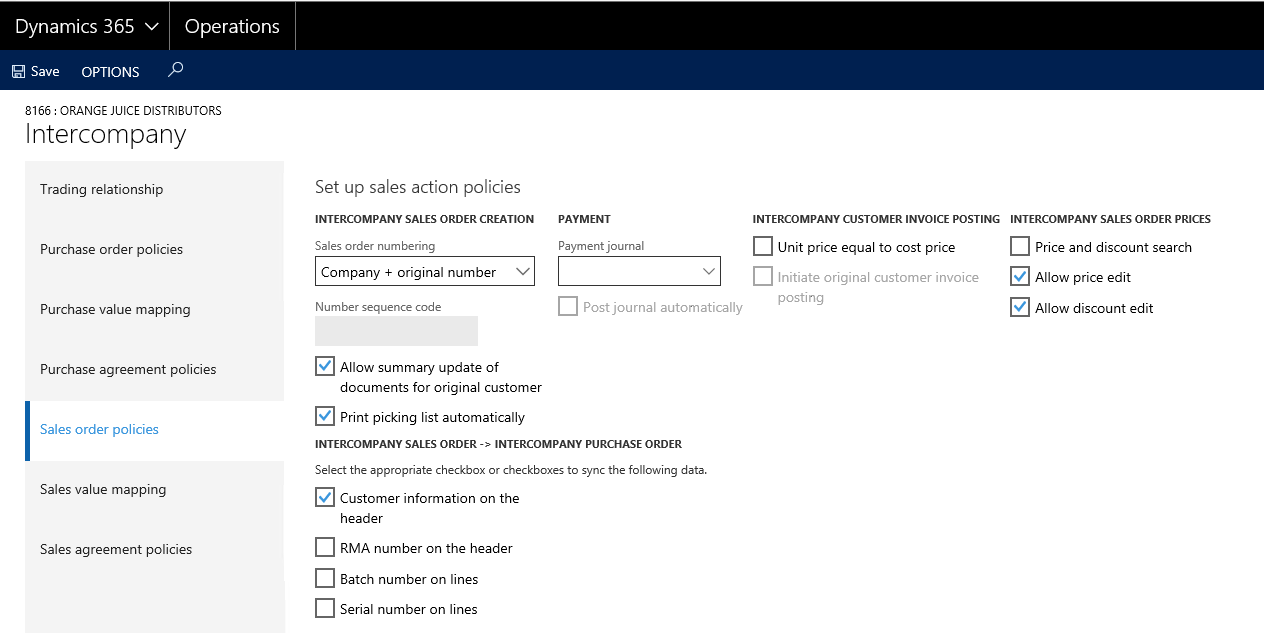
Now that we have the relationship set up between the vendor and the customer, we can take a look at what happens when we create a transaction. In our example, we will have USMF create a purchase order from Orange Juice Distributors in company USP2. I’ve also released product A0001 into USP2 so that the product exists in both companies. Alternatively, we could also create a sales order from USP2 to customer Contoso Retailers and the exact same transaction would be created.
Here is the confirmed Purchase order in USMF (Accounts payable > Purchase orders > All purchase orders).
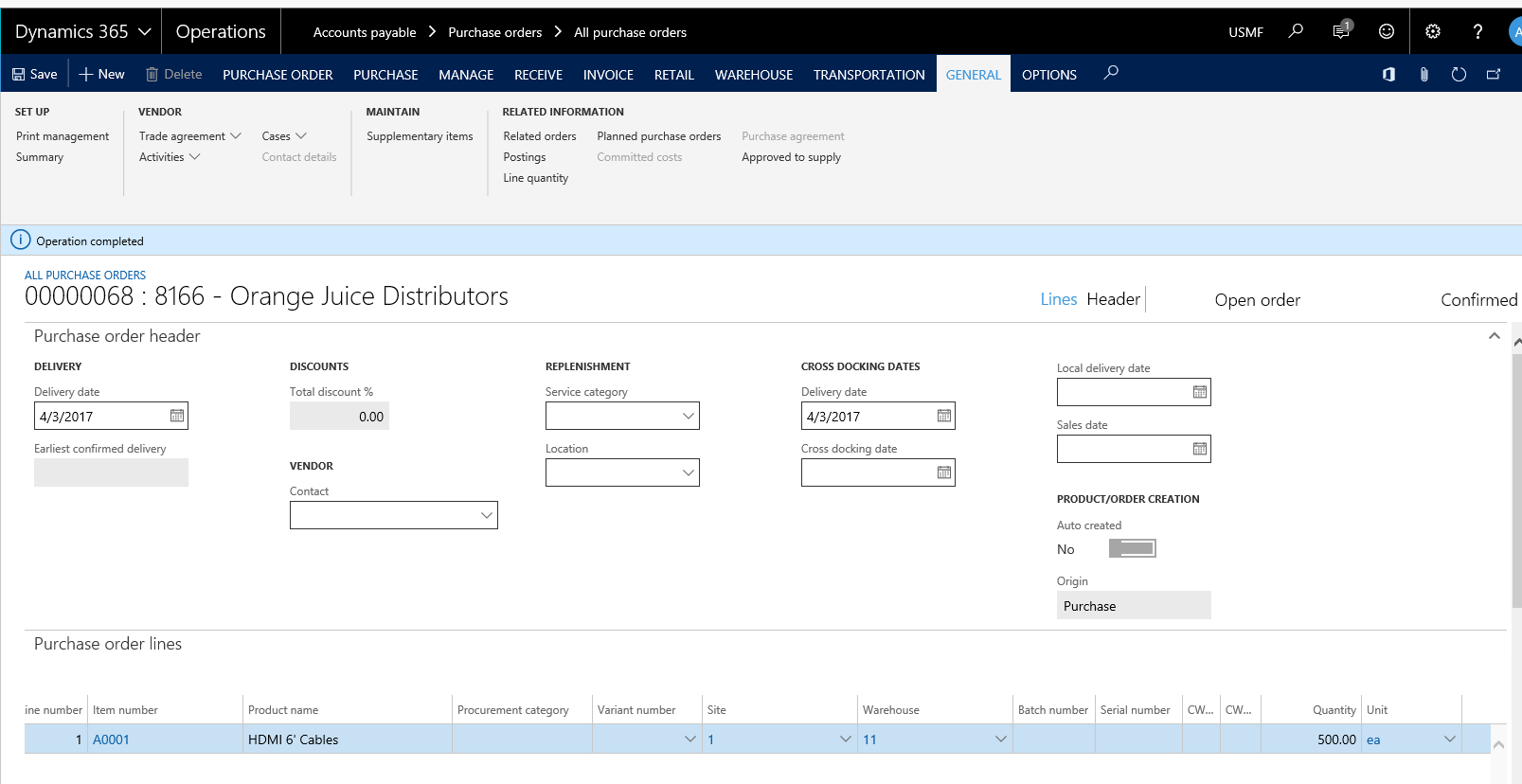
And here is the related order form on that same purchase order in USMF.

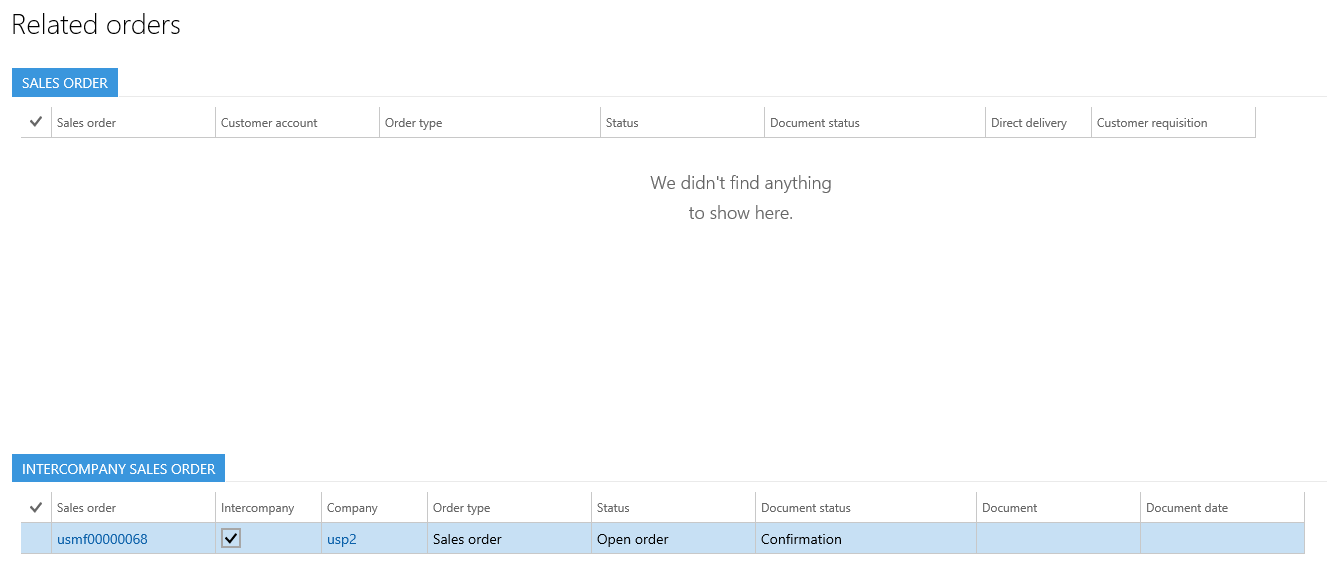
Notice that the sales order has the prefix of the company, as we saw when we set up the sales order policies for the intercompany relationship.
Now let’s take a look at the books of USP2. Here is the sales order that was automatically created based on the intercompany relationship.
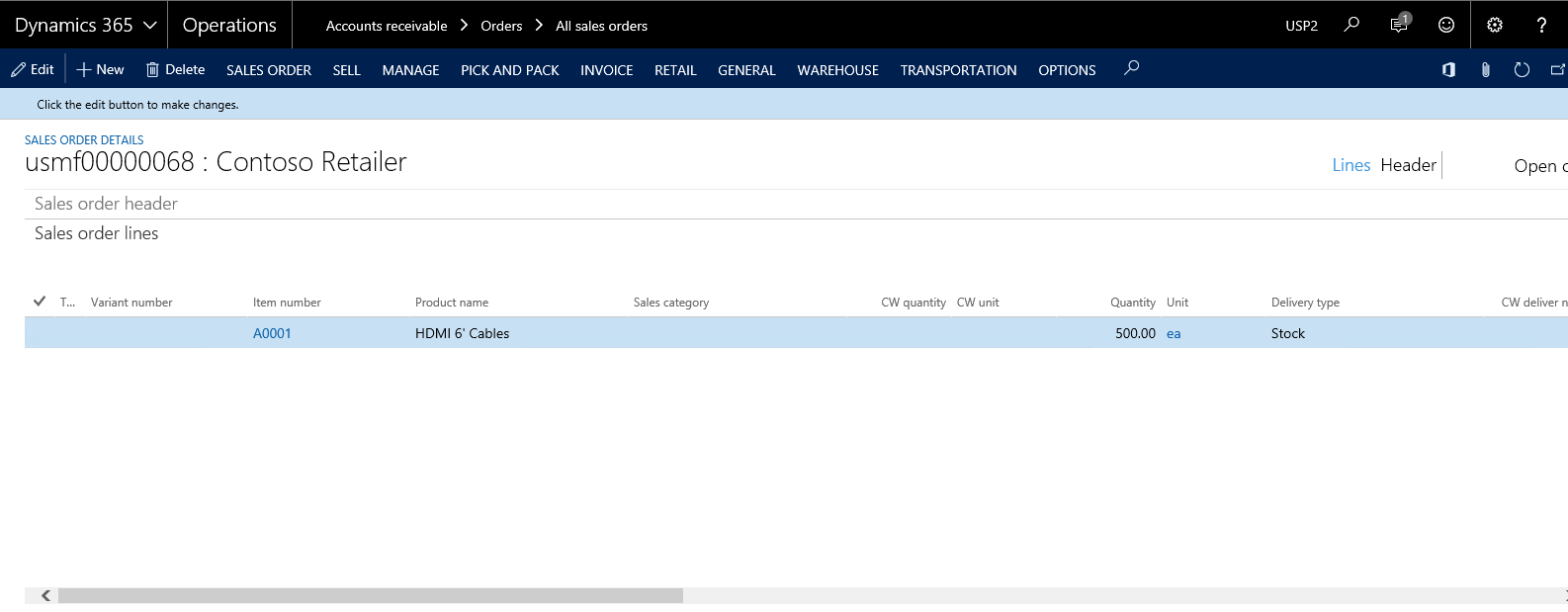
Now these transactions would be handled like any other sales order/purchase order based on the setup criteria.
Intercompany transactions is a primary function of Dynamics 365 for Operations that is very useful for companies that engage in this kind of business. This functionality allows legal entities to work together very well and seamlessly buy and sell with each other.
Follow me on Twitter @howard_lecover
For more information, check out our eLearning courses at academy.rsmus.com
by Howard LeCover for RSM

 RSMUS.com
RSMUS.com