Are you utilizing SmartList for Microsoft Dynamics GP to its fullest extent? You know about exporting to Excel for data lists and Word for mail merges with Customers and Vendors, but do you know how to export data directly to an Excel Pivot Table or Chart with SmartList Export Solutions?
First, create and save a favorite SmartList with the data you need to export

Export to Excel like normal and use an Excel Macro to build a Pivot Table and Pivot Chart. Start the macro from the Developer tab in Excel by naming it and start recording. Add any calculated fields, sorts, and filters as desired. Stop the macro and clear all the data. Save the Excel workbook as a macro-enabled template.
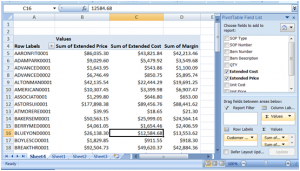
Once this is done, set up the SmartList Export Solution under SmartList>Export Solutions and link the SmartList to the Excel template and name the completion macro.
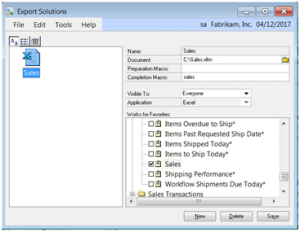
Now next time you export your favorite SmartList to Excel, the export will automatically create a Pivot Table or Chart that you can save as normal.
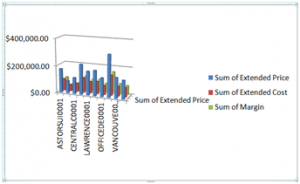
This is a huge timesaver for those of you that use SmartList and Excel to create reports.
If you would like more helpful hints like this one, please register for RSM Microsoft Dynamics Community Newsletter.
Written by Mary Lenehan, your Chicago Illinois RSM Dynamics ERP partner.

 RSMUS.com
RSMUS.com