I have been working with Management Reporter (MR) for over 10 years and understand the frustration many of our customers experience receiving errors logging into the program, reports with no data, or reports with bad or missing data. Below are some of the most common issues we see come across our support desk and some troubleshooting suggestions.
Connection/Login Issues
The user receives the following error when attempting to log in to Management Reporter: “Can’t connect to the Management Reporter server. Do you want to specify a different server address?” Or, “A connection to the server could not be established. Check the server address and try again or contact your system administrator.”
- Check to make sure the user has been setup as a user in MR Security AND the user has been granted access to the company within Dynamics GP.
- Go to the MR Configuration Console on the server and make sure the Management Reporter application and Process Services are running. If not, restart the services.
- Check to see if other users are experiencing the same issue. If so, it is more than likely a problem with the MR services. Restarting the services usually corrects the problem.
- Check to make sure the time settings on the MR client machine and the MR Server match. If these time settings are not in sync, the user will not be able to log in.
- Check the server name and path in the connection address is correct by going to the MR menu bar and selecting Tools > Connection.
- Check to make sure the port 4712 is set up as an exclusion in your firewall program.
- Check the service logs in the MR Configuration Console and the Event Viewer for more information on the error.
Report yields no data
If a user receives the error “This report view contains no data,” make sure that the report was generated with the following settings:
- A valid report date
- Valid dimensions and accounts
- Valid reporting tree unit
First, is this a consolidated report? If so, check to see if you can generate the report by selecting one company at a time to determine the company or companies having the issue. If you find the reports will generate for some but not all companies, you will want to focus on the setups of the companies that are not working in GP. Some things to check:
- Make sure the company has a functional currency setup. (Tools > Setup > Financial > Multicurrency)
- Check to make sure that the currency assigned to the non-working company has an ISO code assigned. (Tools > Setup > System > Currency)
- Check to make sure that each company in the Reporting Tree has an Account Format with the same number of segments AND the same exact segment names.
- Check to make sure that the company has been set up to Enable General Ledger Reporting in MR. (Tools > Setup > Company > Options)
Run the script below against each of the companies to check for any orphan segments in the Segment Description table GL40200 that do NOT exist in the Account Format Setup table SY00300.
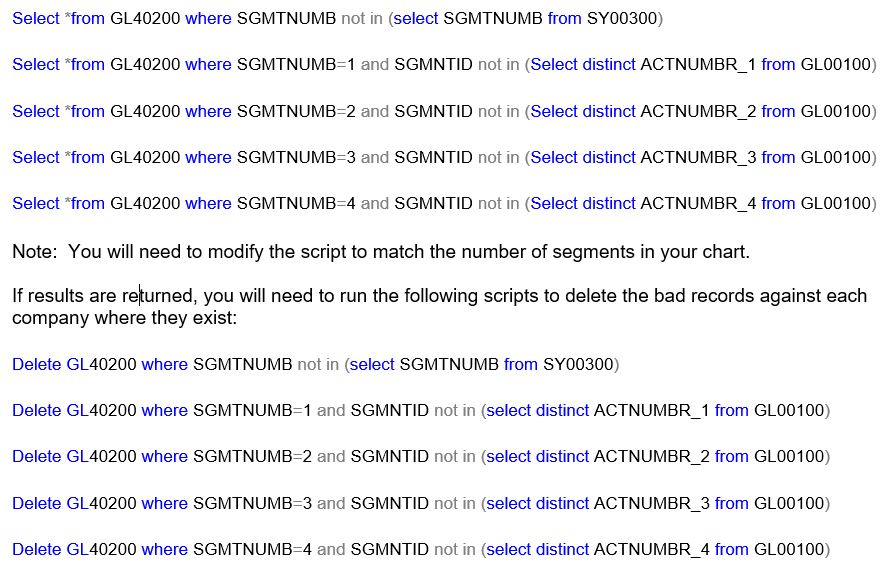
Then run Checklinks on the Account Master in each of those companies.
Finally, you will need to rebuild the MR DataMart in order for these changes to synchronize the data with MR. Visit the link below on GPUG for steps to rebuild the DataMart.
Rebuilding Management Reporter 2012 DataMart
Report fails during processing with the error “Bad or missing data was encountered while loading the report and its building blocks.”
This error is somewhat generic and not very helpful to the user. To find more information about the error, you will need to check the Windows Event Viewer for more information.
To access the Event Viewer Logs, go to the Control Panel > Administrative Tools > Event Viewer > Windows Logs > Application Logs. Note: For MR Version higher than CU13, go to Applications and Services Logs | Microsoft | Dynamics | MR-Logger | Operational.
Note: If you are accessing MR on a terminal server or remote desktop, you may not have access to the Event Viewer. In that case, consult with your IT department or your GP Partner to assist.
- Look for the date/time you re-created the error, you should see one or more MR error logs.
- The Event Viewer will typically provide more information about the error. Typical problems include permissions, currency issues, disk space, fiscal periods or years out of sync, etc…
- Depending on the error, you will need to correct the setup or the data issue in Dynamics GP. If the report still does not generate properly, you will then need to rebuild the DataMart in order for the correction to synchronize with Management Reporter.
Budget information does not appear on the report even after selecting the budget ID in the column definition.
- Try refreshing the Financial Cache within Management Reporter: Management Reporter > Tools > Refresh Cached Financial Data
- Make sure you are logged into the company you’re generating the report for within Management Reporter. Management Reporter pulls in budget information based on the company you are in or the company selected in the report definition.
- Verify the column definition attached to the report has the correct Budget ID assigned especially if you share building blocks between companies.
Note: If this is a consolidated report, the Budget ID must be set up in Dynamics GP with the exact same ID in all companies included in the report.
- Check the Budget Maintenance window in Dynamics GP and confirm that the Based On field is set to Fiscal Year. If it is set to Date Range, MR will not read the budget.
- Make sure there is a value in the YEAR1 column in the GL00201 table by running the script below against the GP company database
- If the YEAR1 field returns blanks, MR cannot read the budget, and you will need to update the YEAR1 value with the correct year for the budget by running the script below against the company database:
Replace XXXX and YYYY with the year and budget id in question.
Open the Management Reporter Configuration Console and try restarting the MR Application and Process Services
Try rebuilding the MR DataMart.
Note for more information on when to consider rebuilding the DataMart, see my blog post below on Troubleshooting Data Sync Issues Management Reporter and Dynamics GP:
If you are experiencing inconsistencies with your Dynamics GP data and Management Reporter reports, RSM offers access to Certified Microsoft Professionals, help desk and phone support, knowledge and experience with third party products and dedicated account management. Please contact our professionals for more information at erp@rsmus.com or by phone at 855.437.7202.

 RSMUS.com
RSMUS.com