Do you or your employees want to be able to track your CRM contacts in Outlook? How about having your appointments in CRM integrated into your Outlook calendar? Do you want to be able to create leads directly from your email inbox? If you answered yes to any of these, I suggest implementing and configuring the MS Dynamics 365 App for MS Outlook.
There are steps for both administrators and users to get this properly set up. First, the administrator steps:
- Log into your CRM environment with a user that has a System Administrator Role
- Navigate to Settings > Email Configuration > Email Server Profiles

- Click on +New to add Exchange Online
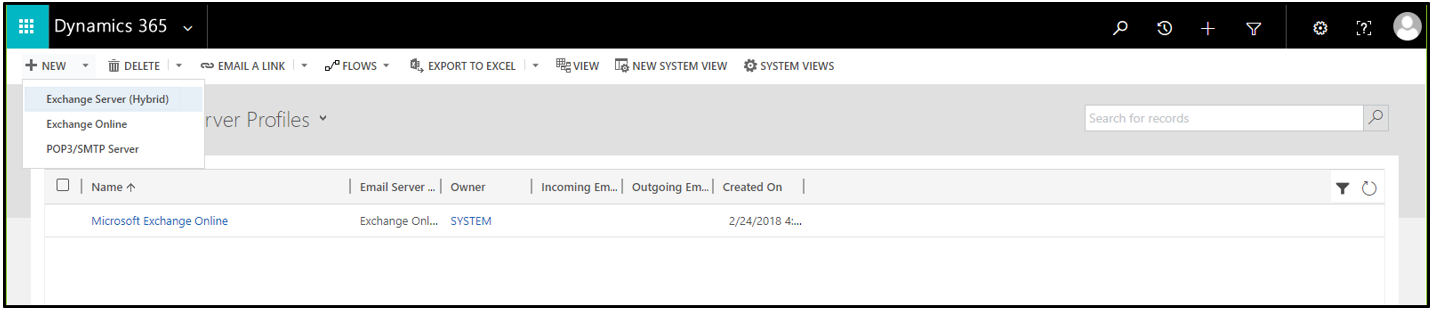
- Navigate to Email Configuration > Email Configuration Settings and associate the Exchange server you added before in the Server Profile lookup
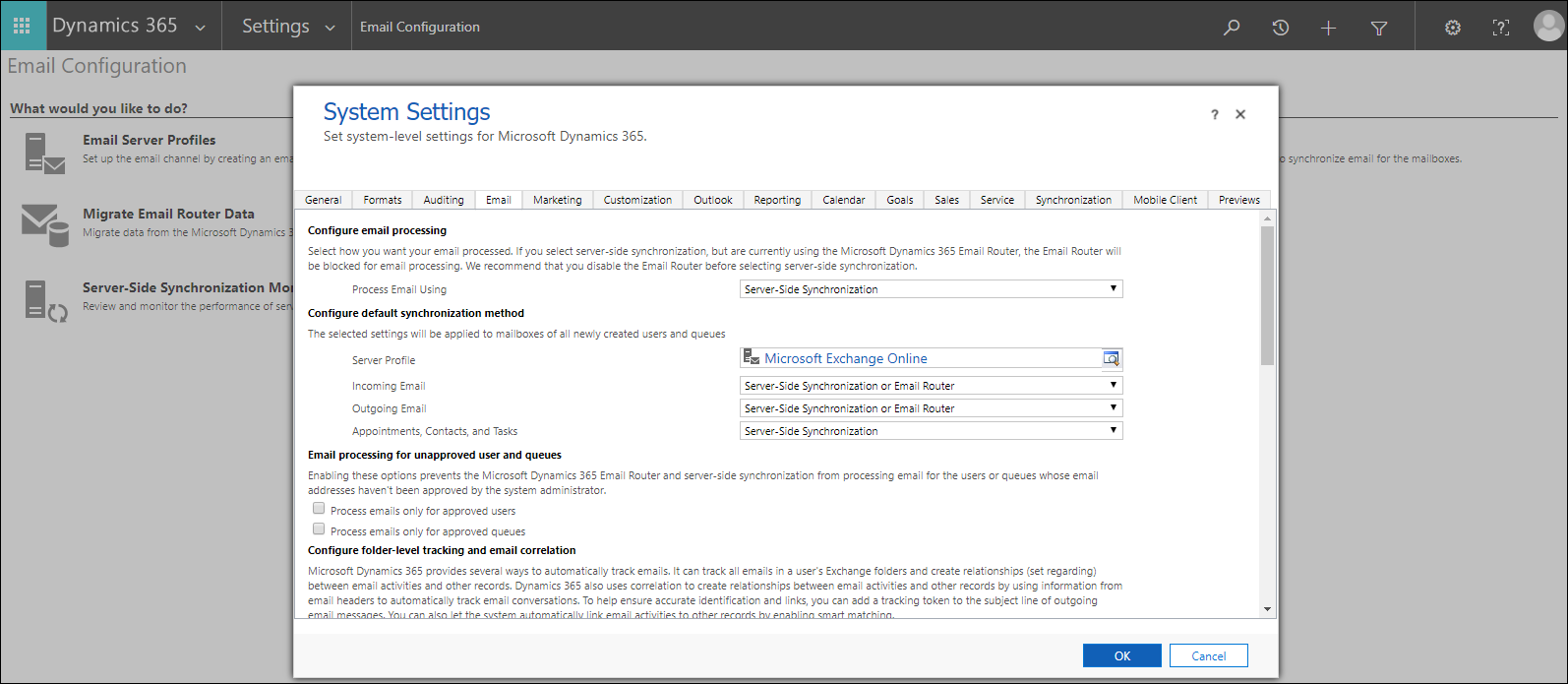
- Navigate to Settings > Email Configuration > Mailboxes

- Select the mailbox you would like to configure and click ‘Approve Email.’ Then, click ‘Test & Enable Mailboxes.’ Save and close when complete

You are now halfway done installing the MS Outlook App. It’s time to shift over to the user’s steps, and how to actually get the app appearing in users’ Outlooks. Please see the following user steps:
- Log into CRM
- Go to Personal Settings > Apps for Dynamics 365
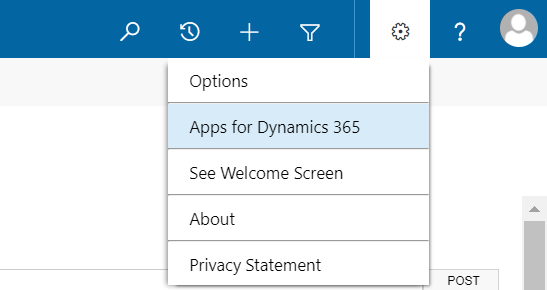
- (Be sure to have Outlook closed on your machine during this process.) Scroll down and select Microsoft Dynamics 365 App for Outlook
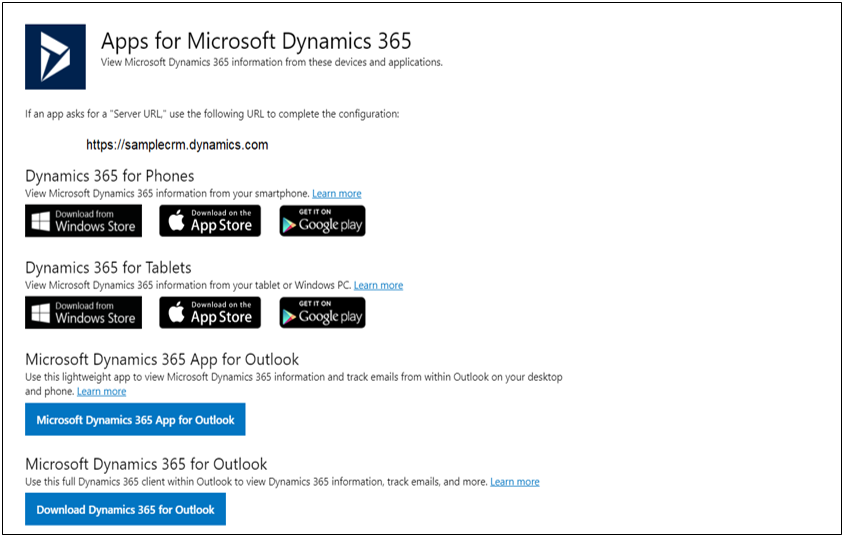
- Please wait as your “Microsoft Dynamics 365 App for Outlook” installs
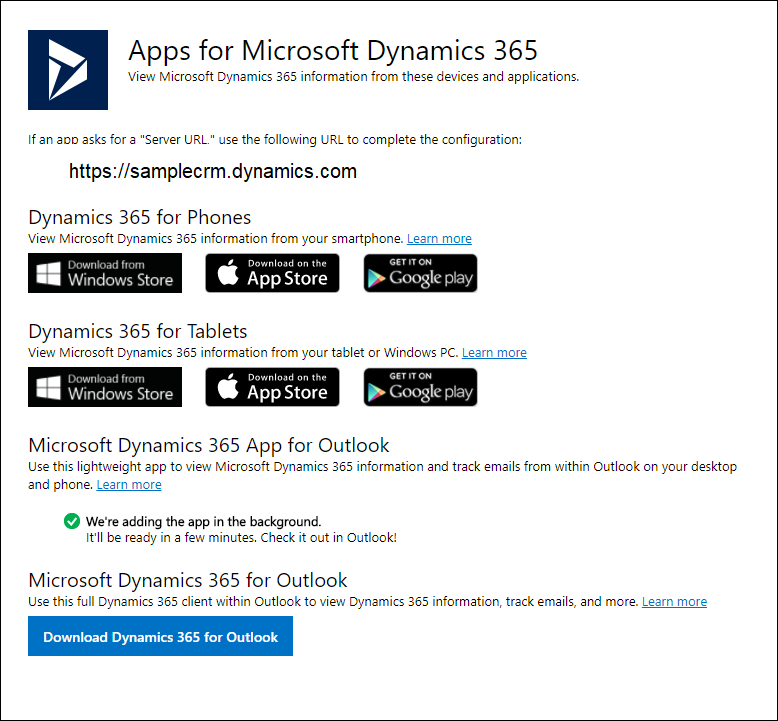
- Once successful, reopen Outlook and verify the Dynamics 365 App is viewable
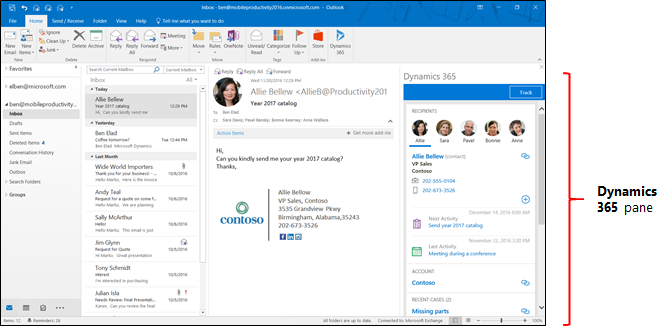
Congratulations! You have successfully installed the MS D365 App for Outlook. You can now use functions of CRM right from your Outlook pane. If you have any questions or would like help setting this up, please email me at Michael.Goldwyn@rsmus.com.
To learn more about how you can take advantage of this App and other Dynamics 365 features, visit RSM’s Microsoft Dynamics 365 resource. To make sure you stay up to date with the Microsoft Dynamics Community, subscribe to our Microsoft Dynamics Community Newsletter. For more information on Microsoft Dynamics 365, contact us.
By: Michael Goldwyn

 RSMUS.com
RSMUS.com