Whether you’re a seasoned Microsoft Dynamics user or new to Microsoft Dynamics 365 for Customer Engagement (formerly known as Dynamics CRM), there’s a lot to like about the Dynamics 365 App for Outlook. In this post, I’ll discuss some of the features users will notice in the App for Outlook, a brief note for administrators and a few words on how this App is different from the Dynamics 365 for Outlook (the Outlook Client).
App Features
The Dynamics 365 App for Outlook brings valuable Dynamics 365 functionality right into your most-used email applications. For individuals who send and receive lots of communications from their clients and customers, this app is essential. The app is available for Microsoft Office Outlook, Outlook Web App (OWA), Outlook for Mac, and even on Android and iOS devices.
(Please note that all screenshots on this page are from the App for Outlook in version 9.0, which is currently in Preview)
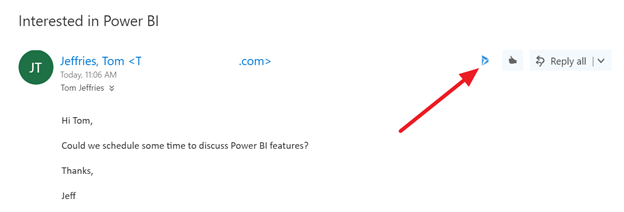
How to launch the App for Outlook in OWA
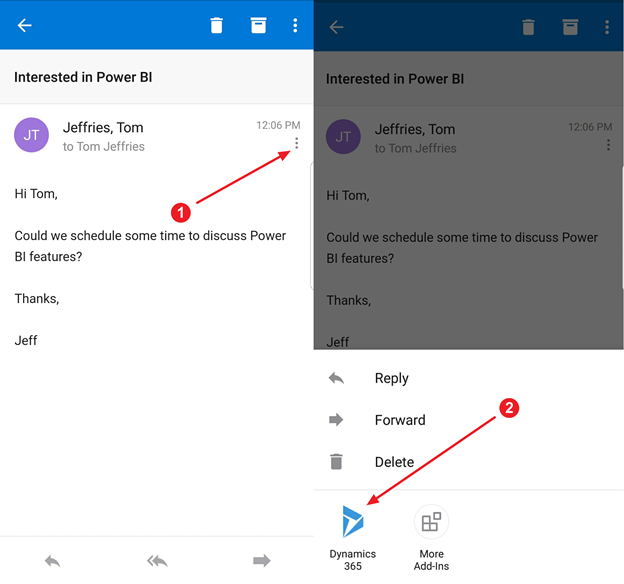
How to launch the App for Outlook in Outlook mobile
The core feature of the App for Outlook is the ability to “track” your email and appointment activities into Dynamics 365 and relate them to the Dynamics record relevant to your work. That could be an account or opportunity in sales scenarios, a case in a customer service scenario or one of any number of out-of-the-box and custom entities.
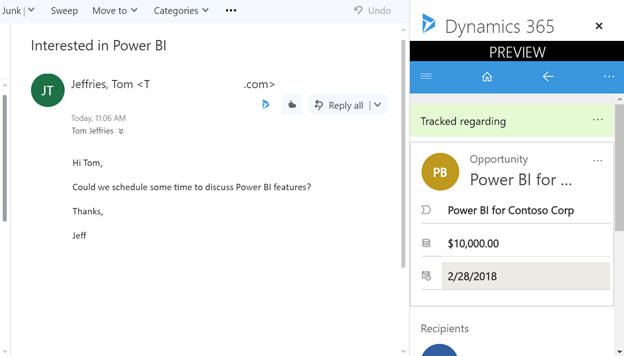
The App for Outlook displays key information about the record an email is tracked to.
Relating an activity to a parent record in Dynamics allows you to see key information about that record right in your email application. If you need to update a record, you can do so right in the App for Outlook. You can also click a link to open that record in the full Dynamics 365 application (or mobile application if on a mobile device) for a more detailed view. If the record you need to relate your activity to doesn’t exist yet, you can even create that record directly in the App for Outlook.
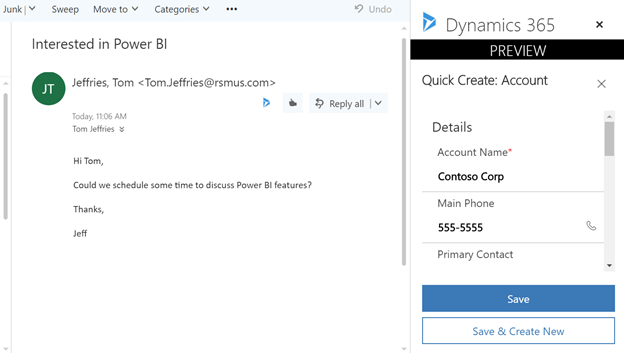
Creating a new Account in the App for Outlook
How often do you find yourself reading an email when you realize you really should setup a meeting or call to discuss the topic at hand? Using the App for Outlook, you can create a new appointment in Dynamics 365, set the attendees and link the appointment to a Dynamics 365 record, all without clicking away from your email. If you are set to synchronize your appointments with Dynamics 365, that appointment will then be pushed to each attendee’s calendar.
Similar to tracking an email, you can also track an appointment using the App for Outlook.

Tracking an Appointment with the App for Outlook, highlighting the unknown recipient
In this example, I have an attendee, “Tom J,” that does not have a corresponding record in Dynamics 365. I can leave this as it is, or I can use the plus button next to my recipient’s email address to add them as a contact or lead in Dynamics 365. Three clicks later, and Tom J is a contact in Dynamics 365.
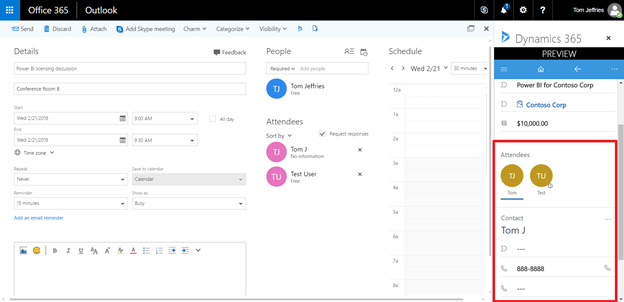
Converting an Unknown Recipient to a Dynamics 365 Contact
Relating an activity to a Dynamics record also means that when you view the record in Dynamics 365, you can see a history of the interactions regarding the record without needing to dig through Outlook. This can be incredibly useful when working with a large number of clients, or when you need to find a specific email that was sent months, or even years ago.
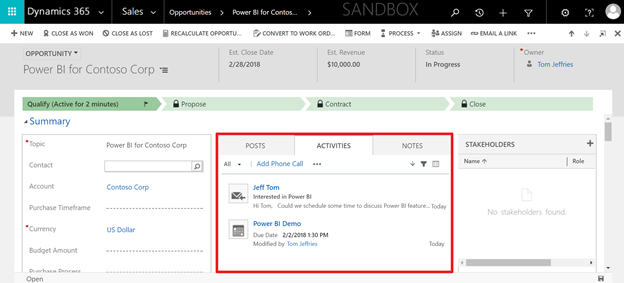
The Activities pane on a Dynamics 365 record shows a history of activities, including those tracked using the App for Outlook
All told, the Dynamics 365 App for Outlook is here to connect your customer communications in Outlook to your customer data in Dynamics 365, making it quick and easy to retrieve, update, and create new Dynamics 365 records without interrupting your customer-centric workflow.
Information for Administrators
Dynamics 365 administrators should be aware that the App for Outlook sits on top of server-side synchronization, which is a background process synchronizing data between Dynamics 365 and Exchange. Server-side synchronization is therefore a requirement to use the App for Outlook. Used together, server-side synchronization and the App for Outlook provide a unified email integration that automatically synchronizes emails between Exchange and Dynamics 365 within a defined scope, and allows users to manually synchronize emails in scenarios that fall outside that scope.
What about my Outlook Client?
In 2017, Microsoft announced that Dynamics 365 for Outlook, also known as the Outlook Client or Outlook Plugin, would be deprecated. However, in January Microsoft reversed the deprecation of the client and stated that it would continue to be released in version 10.0 and beyond.
That said, the technology behind the Outlook Client is older and less reliable than the App for Outlook, and Microsoft has stated that only the App for Outlook will receive new features going forward.
The most-used features exclusive to the Outlook Client are:
- Task tracking
- Working offline
- Access to views and Advanced Find within Outlook
Organizations should weigh these features to determine whether the Outlook Client is needed instead of the more modern App for Outlook.
To learn more about how you can take advantage of this and other Dynamics 365 features, visit RSM’s Microsoft Dynamics 365 resource. To make sure you stay up to date with the Microsoft Dynamics Community, subscribe to our Microsoft Dynamics Community Newsletter.
For more information on Microsoft Dynamics 365, contact RSM’s Dynamics professionals.
By: Tom Jeffries

 RSMUS.com
RSMUS.com