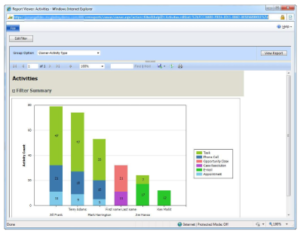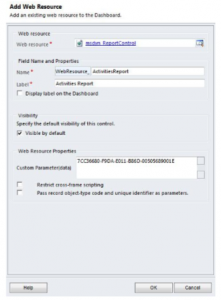Dashboards in Microsoft Dynamics CRM 2011 are a very powerful tool. One which allows users a plethora of information in a single glance, but there seems to be something missing. Wouldn’t it be great if you could get that one report you run all the time to just show up in your dashboard?
Example of a completed Activities dashboard with the Activities report.
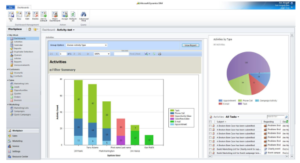
Perform these 5 steps and you can:
- First you’ll need to download and install the Dashboard Reporting Control for Microsoft Dynamics CRM 2011. This is a free solution from the Microsoft Dynamics Marketplace. You will need System Administrator rights in Microsoft Dynamics CRM 2011 to install the solution.
- Next you’ll need the GUID of the report you wish to add to the dashboard. To find this, run the desired report in CRM. When the report is finished loading press Ctrl+N to open a new window that displays the URL of the report. The report GUID is the 32 character alpha numeric string book ended by %7b and %7d. In my example I’ll use the Activities report, which has a GUID of 7CC36680-F9DA-E011-B86D-00505689001E in my environment.

- Edit an existing dashboard or create a new one. If you are new to creating dashboards in CRM 2011, check out the Dashboarding in Microsoft Dynamics CRM 2011 post to help you get started.
-
You will need to add a Web Resource to a dashboard. This Web Resource is the container for the report. The solution installed in the first step allows you to add reports on both system dashboards and user generated dashboards.
- Click the Web Resource button, this will open the Add Web Resource dialog
- Select the msdyn_ReportControl from the Web resource lookup.
- Populate the Name and Label.
- Enter the GUID of the report you wish to view in the Custom Parameter (data) field.
-
Click OK when finished.
When finished, your dialog should look similar to this.

- Finally resize the Web Resource to your preferred height and width, then save when you’re finished making changes to the dashboard.
Note: Though adding reports to dashboards can really take the look and feel of your dashboard to the next level, I would like to offer a word of caution if you’d like to add a resource heavy report to a dashboard that is commonly viewed by a number of people in the system. Adding such a report to a dashboard that is the default home page for everyone in the system may cause performance issues as reports must load each time the dashboard is viewed.
Illustrated above is the sophistication of adding reports to dashboards in Microsoft Dynamics CRM. If you don’t have the knowledge on staff or resources to do create the dashboards, RSM offers training and support services. Request our Rapid AssessmentSM process to identify how you can improve the use of your Microsoft Dynamics CRM system.
By: Jon Angell – Minnesota Microsoft Dynamics CRM Partner

 RSMUS.com
RSMUS.com