With the latest release, the out of the box import wizard has been improved quite substantially, allowing the ability to create relationships, assign ownership, create new entities on the fly, create new fields on the fly and the ability to export and re-import data to reflect any updates made.
With these enhancements comes greater ability to import data for both initial implementation and on-going data import needs. With that, though the wizard has greatly improved, it doesn’t absolutely remove the need for third party wizard such as Scribe Software in some cases. The out of the box import wizard can definitely support the import of records with simple relationship and ownership needs, but the more complex the relational data becomes the need for a more dynamic wizard still exists.
Import Wizard
The steps to create a data import are similar to that of Dynamics CRM 4.0, navigating to the workplace
Imports area and creating a new import:
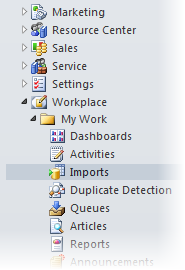
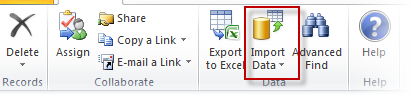
Once your files are ready to be imported they must be saved as a .csv, .txt or .xml. and you are then ready to select your file for import
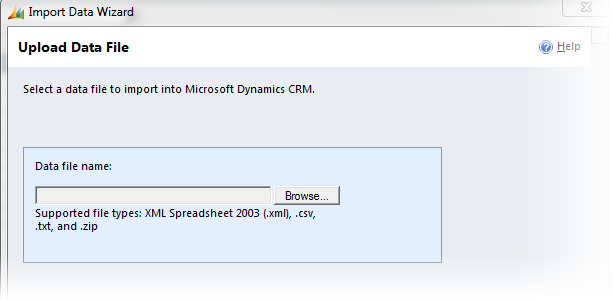
The wizard then moves to the delimiter settings:
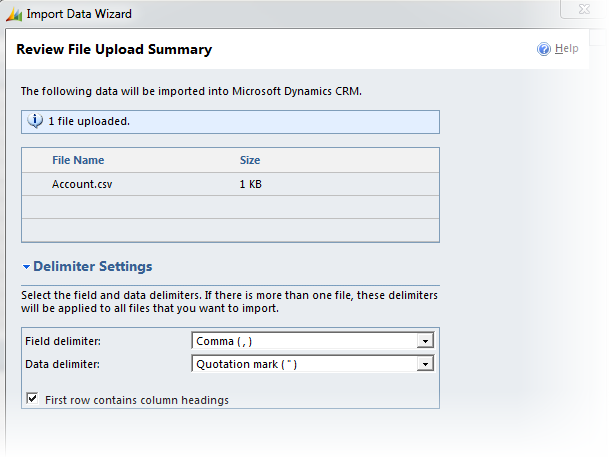
Data mapping is one of the enhancements implemented in the new release, Microsoft has included a few built in Data Maps available to assist with quicker imports, by selecting the “automatic” data map the wizard will allow you to map any fields it doesn’t automatically resolve in further steps, if the column names of your source file match the field names exactly, the wizard will automatically map those fields.
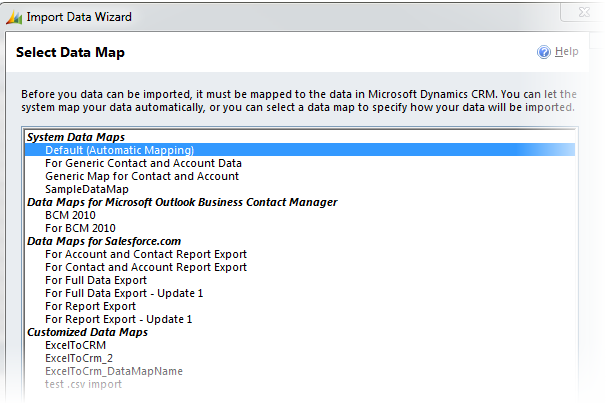
After selecting your Data Map, the wizard will then prompt you to select which record type you would like to Import the data to, if the file is named “Account” for example, the wizard will default to that entity type…
New Enhancement: With the new release, users now have the ability to create a new record type on the fly, while import data, removing the need to create the new Entity, attributes and then moving to the import. All of these steps are now capable within the data import wizard!
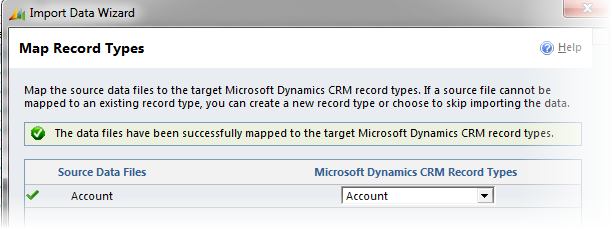
After selecting your entity you can now create the field mappings for your import, if the field names in your source file match exactly, the import wizard will automatically resolve those mappings, for all others you can search the list of fields to find the corresponding mapping OR with the enhancements of Dynamics CRM 2011 you now have the ability to create a new field on the fly!
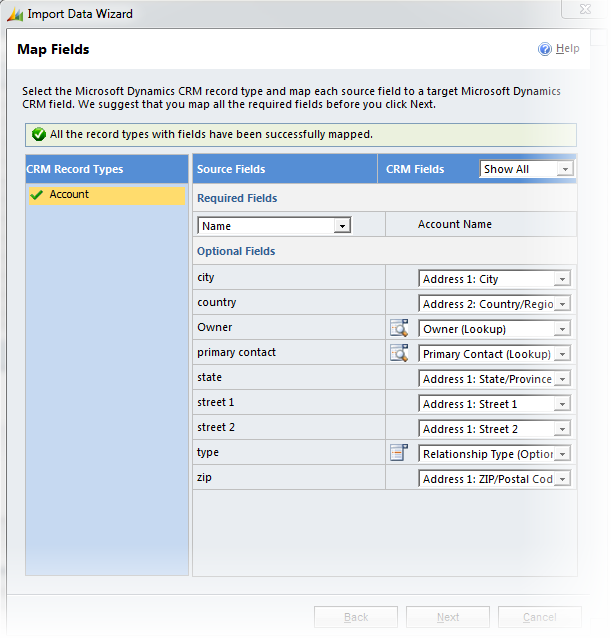
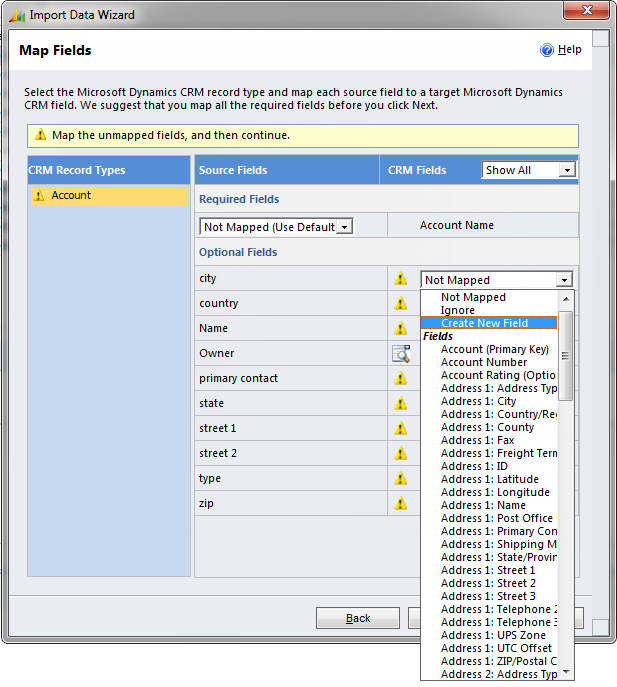
With the new release you also have the ability to map text fields in your source file to lookup fields on the entity, for example owner, in the source file the owner column can be listed as the persons name and within the import wizard you can resolve the relationship by looking up on the user table using that persons full name and the wizard will then populate the lookup.
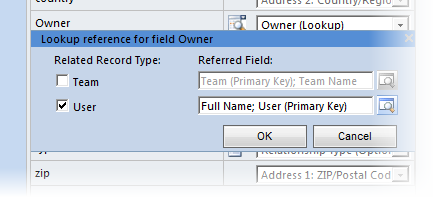
The same capability exists for any lookup field you wish to populate, such as Primary Contact, Parent Customer or Parent Account:
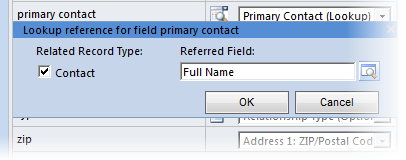
Similar to the Dynamics CRM 4.0 wizard you can also map option set values from a text value in the source to the option set value in CRM:
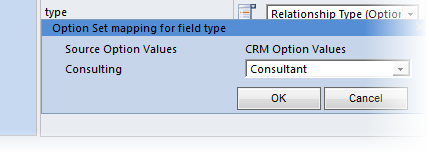
Once finished mapping it is time to finalize the import and submit the job, the wizard will prompt you to review your mapping summary, allow you to edit still if necessary and then you are ready to complete the final stages of the import:
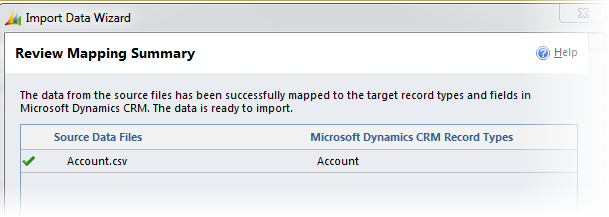
The final page asks you to set your duplicate detection rules, ownership (if not specified in the mappings) as well as the ability to save your data map for reuse.
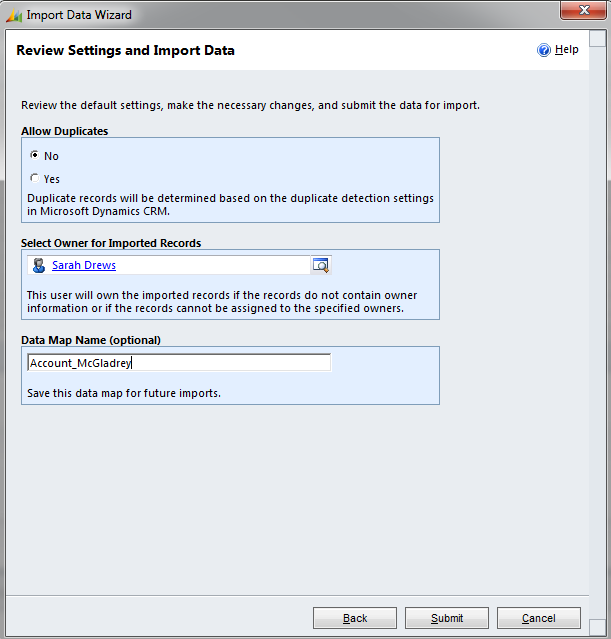
When you are finished with this step you can then select “Submit” and the job will be submitted for import. You can the go back into your import job to review the created records and see if there were any failures.
By: Bill Caldwell – Colorado Microsoft Dynamics CRM Partner

 RSMUS.com
RSMUS.com