Microsoft Dynamics CRM 2015 has been officially released for online and on-premises customers. After playing around with the new version, I noticed some new features that made working with the system a bit more convenient.
To start, there is now a Global Quick Search functionality. You can find this in the top upper right of the command bar of the user interface (UI). This functionality existed before in Dynamics CRM 2013 for the mobile tablet experience, but did not made it to the Web version until now.
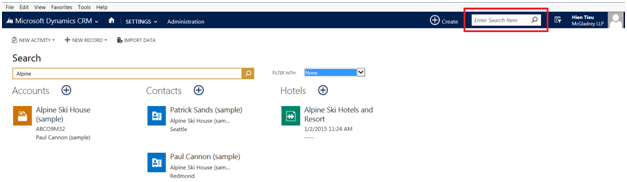
The benefits of Global Quick Search functionality:
- Multi-entities search across 10 entities of your choice
- Return results of records related to one another under one search term
- Supports system entities and custom entity
- Added filtering with multi-entities search
The next new functionality is Advanced Find being available on any level in Microsoft Dynamics CRM. If you work with Microsoft Dynamics CRM 2011 or Microsoft Dynamics CRM 2013, you know that Advanced Find is only available when you are on the homepage or views of the record type. You cannot do an Advanced Find once you are on the form of the record.
Here is Advanced Find option being available at the Views level in Microsoft Dynamics CRM 2013:
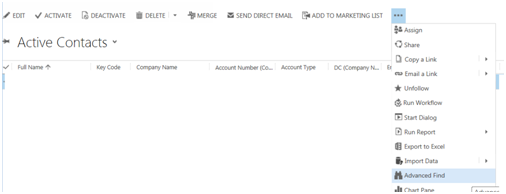
Here is the form level in Microsoft Dynamics CRM 2013: Noticed there is no Advanced Find being available anywhere on the UI.
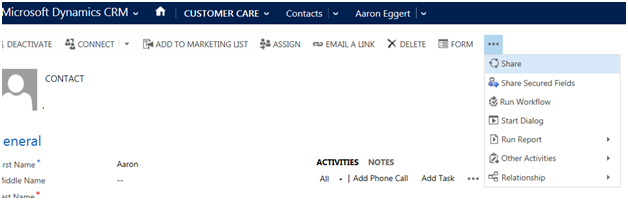
Here is the form level in Microsoft Dynamics CRM 2015: Noticed the page/filter icon in the red box.
This is a new Advanced Find feature that has been added in Dynamics CRM 2015. Users can now perform Advanced Find directly on the form level without having to click back to the views level or homepage.
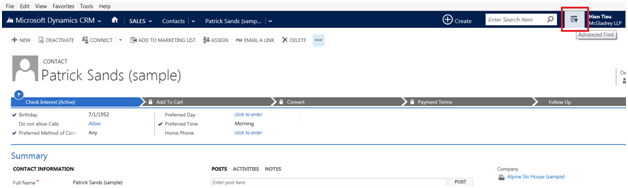
Lastly, you can now manage system synchronization filters for all users using out-the-box tools. Unlike Microsoft Dynamics CRM 2015, previous Dynamics CRM versions’ system and offline filters were only available at the personal option setting. Only user can change their own system sync and offline filters for CRM Outlook client. There wasn’t a way to apply a sync filter for all users.
If you want to apply a global Sync system filters or offline filters, you would need to use third-party tools such as XrmToolbox.
With Microsoft Dynamics CRM 2015, system and offline filters can now be configured and applied for the entire organization under the system settings.
Go to Settings > Administration > Synchronization tab
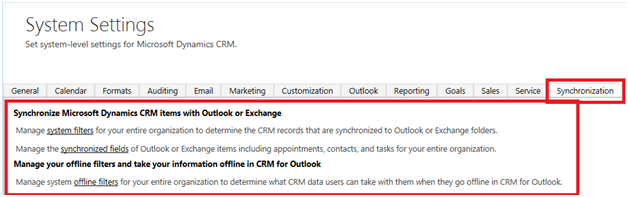
The benefits globally synchronizing filters:
- Control System Sync Filters to Outlook globally
- No need to download or use third-party solution to apply sync filters for all CRM users
The new features mentioned above for Microsoft Dynamics CRM 2015 provide more flexibility when using the Dynamics CRM system whether you are an end-user or system administrator. In my opinion from working with Microsoft Dynamics CRM 2013, Dynamics CRM 2015 should have been the next upgrade from Microsoft Dynamics CRM 2011. Nonetheless, Microsoft Dynamics CRM 2015 is shaping up to be worth an upgrade whether you are currently using Microsoft Dynamics CRM 2011 or Microsoft Dynamics CRM 2013.
Microsoft Dynamics CRM 2015 is the newest CRM version to date. If you are thinking about upgrading your Microsoft Dynamics CRM and have questions, RSM offers a full range of services from upgrades and implementation to development and support. Contact our professionals for more information on our services at 855.437.7202 or crm@mcgladrey.com.
By: Hien Tieu – New Jersey Microsoft Dynamics CRM partner

 RSMUS.com
RSMUS.com