If you have ever built a large advanced find in Dynamics CRM, you know how time consuming it can be. Especially if you have large “OR” and/or “AND” groupings. For the 3 years I’ve been working with Microsoft Dynamics CRM, I’ve always used the ungroup functionality to add a new statement to a grouping. Then a colleague showed me a huge time saving method.
Some months back I needed to update an extensive workflow with an incredibly large “OR” grouping. This workflow looks for competitors and bad (spam) domains on leads emails and disqualifies them if they include the parameters in the workflow. I needed to add some more spam domains. In the past, I’ve ungrouped everything, added the statement, then gone back and selected every single row, then grouped again. You could imagine how tedious this would be for 50+ statements. Behold, the “Add Clause” option.
Open the advanced find or workflow statement you want to modify. If it’s a workflow statement, you may have to deactivate the workflow before modifying. Click on the grouping “OR” or “AND”. You will see a drop down of options.
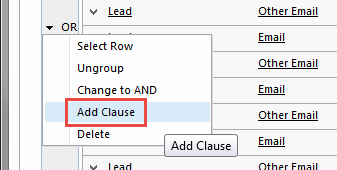
Click Add Clause. At the bottom of the grouping, you will see a new select option.

Enter your new statement and save. Repeat steps if you want to add more than one statement to the grouping. Don’t forget to save often. That’s it. Hopefully this will save you time as it did for me.
for more information about getting the most out of your Dynamics CRM solution, contact us at dynamicscrmpros 855-437-7202
by Chris Carley for RSM

 RSMUS.com
RSMUS.com