Resco Mobile CRM (Resco) has a Global Maps area that can be added to the home screen. When adding the map to the home screen you can select any entities or any view as an option for which records to display on the map.
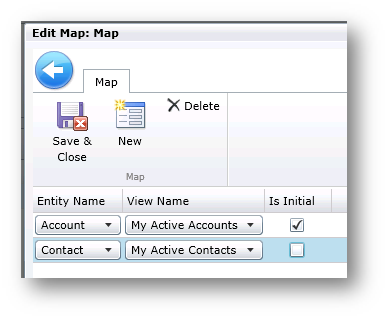
The screen shot above is an example of a configuration of the Global Map for an environment. At first the map will load up and display a map for each Account that fits the My Active Accounts view, as long as the account has valid longitude and latitude values. Currently Resco just looks for a decimal field that ends with the string “longitude” or “latitude”, and the precision needs to be set to 5 characters after the decimal point.
Then when users click on the Global Map, they should see a map, which zooms in to their current location and shows a pin for each of the records. Many Resco webinars display this functionality. During a recent implementation users were reporting that when they viewed the global map, the map loaded but it showed the entire world (instead of zooming into their current location) and there were no pins at all. I was not able to find much documentation about this behavior, nor any device specific prerequisites.
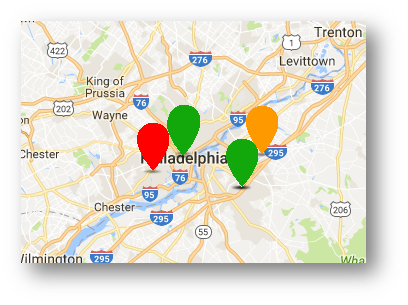
After some troubleshooting, it was discovered that all of the users who were reporting problems with the global map did not have location services enabled on their devices. With location services disabled Resco did not know where the user was located so it rendered completely zoomed out, and when the map is zoomed all the way out, map pins are not displayed.
In order to fix this issue we had to enable location services for all of the affected devices, as well as ensure that Resco had access to the location information.
- Click here to find out about Apple device location services.
- Click here to find out about Windows device location services.
- Click here to find out about Android device location services.
Be sure to check back later for an article explaining how to configure your global map with dynamic map pins. The article will explain how to display different pins based on values on each record in the view.
for more information about Microsoft Dynamics CRM, contact our experts at RSM 855-437-7202 or visit our Microsoft Dynamics Community News.
by Steve Trefz for RSM

 RSMUS.com
RSMUS.com