Dynamics 365 for Retail (and Finance and Operations) recently came out with the new coupon functionality that retailers have been waiting for. Before this functionality, discounts for the call center were very separated from the online and brick and mortar stores. This really wasn’t providing Dynamics customers with the omni-channel experience they wanted to give their customers. Now, we can create discounts, link them to the channels that will offer the discount, and create coupon codes or barcodes that will be entered in order for the customer to receive the discount. This functionality is giving retailers the ability to add more additional validation on top of the discounts they offer.
It’s important to understand that coupons can be presented as a code or a barcode. Each coupon can have multiple codes with its own effective date. Coupons are linked to price groups, which defines the customers that can use the coupons and which retail channels they are valid in. Additionally, you MUST have a barcode configured for coupons in the Retail shared parameters form in order to create coupons with barcodes. Below you can see the step by step process for creating a new coupon in Dynamics 365 for Finance and Operations (and Dynamics 365 for Retail).
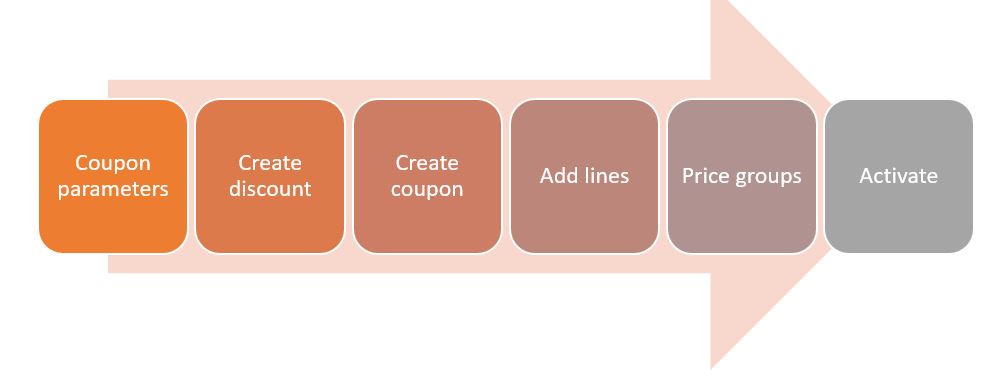
Step details:
- Coupon parameters – You will need to set up the parameters for the coupons’ retail shared parameters. Here, you will need to define the barcode for coupons.
- Create discount – You will need to have a discount created in order to link it to a coupon. You can still create threshold, mix and match, quantity and regular discounts. All of these can be linked to a coupon.
- Create coupon – You can now create a new coupon and link the discount to the coupon. You will also configure things like valid dates, coupon status and usage limit details.
- Add lines – You will need to add lines to the coupon to define the coupon code ID. Here you can also add the barcode that will be associated with the coupon.
- Link price groups – You must link at least one price group to a coupon. Price groups are actually linked at the discount level. This will define what customers and channels the coupon will be valid for.
- Activate – Lastly, you will need to activate the coupon.
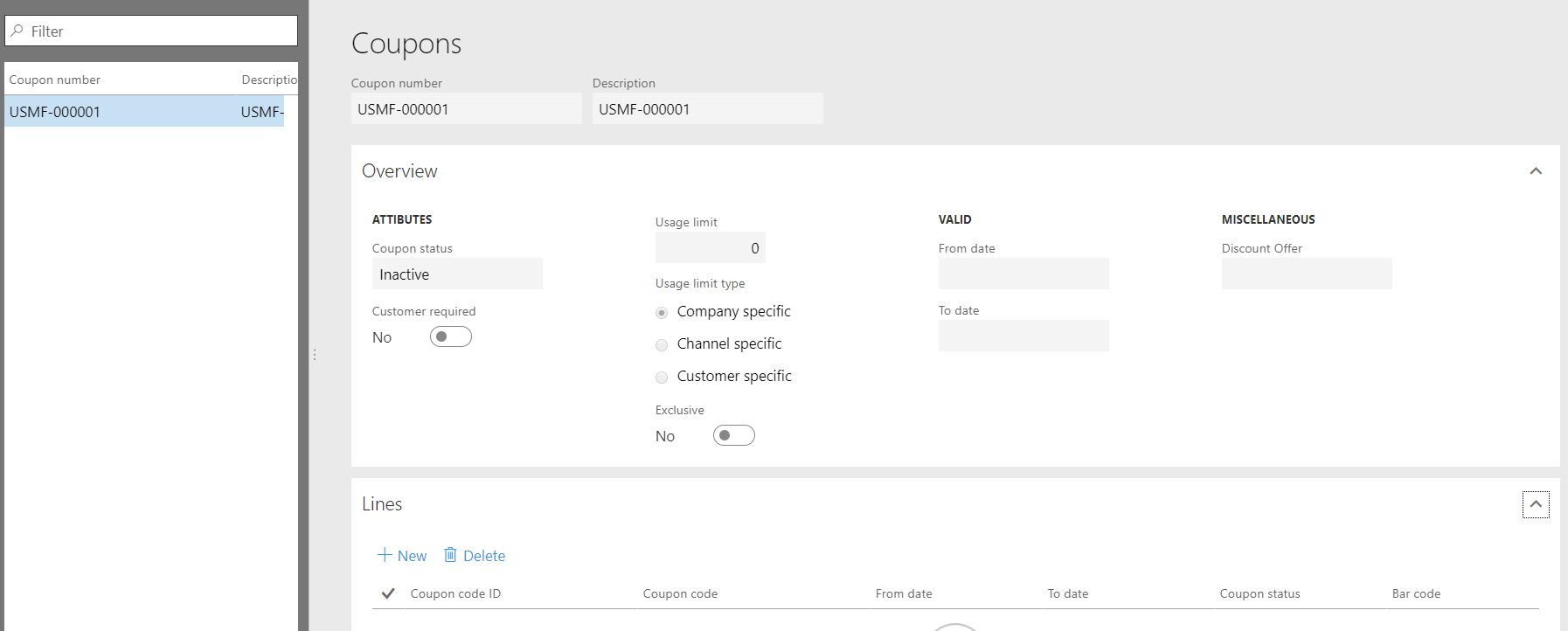
The coupon functionality is a really exciting addition to the Retail module in Dynamics 365 for Finance and Operations and for Retail. This gives Dynamics retail customers the ability to add more validation on top of discounts, and more importantly gives their customers a better omni-channel experience.
To learn more about how you can take advantage of this and other Dynamics 365 features, visit RSM’s Microsoft Dynamics 365 resource. To make sure you stay up to date with the Microsoft Dynamics Community, subscribe to our Microsoft Dynamics Community Newsletter. For more information on Microsoft Dynamics 365, contact us.
By: Meghan McMullen

 RSMUS.com
RSMUS.com