A common scenario for users of the Projects module in Microsoft Dynamics 365 for Finance and Operations, Enterprise edition is having a fixed price contract and then needing to recognize revenue on a monthly basis.
For this demonstration, I am going to create a project to build a new electrical system to provide irrigation on a potato farm. I have set up the project and selected a Project group that uses a recognized revenue based on the Completed contract principle.
The Process
Project management and accounting > Setup > Posting > Project groups
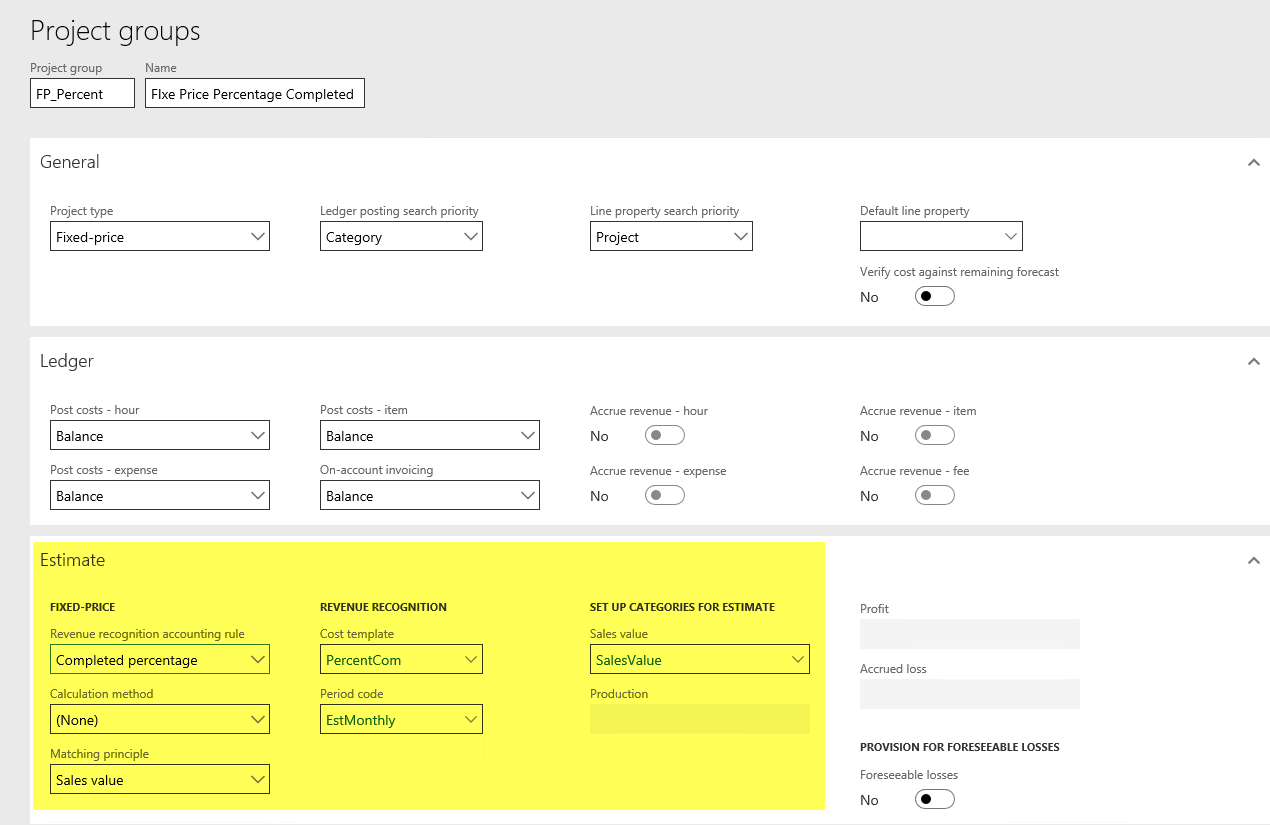
We start with setting up the Project group as shown above. Note the highlighted section which contains the Revenue recognition accounting rule as Completed contract and the related setups. Here is an explanation of the important setups:
- Completed Percentage: More optimistic approach ideal for long-term or complex fixed-price projects where the revenue and costs added to profit and loss accounts as the work progresses and revenue recognition happens periodically based on the contract degree of completion.
- Matching Principle: This setup defines how matching of revenue to the costs should happen on the fixed-price project. We can choose to match directly with the Sales value or split it into realized cost and a calculated profit. Based on this selection, the setup categories for estimates will be enabled for us to specify which provide ledger account integration.
- Cost Template: This setup specifies how a work in process (WIP) is presented in a fixed-price project estimate and how the percentage of completion is calculated. It defines the percentage of completion to be calculated based on cost amount or quantity/hour consumption, specifies whether calculated percentage can be changed manually or not, defines the cost groups/cost lines to be part of the percentage of completion calculations and finally to specify the cost to complete methods for those cost lines.
Now we will create a project and a forecast for $52,000 along with $39,095 of projected costs and expenses.
Project management and accounting > Projects > All projects 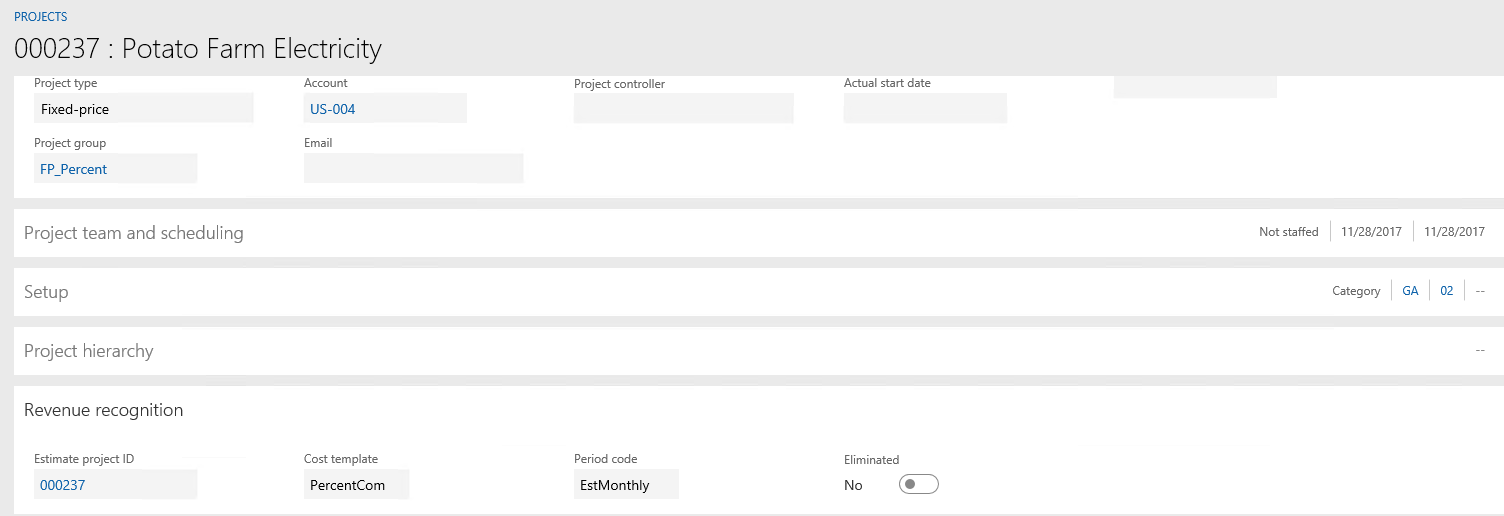

Next, we will post some transactions for hours, expenses, and items.
Project management and accounting > Project > All projects > Journals

 Finally, once you have posted your transactions, you will create an estimate to compute the total expenses and its completed percentage in order to post revenue recognition.
Finally, once you have posted your transactions, you will create an estimate to compute the total expenses and its completed percentage in order to post revenue recognition.
Project management and accounting > Project > All projects; Select the project and then the Manage tab and then Estimates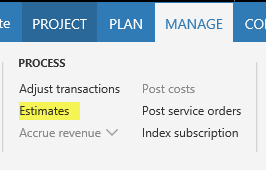
Click on New, and this screen will appear: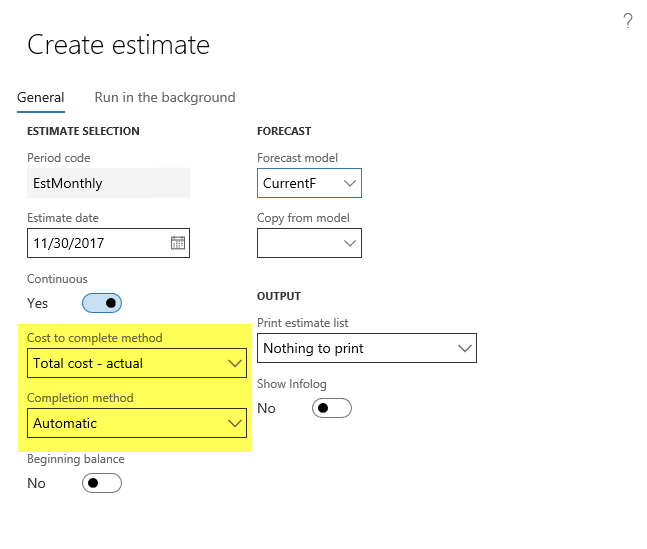
- Cost to complete method
Total budget – Actual: This method requires a forecast model to compare forecasted transactions against actual costs to determine a cost to complete.
- Completion Method
Automatic: Percentage is generated automatically based on the total estimate.
The resulting estimate will compute the percentage of expenses incurred; as shown below it is 35.55% and that results in revenue to recognize as $18,486.
It is also displayed on the Profit and loss tab as shown below: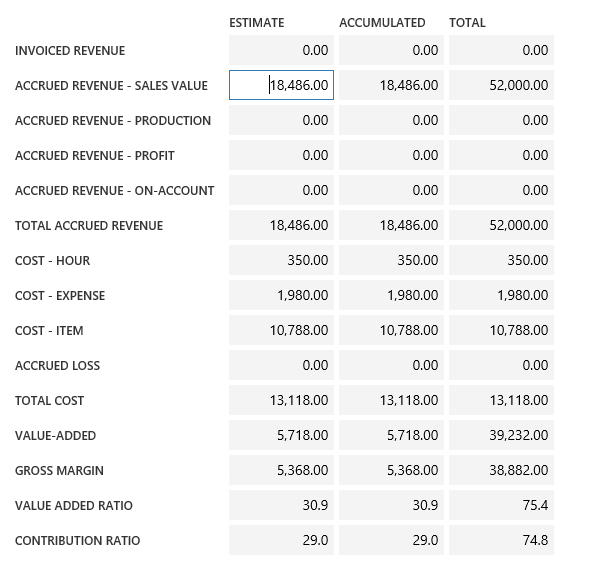
Finally, once we post the estimate, we see the entries posted to the general ledger for revenue recognition as shown below.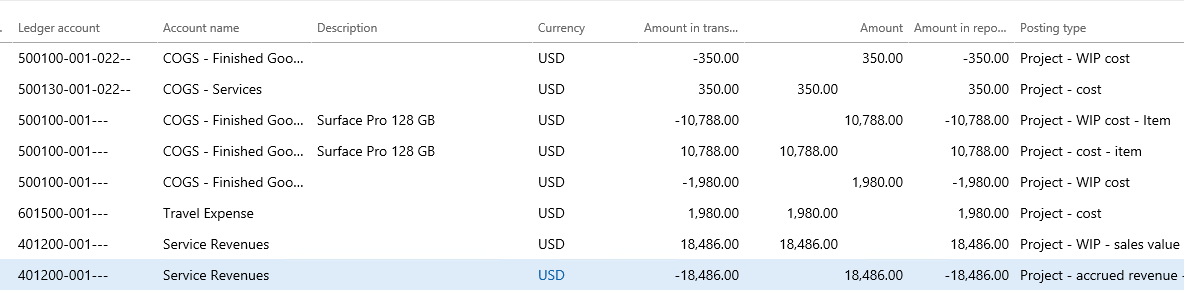
Conclusion
This wraps up our blog on revenue recognition completed percentage. Please keep an eye out for future blogs covering the several different methods for computing revenue recognition.
Please visit academy.rsmus.com for more information and training materials that will cover this and hundreds of other topics for Microsoft Dynamics AX 2012 and Dynamics 365 for Finance and Operations, Enterprise edition.
by Howard LeCover for RSM

 RSMUS.com
RSMUS.com