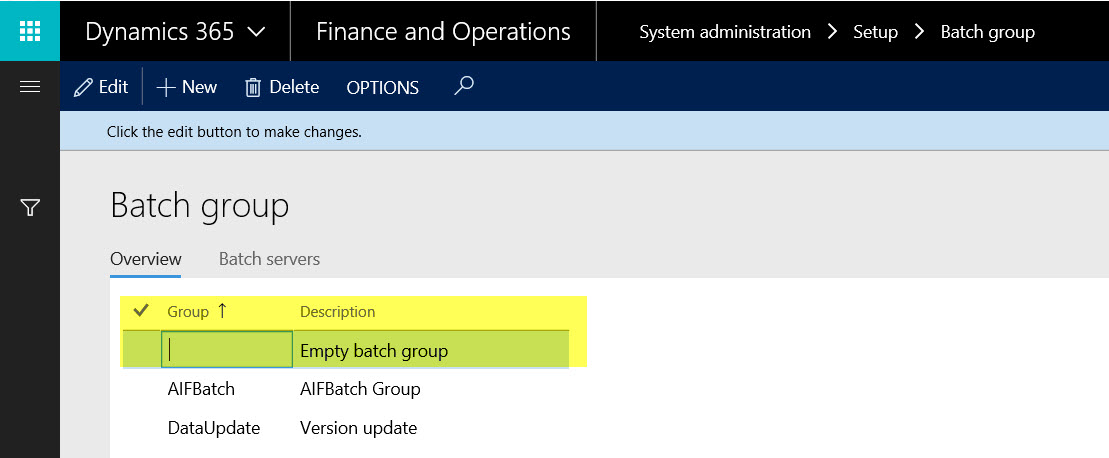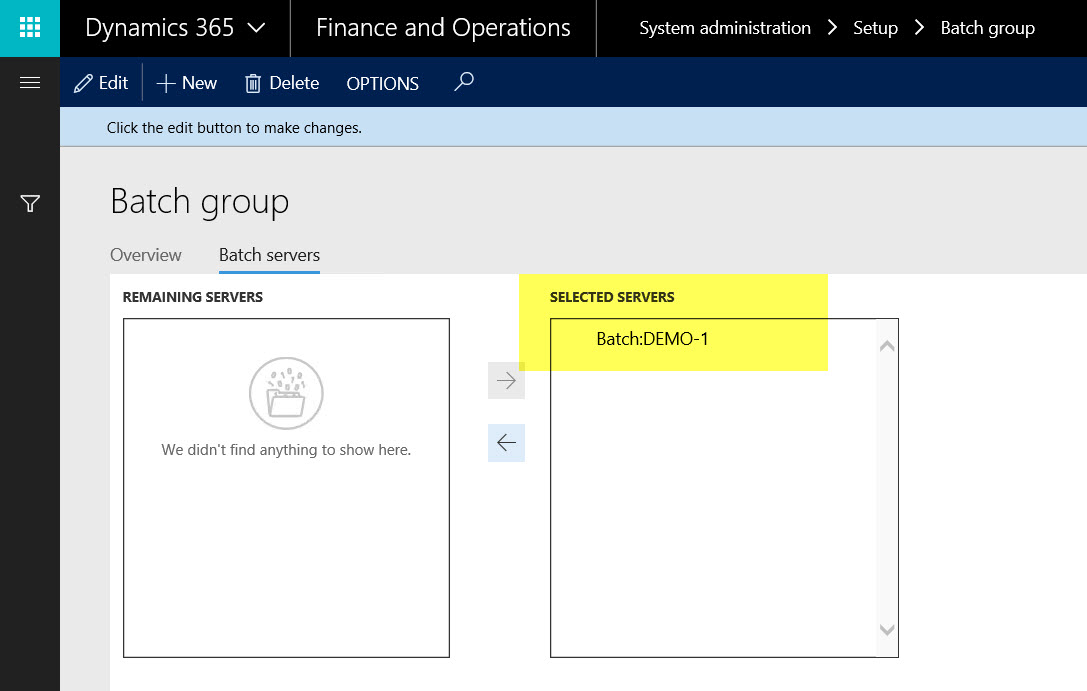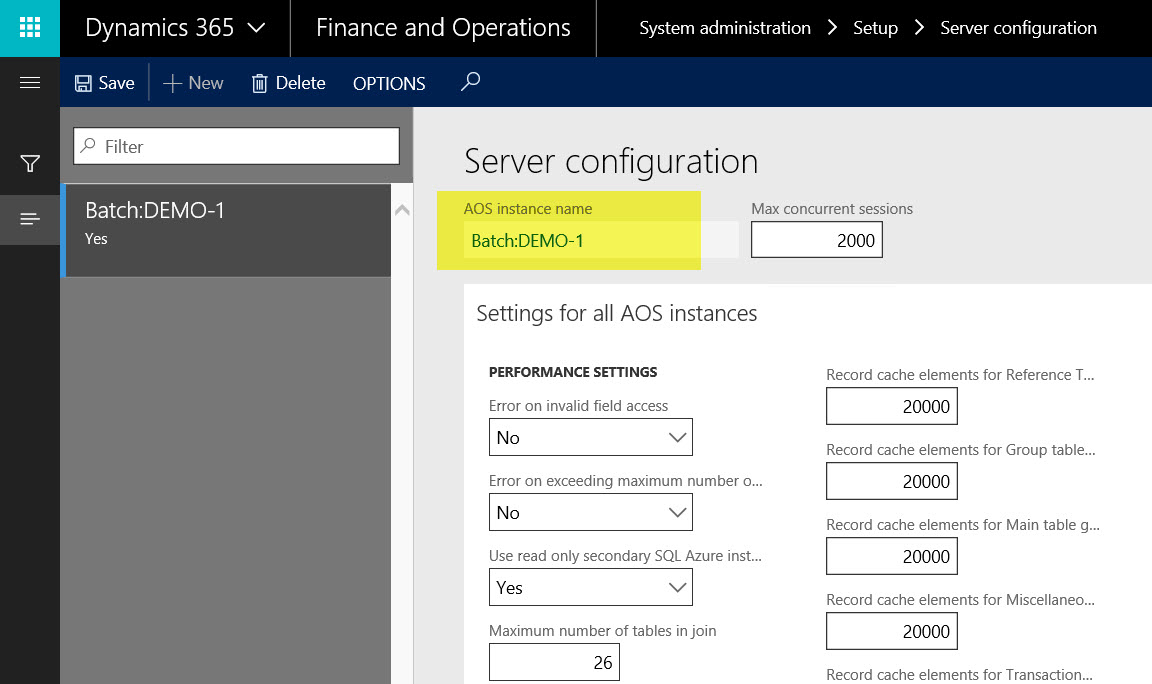The workflow process is vastly expanded in Microsoft Dynamics 365 for Finance and Operations (MsDyn365). The built-in capabilities of line item approval, work item queues, cross company workflows, and specific notifications for each workflow alone are well worth the price of admission. In this and future articles we will be covering the key components of workflow including setup, design, flow components, development, and implementation.
Our first item to tackle is ensuring that the workflow is operating as designed. This article will show the setup of workflow and process, which you can use to check on the various components if they are not working. The order of operations shown here is intended to check your workflow configuration. We will check the workflow infrastructure configuration, validate the batch group, ensure the server batch configuration and finally, ensure that the workflow batch job is waiting for workflows to process.
Workflow Infrastructure Configuration
There are two components that need to be configured for infrastructure. First, there needs to be an admin account that has sufficient rights and does not expire. Second, you need to point to a batch group for processing. The best practice for troubleshooting is to create a specific batch group for workflow. However, the demo environments are not set up this way.
To navigate to the Workflow infrastructure configuration:
- Click Show navigation pane.
- Open System Administration > Workflow > Workflow infrastructure configuration.
- Ensure that the account is pointed to the correct configured system administrator.
- Notice the batch group is configured, for it is pointing to the Empty Batch group.
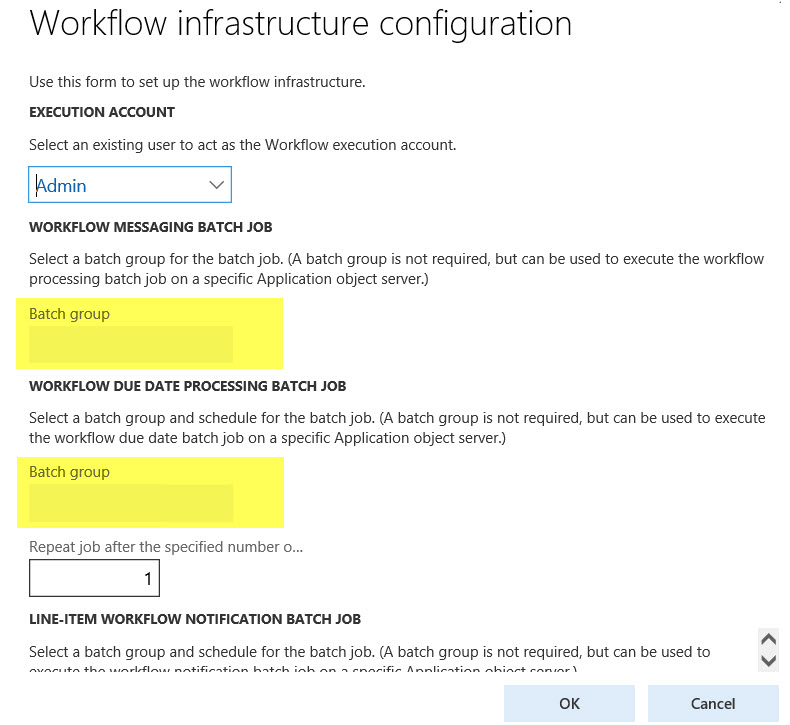
Validating your batch group
The next process validates the batch group. This batch group needs to be configured to have a batch server. If it does not, the entire process will not operate.
To validate the batch group:
- Click Show navigation pane.
- Open System Administration > Setup > Batch group.
- Select the batch group in question. In our case, this is the empty batch group.

- Click the Batch servers tab and ensure a server is assigned.
- To assign a server, select a server in the Remaining servers field and click the directional arrows to add a server to Selected servers.

Checking Batch server configuration
In this step, we need to ensure that the AOS Servers have batch servers that are configured to give time slices to the batch group for workflow.
To check the batch server configuration:
- Click Show navigation pane.
- Open System Administration > Setup > Server configuration.
- Ensure that a server is configured for batch. In this demonstration, we only have one server, and that server is assigned to our batch group.
- Verify that the server has resources by scrolling down to the Batch Server Configuration for this instance.


Workflow batch job waiting
Finally, we need to verify that that workflow batch job(s) are in the Waiting state. If not, we will need to use the operation Batch Job > Change status to set it to that state.
To check the batch server configuration:
- Click Show navigation pane.
- Open System Administration > Inquiries > Batch Jobs.
- Enter workflow in the filter field.
- Validate that the three key workflow batch processes are in the Waiting state. In this screenshot, we caught one executing the process.
Conclusion
This article explored the key aspects of troubleshooting workflow configuration. The process starts with working back from the workflow infrastructure configuration, validating your batch group, checking your server configuration, and finally ensuring that the workflow batch job is waiting for workflows to process. If you wanted to set up a workflow, first setup a batch server, then a batch group, make sure that the batch group is assigned resources, configure the workflow infrastructure configuration and you will be operating in no time.
For more information, I would recommend that you attend our Dynamics AX or Dynamics 365 training in person or on-demand online to learn more.
Plus keep an eye out for more articles that dive in to the functional and technical aspects of workflow. Visit academy.rsmus.com for more information and training materials that will cover this and hundreds of other topics for AX2012 and MsDyn365.
by Shaun McMikle for RSM

 RSMUS.com
RSMUS.com