Recently, a client came to me with the request to change how the Full Name column was displayed in Microsoft Dynamics CRM. As the full name column is actually a field stored in the database, simply changing the system setting will not update the current records stored in the database. To updated existing records, you need to update one of the fields associated with name to force the system to update the Full Name field.
The first step, as mentioned, was changing the system setting to the desired Name Format (Settings > System Settings > Name Format). At which time you will be shown an informational box letting you know that the change will only apply to future records.
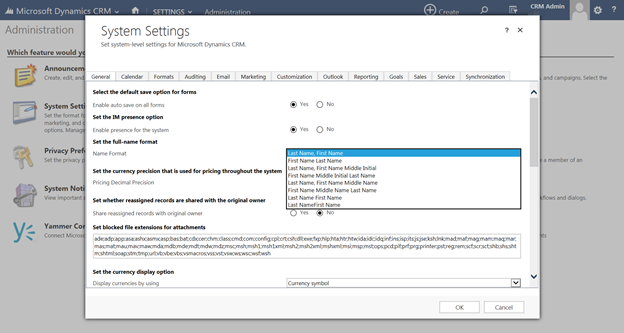

The second step is to create a workflow that will update one of the name fields: First Name, Last Name, or Middle Name. Because the client has not populated the Middle Name field, a simple update workflow was possible.
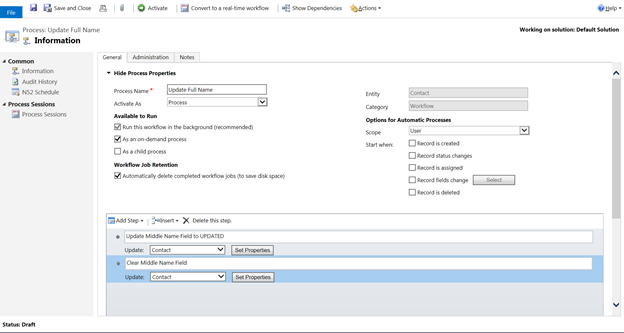
The first step changes the field to UPDATE.
![]()
The second step clears the field.

If you company utilizes all of the fields, you can create a more advanced workflow that will store the current value in a separate field during the first step and use the second step to put the original back in the name field.
The third step, after saving and activating the workflow, you will need to create an advance find that displays the records that have not been updated yet. In my case, I create an advance find with the following logic: Middle Name Does Not Contain Data, Status Equal Active, and Full Name Does Not Contain “,”.
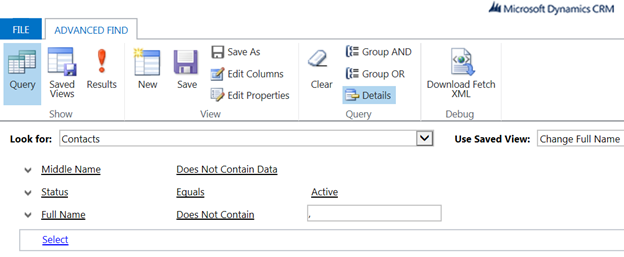
Depending on how many records you have in your system, you may want to use a tool like CRM 2013 Bulk Workflow Tool for XRMToolBox to fire the workflow. And voila! All of the active Contact records have been updated. If you want to update contacts that are currently deactivated, you will need to do a little more work on the workflow step. You can also follow the same steps when it comes to updating the name on the lead records.
RSM is a national Microsoft Dynamics partner with Certified Microsoft Dynamics Professionals making up our project teams. We can help you implement, extend or optimize your Dynamics CRM solution. Contact our professional today and ask about our exclusive Rapid Assessment® for Microsoft Dynamics. We can be reached at crm@rsmus.com or by phone at 855.437.7202.
By: Seth Bacon – Colorado Microsoft Dynamics CRM partner

 RSMUS.com
RSMUS.com