The Advanced Find feature in Microsoft Dynamics CRM is one of the most powerful tool at the fingertips of end users and CRM administrators alike by providing real-time query results. However, one of the main limitations of the Advanced Find is its inability to query the “Not” scenarios.
Below are some examples of these requested scenarios that we oftentimes have to resort to a SSRS report to provide the information to the users:
- Show all the accounts/contacts that have not had any appointments, tasks and phone calls in the past 6 months.
- Show all the accounts that do not have any open opportunities
- Show all the accounts that do not have any revenue associated
In this blog, we will look at how we can utilize the Marketing list in Dynamics CRM to circumvent this Advanced Find limitation and arrive to our desired query results without resorting to coding or SSRS reports.
Let’s look at the most common scenario in example # 1.
How do we quickly obtain a list of accounts that have not had any activities in the past 6 months?
- Let’s create a marketing list and call it Accounts without activities in the past 6 months.
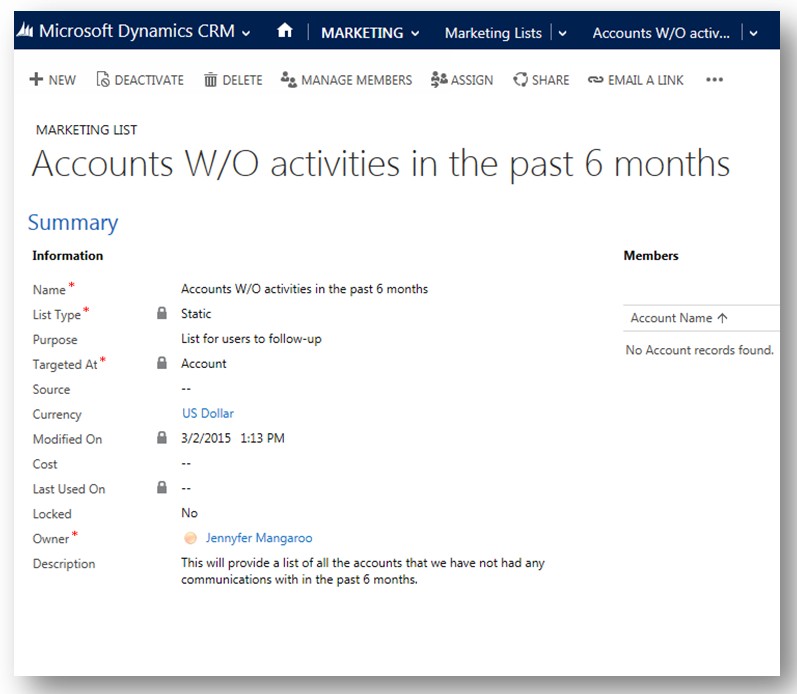
- Click on Manage Members in the ribbon and select the Add using Advanced find. Click on Continue.
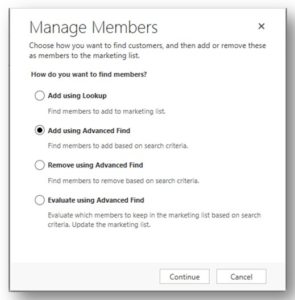
- Leave the following query blank so that you can select all the accounts in the system. Click on Find.
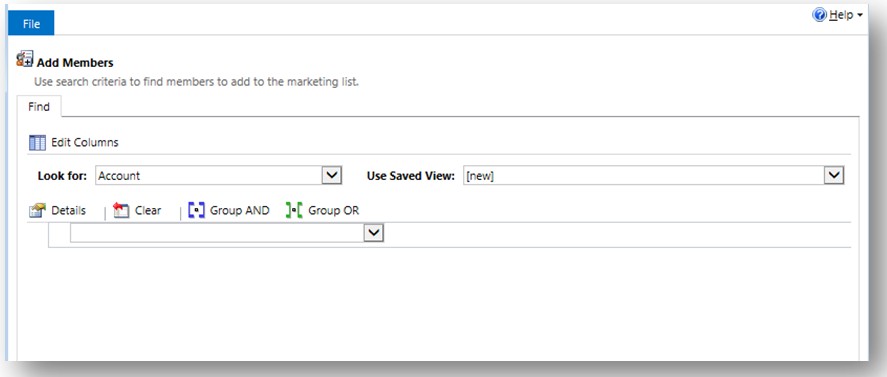
- Select Add all the members returned by the search to the marketing list and click on the Add to Marketing List. You now have a list of all your accounts in the marketing list. We will now proceed with removing the accounts that have had activities in the past 6 months. This will then leave us with an updated marketing list that only has accounts without any activities in the past six months.

- With the accounts from the prior advanced find added to the marketing list, click on manage members again and let’s use the advanced find to obtain the accounts that have had activities in the past 6 months and we will then remove them from the marketing list. This time we’ll use the remove using the advanced find options to exclude the accounts that had any activities in the past 6 months.
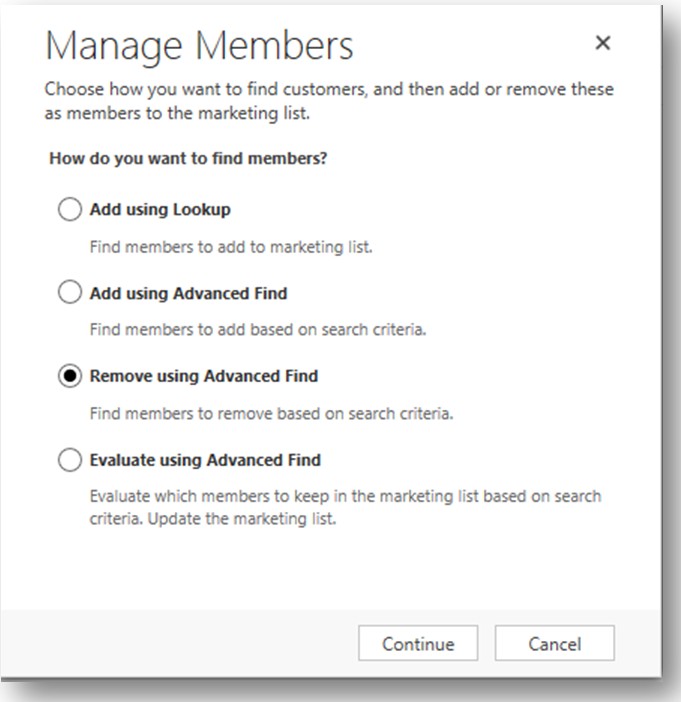
- Enter the following criteria in your advanced find and click on the Find button.
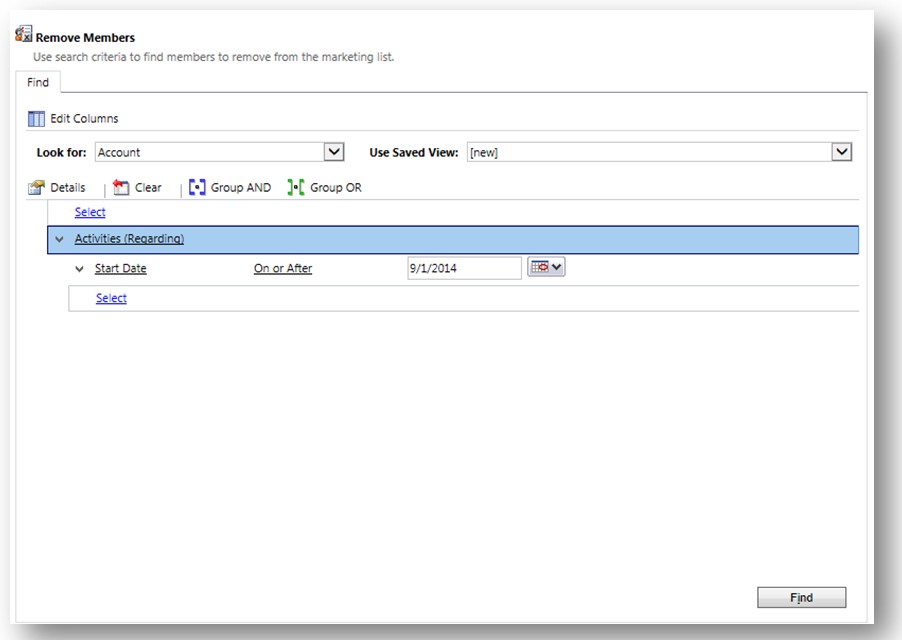
- Select the Remove all the members returned from the marketing list and click on Remove from Marketing list button.
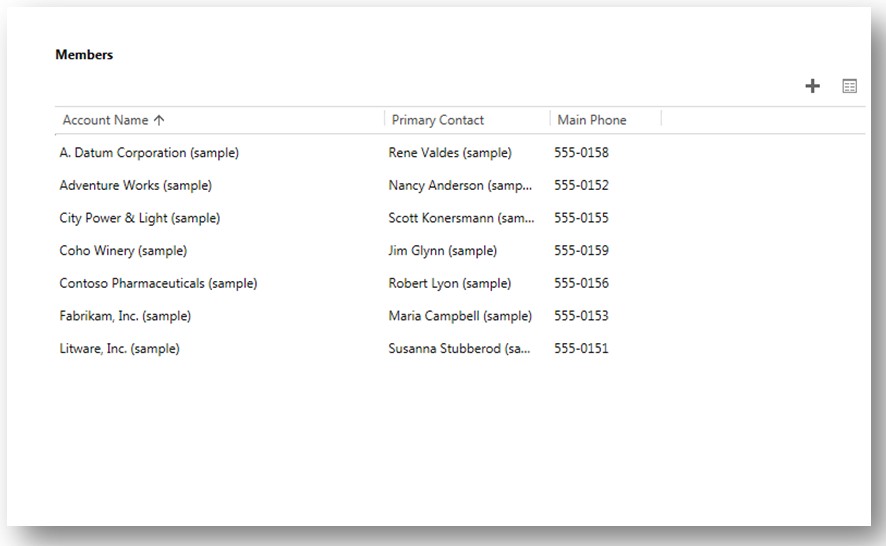
And here’s your list of accounts without any activities in the past 6 months. In a few steps, you are now able to save yourself from a couple of hours of SSRS report building time. You can now schedule follow-up activities for these accounts or start some drip marketing to introduce yourself with these past customers.
Hope this may come in handy!
For additional information or questions about Microsoft Dynamics CRM, please contact one of our professionals at crm@rsmus.com. Please let me know in comments if you’ve found other ways to use Marketing List.
A la prochaine!
By: Jennyfer Mangaroo – Pennsylvania Microsoft Dynamics CRM partner

 RSMUS.com
RSMUS.com