When you use Warehouse Management in Dynamics 365 for Operations you are required to set up and use both Work Templates and Location Directives. The setup screens look similar, and this can lead to some confusion about which is which:
Warehouse management > Setup > Work > Work templates
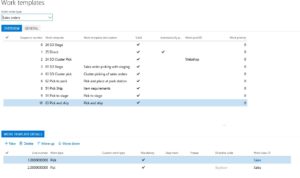
Warehouse management > Setup > Location directives
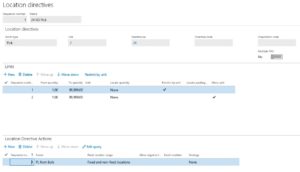
Both of these will require you to select a Work order type (Sales orders, Purchase orders, transfer, and so on) and both have FastTabs that must be completed in order to be functional. So while they have similarities, they are different and work together to automate a warehouse operation.
A Work template in AX represents the procedures you expect to follow in your warehouse when executing a warehouse transaction. For example, when you receive a purchase order, the work template describes the steps that are typically done:
- Pick the items from the truck
- Put the items away in a bulk storage location
For a Sales order, the Work template might be:
- Pick the items from their picking location
- Put the items in a packing location
- Pick the items from the packing location
- Put them on the dock door for outgoing shipment
There are a few important things to note about the Work template:
- Every work template must have a pick and put work type, as shown on the Template details FastTab.
- By default, work templates not location specific. They represent the steps that you, as a company, typically follow when handling inventory for the specific purpose of the template, whether it be a purchase order, sales order, return order, raw material put away, etc.
Now, with that said, you can still have your work template apply to a specific location. For example, if you have a warehouse that follows totally different procedures for logistical reasons, you can specify a location by using the Edit query function on the template. To access this feature, follow these directions:
- Open Warehouse management > Setup > Work > Work templates.
- Highlight the first line in the Overview
- Click Edit query in the Action pane.
![]()
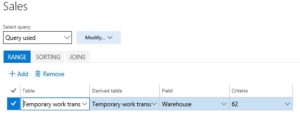
It is important to note that if you have a query for a specific location, it should always be sequenced at the top of your list. If not, Dynamics 365 for Operations is going to evaluate the templates in order, and if the first one does not have a location, that template will be applied instead of one with a higher sequence number.
It’s important to note that using the Edit query button and creating complex queries can cause performance issues when dealing with high volume transactions. For this reason, I recommend that you work with IT when configuring queries and filters on your data.
Now that we have looked at the Work templates, let’s take a look at Location directives. The first thing you may notice about the Location directive is that site and warehouse are required, meaning they are site and warehouse specific. In other words, each site and warehouse that is running the advanced warehouse management process must have their own Location directive. It is intended to be the specific process for inventory handling at a specific location.
How is this different than the Work template that specifies a certain warehouse? The Location directive can be much more specific in how inventory movement is processed. For example, here are some features that could apply:
- If you have processes for different quantities being handled, they can be specified.
- If you have processes to specifically put away specific product to specific location types (e.g., freezer, refrigerated, etc.), they can be specified.
So there you have it. The Work template describes the pick and put processes, while the Location directives provide more detailed steps required at a specific location. They must be compatible to insure that everything works correctly.
You can find more useful advice about Microsoft Dynamics 365 for Operations at our RSM Technology Academy, or contact our experts at RSM 855-437-7201
by Sonia Burnette for RSM

 RSMUS.com
RSMUS.com