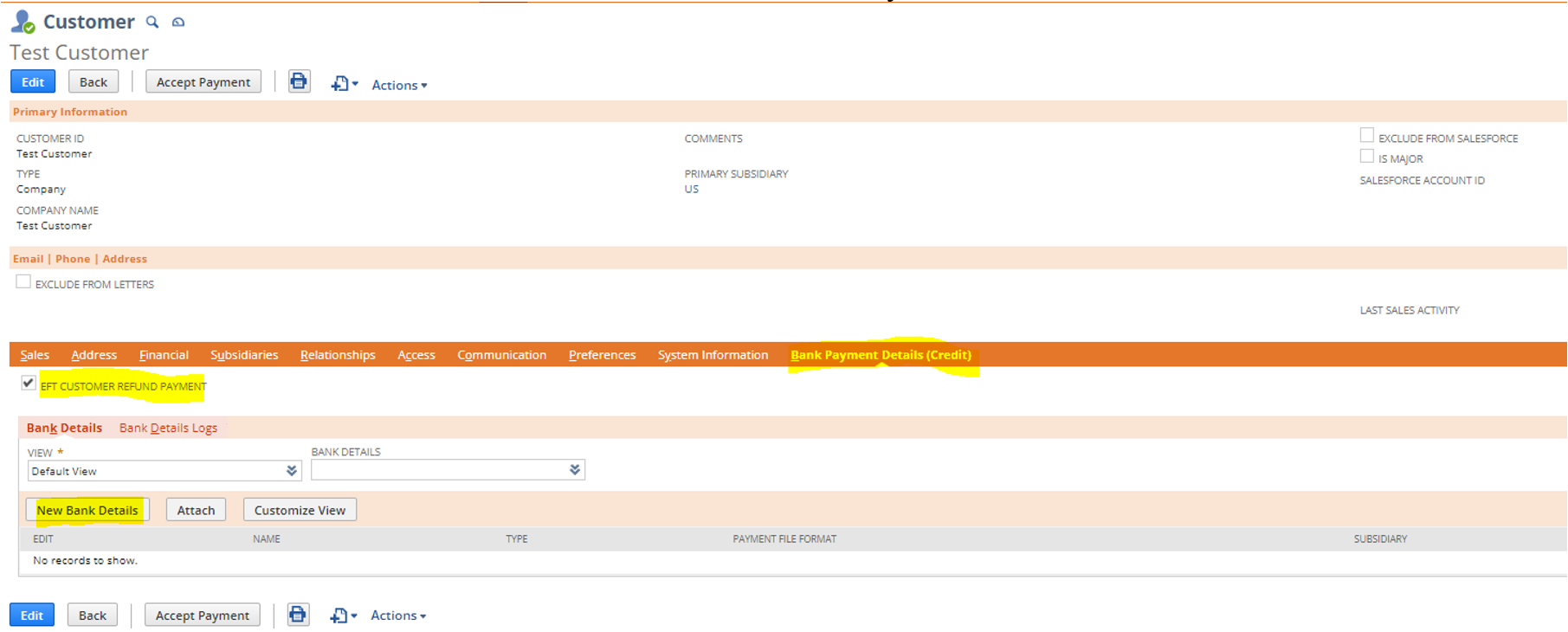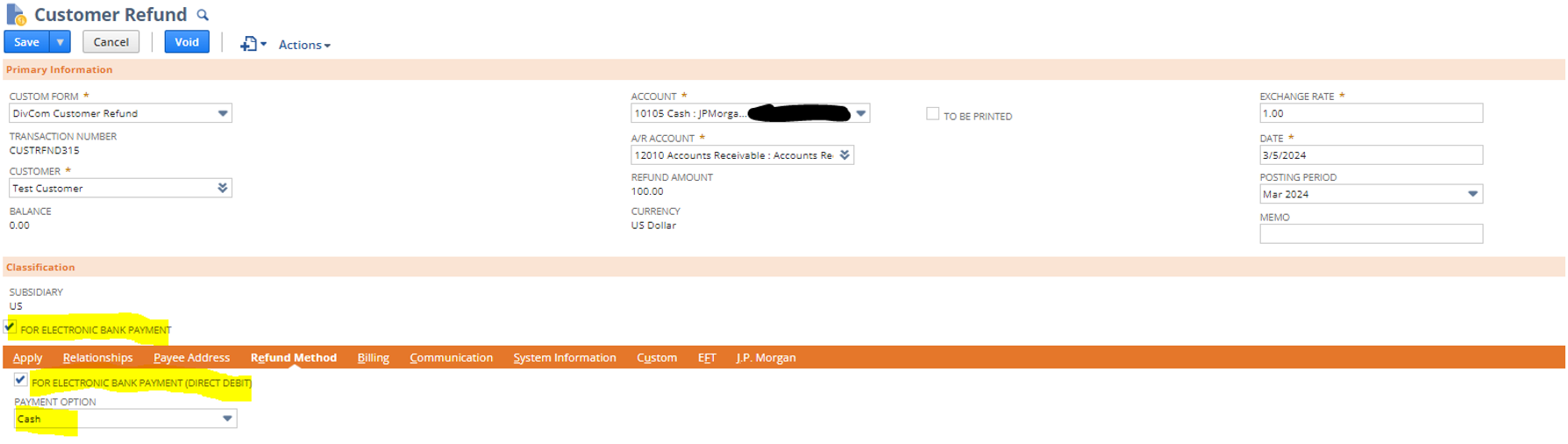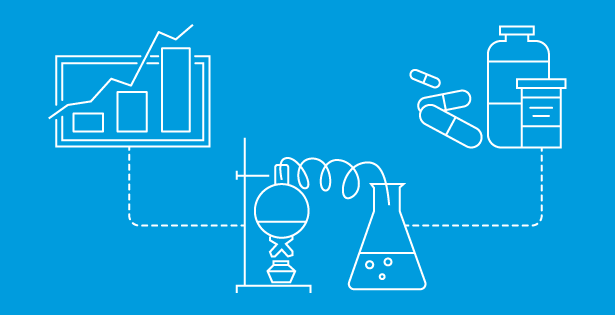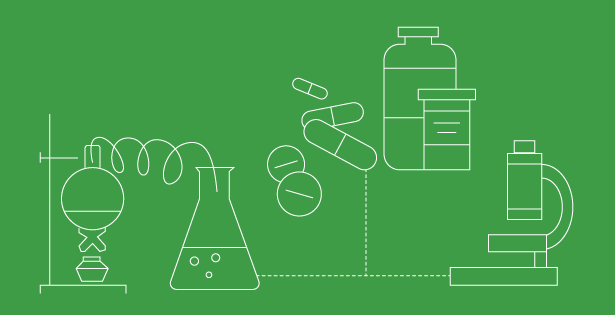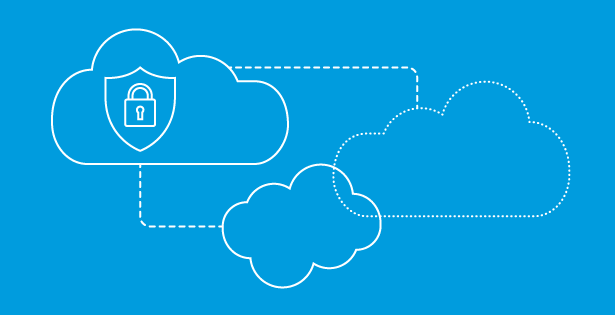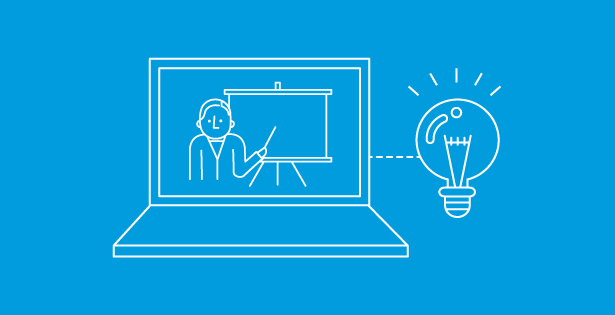NetSuite offers a SuiteApp, Electronic Bank Payments, that enables users to process bill payments, employee expenses, partner and employee commissions, customer refunds, and users can receive bank payments from customers. This article will focus on the steps to process customer refunds via the Electronic Bank Payments SuiteApp. By following this process, users can generate payment files that can facilitate electronic fund transfers between bank accounts. The payment files can be imported to your bank’s software or submitted electronically to your bank for processing.
- Create Company Bank Details
- Navigate to Payments > Setup > Bank Details > New
- Select the appropriate GL Bank Account, Company Legal Name, Subsidiary, EFT Template, etc.
- Once you’ve selected your EFT template and saved, the page will reload with additional fields to populate related to the EFT template selection
- Populate these additional fields
- Setup Customer for Electronic Refund
- Navigate to an existing customer or create a new customer via Lists > Relationships > Customers > New
- On the Bank Payment Details (Credit) subtab, check the box for “EFT Customer Refund Payment
- Once saved, click “New Bank Details” below the Bank Payment Details Credit subtab

- Be sure to select the same Payment File Format that you setup for the Company Bank Details

- Once saved, the customer is now setup to be refunded electronically
- Create a Credit Memo and Customer Refund Transactions
- Users can create customer refunds standalone or from an existing invoice. This process will follow a standalone credit memo
- Navigate to Transactions > Customers > Issue Credit Memos
- Select the customer you created/updated in Step 2 and populate all necessary fields on the credit memo and save
- Once saved, click the “Refund” button on the credit memo
- On the Customer Refund, select the same bank account that you selected in Step 1 for the Company Bank Details
- Check the box, “For Electronic Bank Payment”
- On the Refund Method subtab, check the box “For Electronic Bank Payment (Direct Debit)”
- On the same subtab, set the Payment Option = Cash

- Once all necessary fields have been populated, click Save
- Process the Customer Refund via the Electronic Payments SuiteApp
- Navigate to Payments > Payment Processing > Customer Refund Payments
- Select your GL Bank account that you used in the Company Bank Details for Step 1
- Populate the EFT File Reference Note
- Mark the checkbox next to the customer refund(s) you generated in Step 3
- Click submit. This will take you to the Payment File Administration page
- Click Refresh on the Payment File Administration page until the EFT file has been generated
- Once generated, the file can be submitted to the bank
To learn more about NetSuite Electronic Bank Payments SuiteApp functionality and how you can leverage it, please reach out to our team!

 RSMUS.com
RSMUS.com