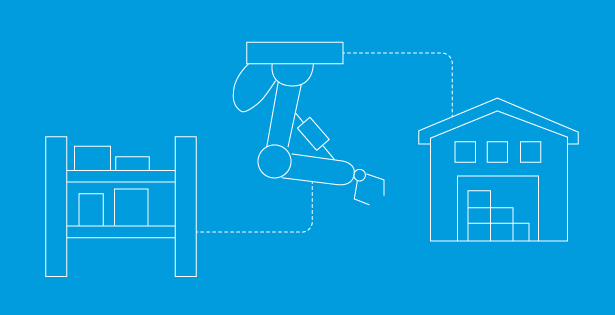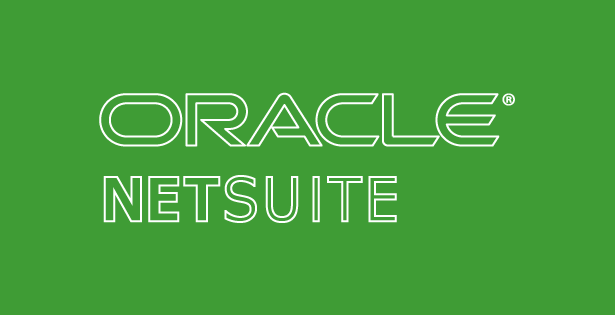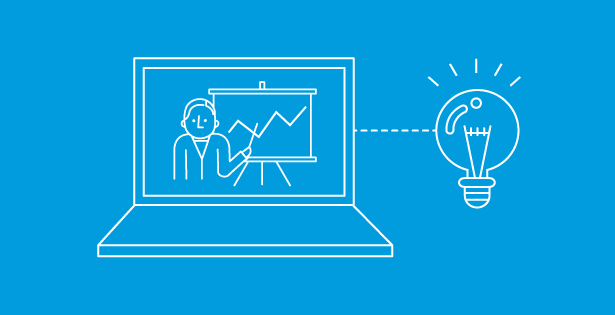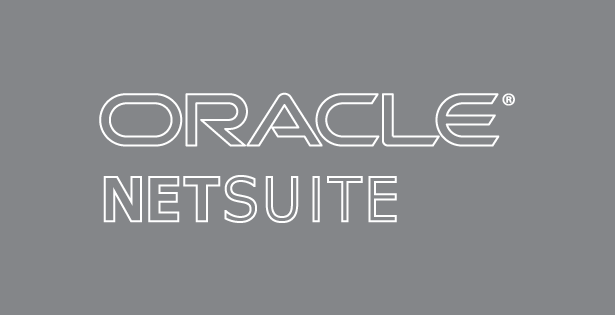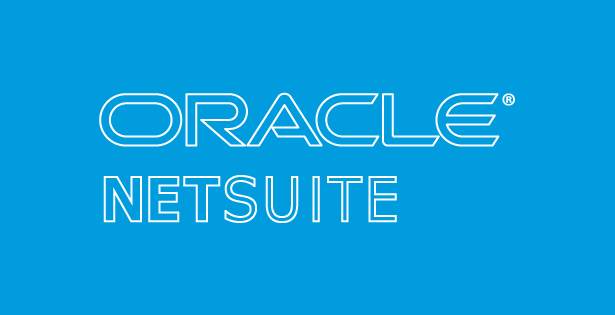Last year, I had the pleasure of assisting in the creation and testing of a RSM’s Lot Allocation Management Accelerator (LAMA). Andrew Wilson summarized the functionality in a previous article: Simplify Lot Tracing with RSM—RSM Technology. In this post, I will dive more deeply into one of the Lot Solution’s key benefits: the ability to reverse errant lot entries without impacting the associated transaction.
NetSuite’s native lot tracking solution restricts the ability to reverse a lot entry. The LAMA permits this functionality, allowing users to reverse a lot due to a typo, mistake, or other instance in which the lot needs to be corrected. This offers an ease for the client, knowing there is a supportive measure in place for disaster recovery.
The NetSuite UI entry point for the tool is the ‘Lot Allocation Manager’ (LAM) button on every inventory posting transaction. Giving users the ability to enter, and yes, reverse lots. LAM functionality is WebApp based and designed for ease of accessibility and with a consistent look and feel regardless of transaction type.
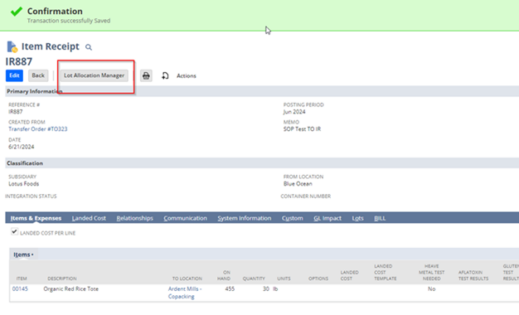
Within the LAM, you click the ‘create TLA’ button to allocate the line item in the Transaction Lot Assignment (TLA) window.

In this window, you will have the option to create a Lot and/or use an existing Lot depending on the type of transaction you are applying it to.
- Creating a New Lot:
You may only create a “net new” lot for the following transactions:
- Item Receipt
- Purchase Order
- Assembly Build
- Built Item (Outputs)
- Inventory Adjustments
- Positive Adjustments
When creating a new lot ID, you press the green, plus-sign icon titled ‘add a new lot’. You fill out the lot information and press Create Lot. Once the window has refreshed, click Submit to allocate your lot.
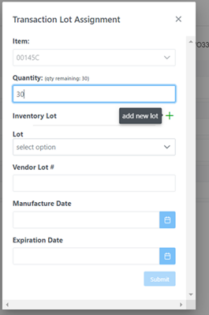
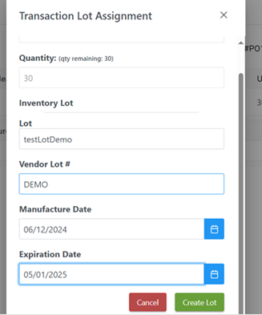
- Choosing an Existing Lot
Transactions you will choose an existing lot for include:
- Item Receipts
- Transfer Orders
- Customer Returns/RMA
- Item Fulfillments
- Transfer Orders
- Sales Orders
- Vendor Returns
- Assembly Build
- Built Item
- Inventory Adjustments
- Negative Adjustments
- Inventory Transfers
When choosing an existing lot, click the dropdown for the Lot field and select your Lot of choice. The window will populate with the existing information belonging to the Lot. Click Submit to allocate your lot.

Once a lot has been allocated to the transaction line item, the LAM will reflect the Lot such as in the image below.
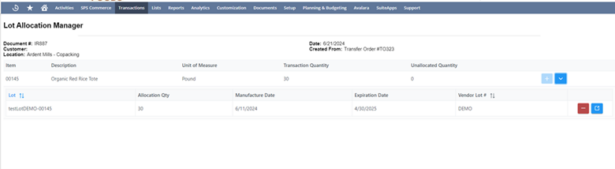
In the instance there needs to be a correction to a mistake on the LAM, the Lot Solution (LAMA) has the capability to Reverse any Lot.
- Reversing a Lot
The red minus sign button titled ‘reverse TLA’ is located on the line item of an allocated lot. Clicking this button allows you to produce a pop-up asking for confirmation to reverse the TLA. When you confirm, the TLA will disappear, and the LAM line item will appear as it had before allocation. Reversed TLA entries are removed from traceability reporting, the full suite of LAMA reporting contains outputs that document reversals when required for reconciliation and/or audit.
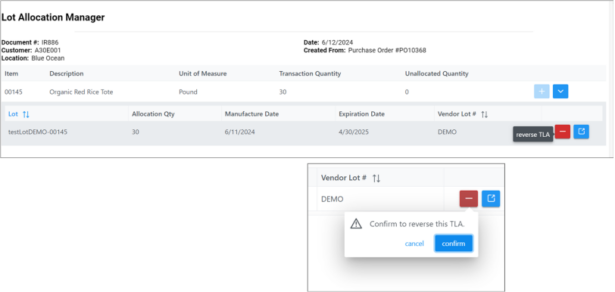
- Summary
-
- The Lot Allocation Manager offers great flexibility for creating and reversing a lot within the LAMA.
- Consistency of look, feel, and function for lot allocation and reversal enhance the user experience.
- Having the ability to reverse lot entries without an impact to the parent transaction offers functionality not available from NetSuite’s native lot tracking solution

 RSMUS.com
RSMUS.com