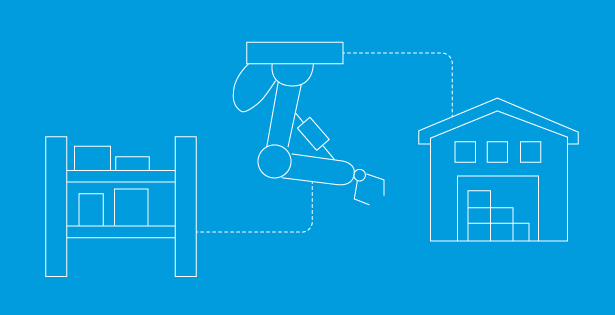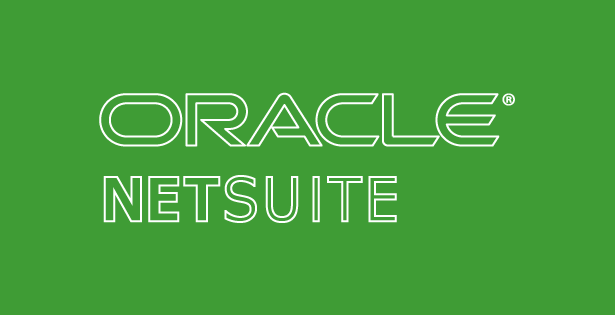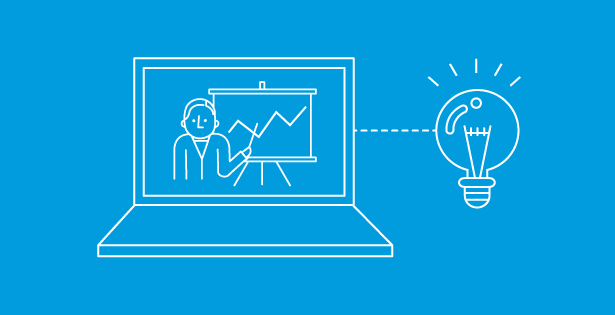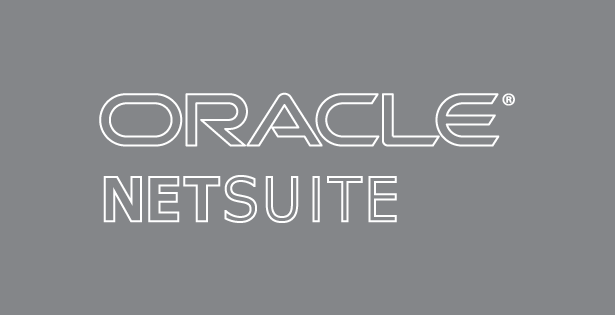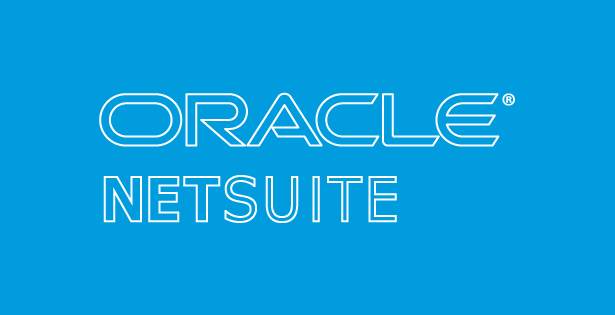In the world of supply chain management and business profitability, there’s a term that often goes unnoticed but holds immense significance: “landed cost.” This term encapsulates the complete expenses associated with a product’s journey, spanning from its inception at the manufacturing facility to its final destination in the hands of the buyer. These expenses encompass a wide array of components, including the cost of the goods themselves, transportation fees, insurance charges, customs duties, value-added tax (VAT), and any other miscellaneous costs that might crop up during transit.
Understanding the concept of landed cost is more than just a buzzword – it’s a critical factor in evaluating your business’s performance, optimizing pricing strategies, and gaining a clear understanding of the actual expenses tied to your inventory. Furthermore, it provides a unique opportunity to dive deep into your supply chain, identifying potential avenues for cost reduction.
Why Landed Cost Matters
The landed cost of a product offers a holistic view of the financial landscape of your business. Here’s why it matters:
Accurate Profitability Assessment
Determining the actual profit margin on a product goes beyond its initial purchase price. Landed cost takes into account all expenses incurred throughout the product’s journey. This accurate assessment of cost is essential for making informed pricing decisions and ensuring your business remains profitable and financially viable.
Supply Chain Optimization
Understanding the landed cost of your products provides a bird’s-eye view of your supply chain. It allows you to identify bottlenecks, inefficiencies, or areas where costs could be reduced. This insight can lead to smarter supply chain management, ultimately saving you money.
Enhanced Decision-Making
With knowledge of landed costs, you can make informed decisions about everything from pricing and sourcing to inventory management. It empowers you to optimize your business strategies based on real data rather than rough estimates.
Leveraging NetSuite’s Estimated Landed Cost Templates
One practical approach to managing and accounting for these incurred expenses is to utilize NetSuite’s estimated landed cost templates. These templates can be invaluable tools for monitoring and reporting profit margins accurately by considering the landed costs.
Here’s how you can make the most of these templates:
Gather Anticipated Costs:
Start by gathering data on the expected costs associated with each shipment. This includes transportation, insurance, customs duties, and any other relevant charges.
Utilize the Templates:
NetSuite’s estimated landed cost templates provide a structured framework for inputting and calculating these costs. Utilize them to ensure accuracy and consistency in your landed cost calculations.
Real-Time Profit Margin Analysis:
With these templates, you can analyze profit margins in real-time, taking into account all inventory-related expenses. This allows for quick adjustments to pricing and sourcing strategies as needed.
In conclusion, understanding and effectively managing landed costs is pivotal for any business involved in the supply chain. It’s not just a financial term; it’s a strategic tool that can drive profitability, optimize operations, and ultimately lead to a more successful business. And with tools like NetSuite’s estimated landed cost templates, you can confidently navigate this complex landscape.
Below is a high-level overview on setting up the estimated landed cost feature in NetSuite:
Prerequisites
- Enable the feature: Setup > Company > Enable Features > Landed Cost
- Install the bundle: Customization > SuiteBundler > Search & Install Bundles (Bundle ID: 47193)
- Setup Preferences:
- Optional: Setup > Accounting > Accounting Preferences > Items/Transactions > Check box to Include Landed Cost in Last Purchase Price
- Optional: Setup > Accounting > Accounting Preferences > Order Management > check box to allow Landed Cost Allocation per Line
- Average costing method
Set up landed cost Chart of Accounts
- Navigate to Lists > Accounting > Accounts > New
- Create a COGs or expense account and COGS or expense contra account for cost categories.
- Example: 18010 : Freight Landed | 18020 : Freight Landed Contra
Set up Cost Categories
- Setup > Accounting > Accounting Lists
- Set Type to Cost Category
- Set up new Cost Category set Cost Type to Landed
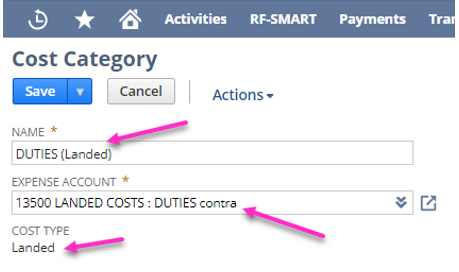
Set up Landed Cost Templates
- Lists > Accounting > Landed Cost Templates
- Create New or Edit Existing One:
- Name
- Description
- Currency (Set default, but can select this again for each line on a Purchase Order)
- Add Your Cost Categories
- Select Category
- Select Preferred Cost Allocation Method (Weight, Quantity, Flat Amount or % Value)
- Select Preferred Cost Factor (If you select the % Value method, enter the percent value of the cost factor. Example: 20% would be entered as 20)
Update Items
- Lists > Accounting > Items > List > Select Edit next to item
- Items > Inventory Subtab > Track Landed Cost > Check the box
- Landed Cost Templates Subtab > Add all applicable Landed Cost Templates. Mark one as preferred which will default on the purchase order at the line level, while still giving you the option to update with a different applicable template
- If using Item Weight for costing calculations, ensure Items > Pricing > Item Weight is populated.
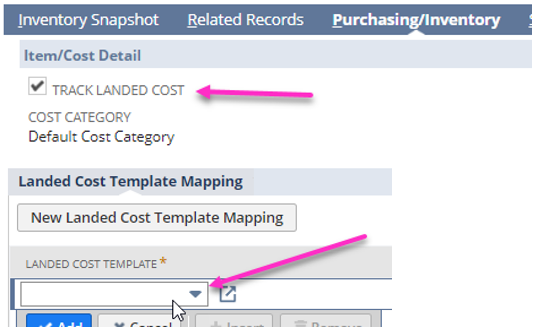
Create Non-Inventory Item for Purchase
- Lists > Accounting > Items > New
- Select Non-Inventory > For Purchase
- Uncheck ‘Can Be Fulfilled/Received’ on Preferences Tab
- Name your items the same as your cost categories
- Example below:
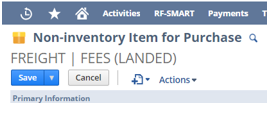
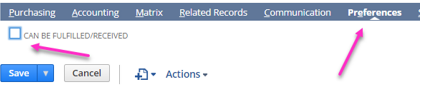
- Assign expense account to the landed cost COGs or expense account

Track Landed Cost Process
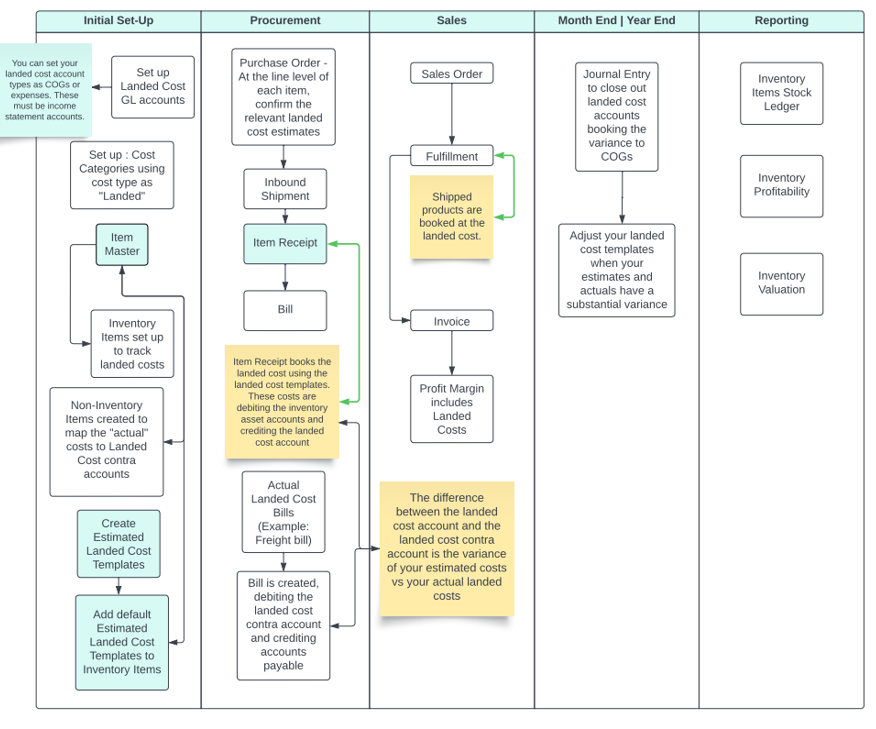
GL Impact

Estimate vs. Actual GL Impact
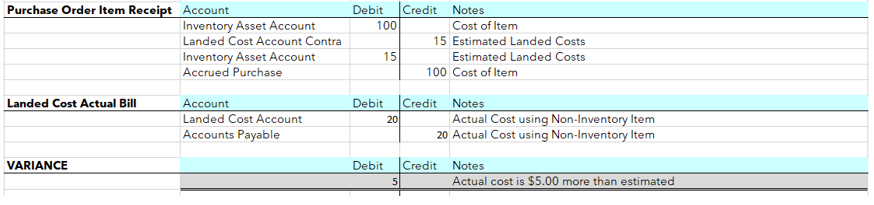
Example Month End Journal Entry

Please Note: You will want to use a COGs or Expense account that is not a landed cost specific account. The goal is to have your landed cost accounts net $0.00 at month end. Example journal entry below:
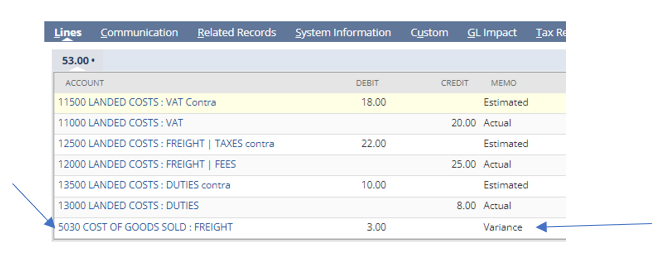
Validate
- You can validate landed costs are properly being mapped by referencing the following native NetSuite reports:
- Inventory valuation
- Inventory stock ledger
- Inventory profitability
- Balance sheet
- Income statement
Adjust
- Adjust landed cost templates as necessary to have your estimates be as close as you can to the actuals (you can adjust templates manually or via csv. Imports)
Special thanks to supportive RSM professionals: Nick Stuart, Jon Schwindt, Janet Putter

 RSMUS.com
RSMUS.com